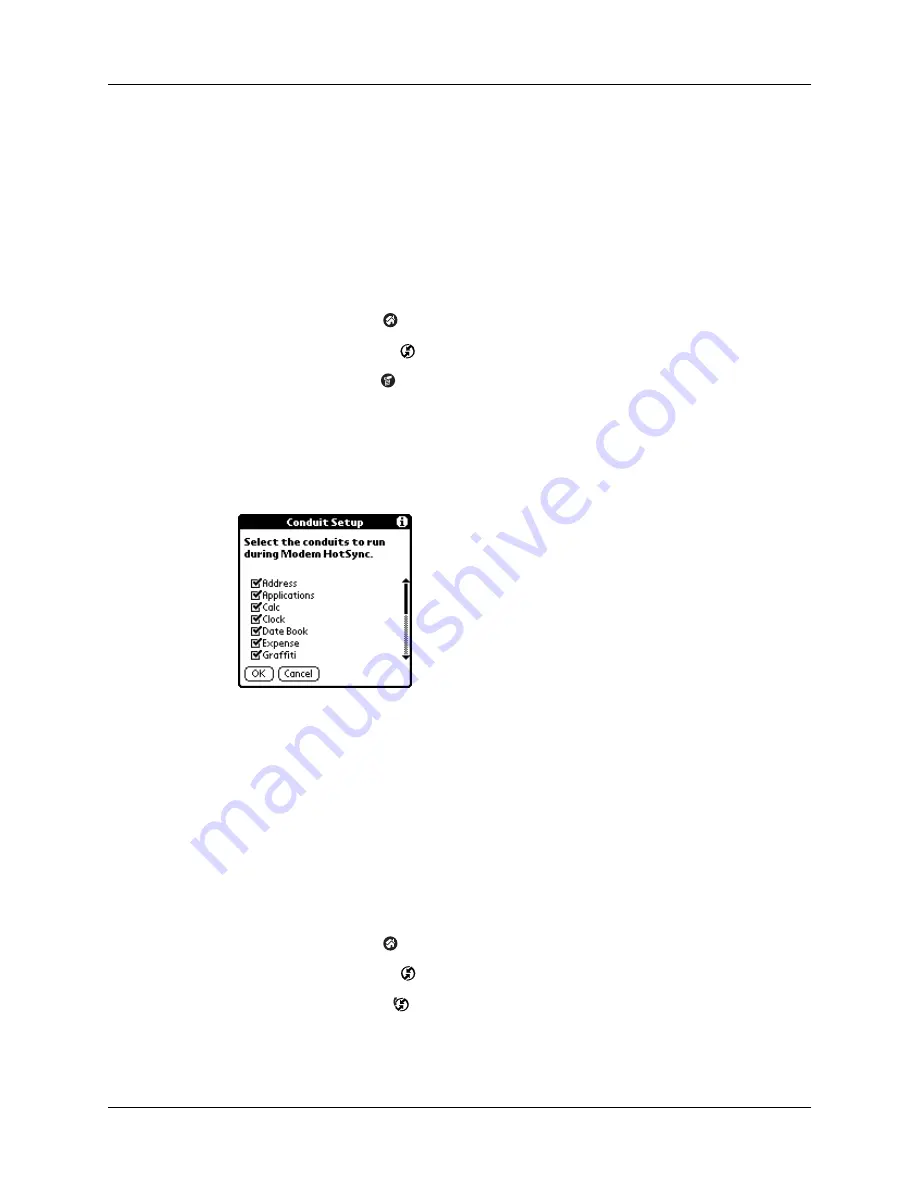
Chapter 14
Performing HotSync
®
Operations
138
Selecting the conduits for a remote HotSync operation
The Conduit Setup dialog box on your handheld enables you to define which files
and/or applications synchronize during a remote HotSync operation. You can use
these settings to minimize the time required to synchronize data with a modem.
NOTE
These settings only apply when you perform a remote HotSync operation.
During a local HotSync operation using your cable, everything is synchronized.
To change the Conduit Setup for a remote HotSync operation:
1.
Tap the Home icon
.
2.
Tap the HotSync icon
.
3.
Tap the Menu icon
.
4.
Tap Options, and then tap Conduit Setup.
5.
Tap the check boxes to deselect the files and applications that you do
not
want
to synchronize during a remote HotSync operation. The default setting is to
synchronize all files.
NOTE
Applications that do not have a database (such as games) do not
synchronize—even if you select the item in the Conduit Setup dialog box.
6.
Tap OK.
Performing a remote HotSync operation
After you prepare your computer and your handheld, and select your Conduit
Setup options, you are ready to perform a remote HotSync operation.
To perform a remote HotSync operation:
1.
Tap the Home icon
.
2.
Tap the HotSync icon
.
3.
Tap the Modem icon
to dial the Palm Desktop modem and synchronize the
applications.
Summary of Contents for Zire Zire
Page 1: ...Handbook for Palm Zire Handheld...
Page 10: ...Contents x...
Page 12: ...About This Book 2...
Page 18: ...Chapter 1 Setting Up Your Handheld 8...
Page 32: ...Chapter 2 Exploring Your Handheld 22...
Page 82: ...Chapter 6 Using Calculator 72...
Page 86: ...Chapter 7 Using Clock 76...
Page 112: ...Chapter 10 Using Memo Pad 102...
Page 118: ...Chapter 11 Using Note Pad 108...
Page 176: ...Chapter 15 Setting Preferences for Your Handheld 166...
Page 182: ...Appendix A Maintaining Your Handheld 172...
Page 194: ...Appendix B Frequently Asked Questions 184...
Page 208: ...Index 198...






























