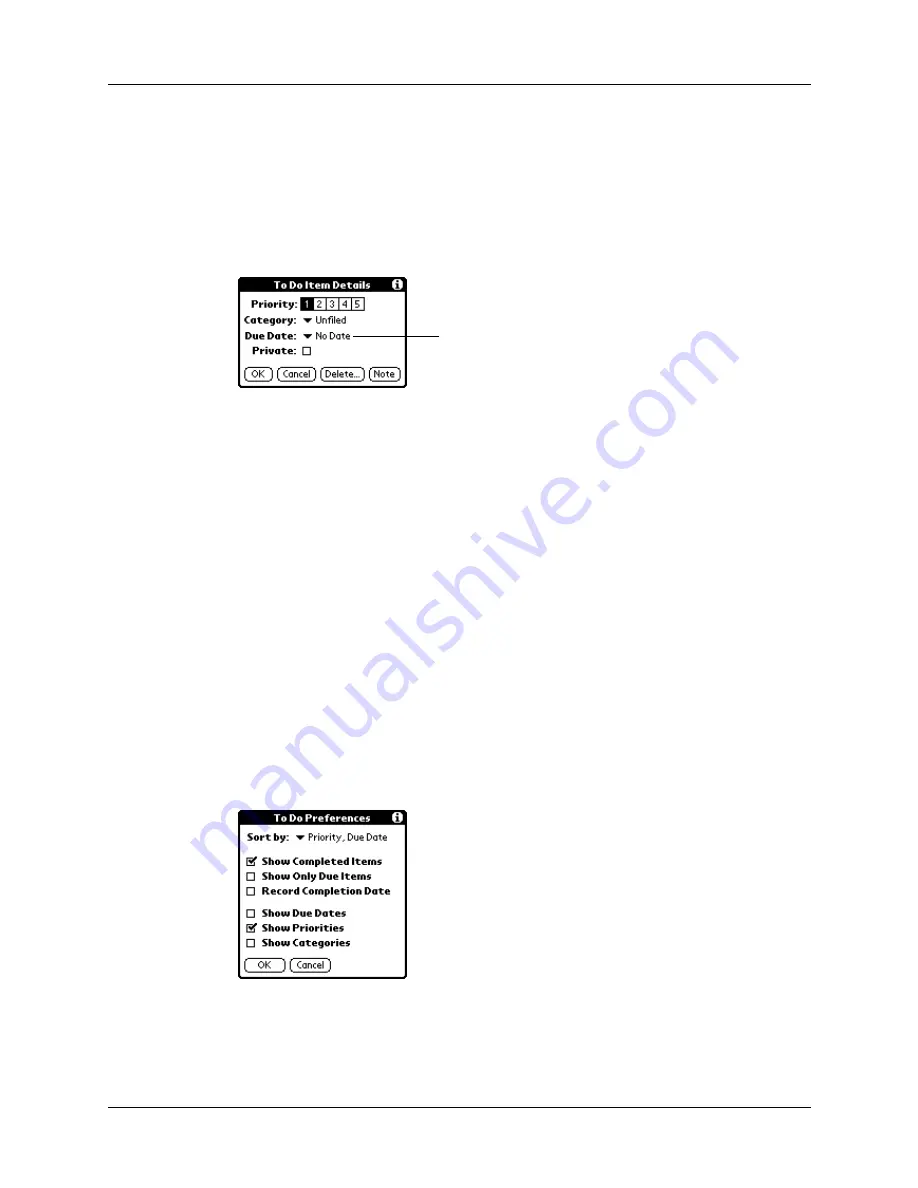
Chapter 13
Using To Do List
120
Setting a due date
You can associate a due date with any To Do List item. You can also sort the items
that appear in the list based on their due date.
To set a due date for a To Do List item:
1.
In the Details dialog box, tap “No Date” to open the Due Date pick list.
2.
Tap the date that you want to assign the item:
3.
Tap OK.
To Do Show Options
The Show Options dialog box enables you to control the appearance of To Do List
and To Do items in Date Book Agenda view.
To change the Show Options settings:
1.
In To Do List, tap Show.
Today
Assigns the current date.
Tomorrow
Assigns tomorrow’s date.
One week later
Assigns the date exactly one week from the current date.
No Date
Removes the due date from the item.
Choose date
Opens the date selector, where you can choose any date
that you want for the item.
Tap here
Summary of Contents for Zire Zire
Page 1: ...Handbook for Palm Zire Handheld...
Page 10: ...Contents x...
Page 12: ...About This Book 2...
Page 18: ...Chapter 1 Setting Up Your Handheld 8...
Page 32: ...Chapter 2 Exploring Your Handheld 22...
Page 82: ...Chapter 6 Using Calculator 72...
Page 86: ...Chapter 7 Using Clock 76...
Page 112: ...Chapter 10 Using Memo Pad 102...
Page 118: ...Chapter 11 Using Note Pad 108...
Page 176: ...Chapter 15 Setting Preferences for Your Handheld 166...
Page 182: ...Appendix A Maintaining Your Handheld 172...
Page 194: ...Appendix B Frequently Asked Questions 184...
Page 208: ...Index 198...









































