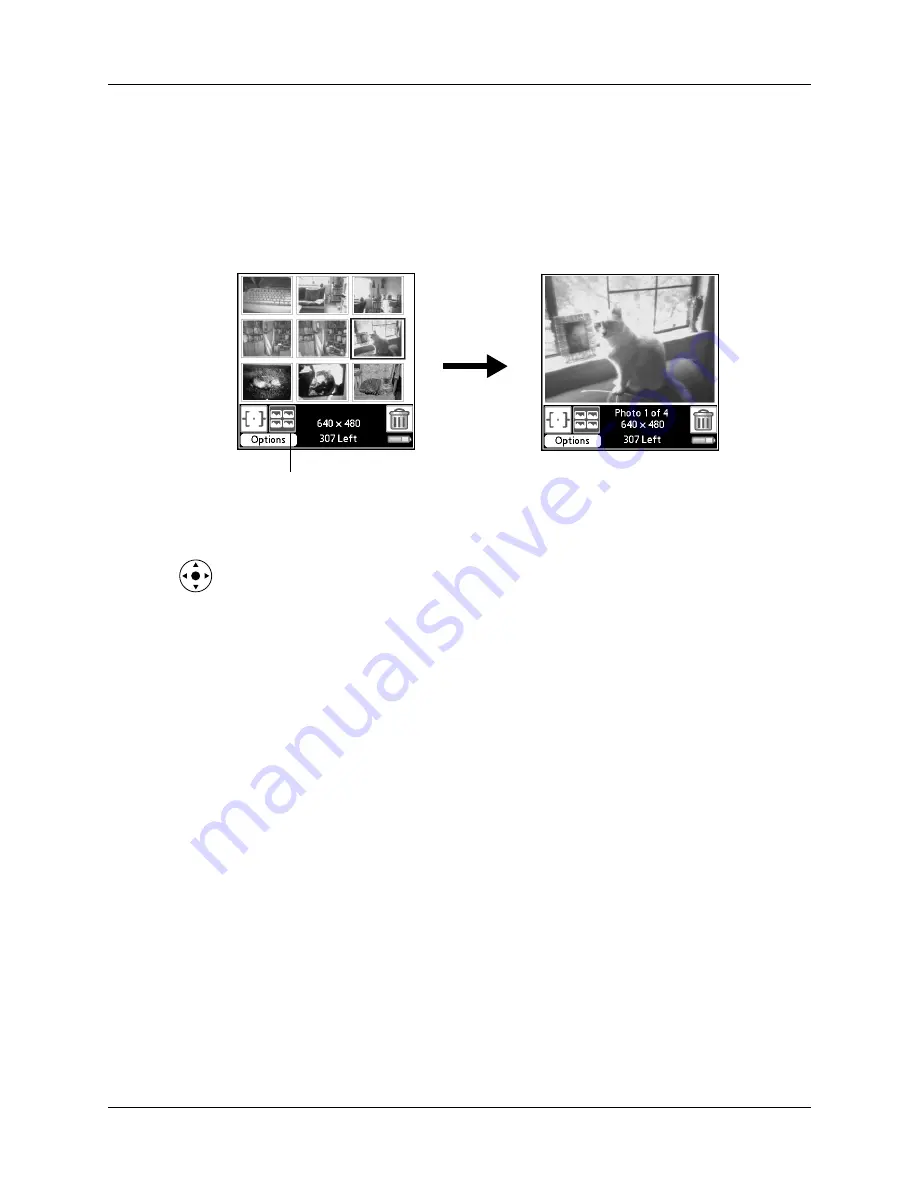
Chapter 12
Using Palm™ Photos
134
Approving photos
You can review the photos you took during the current session and delete any
unwanted photos prior to ending the session.
To approve photos taken in the current session:
1.
After taking a series of photos, tap the Thumbnail button.
2.
Tap any photo you want to view.
TIP
You can also select a photo with the 5-way navigator. Press Select on the
navigator to insert the highlight, press Up, Down, Right, or Left to highlight a
specific photo, and then press Select to view the photo.
3.
If you are not satisfied with a photo, tap the trash button.
4.
Close the camera to end the current photo session.
After you close the camera Palm Photos appears on the screen and displays the
Camera album. The Camera album contains all the photos from your most current
session that were stored on your handheld as well as any photos taken with your
camera that have not been filed in another album.
Viewing photos
A record in Palm Photos is called a photo. Photos can be captured directly on your
handheld with the built-in camera, or a file that you transfer from your computer,
store on an expansion card, or receive from another device.
This section covers how to view, manage, and exchange photos that are stored on
your handheld or on an expansion card that is seated in the expansion slot. For
information on transferring photos from your computer, see
and the online Help in Palm Desktop software.
Thumbnail button
Summary of Contents for TM Zire Zire 71
Page 1: ...Handbook for the Palm Zire 71 Handheld...
Page 10: ...Contents x...
Page 12: ...About This Book 2...
Page 84: ...Chapter 4 Working with Applications 74...
Page 94: ...Chapter 5 Using Address Book 84...
Page 98: ...Chapter 6 Using Calculator 88...
Page 102: ...Chapter 7 Using Card Info 92...
Page 172: ...Chapter 14 Using World Clock 162...
Page 242: ...Appendix A Maintaining Your Handheld 232...
















































