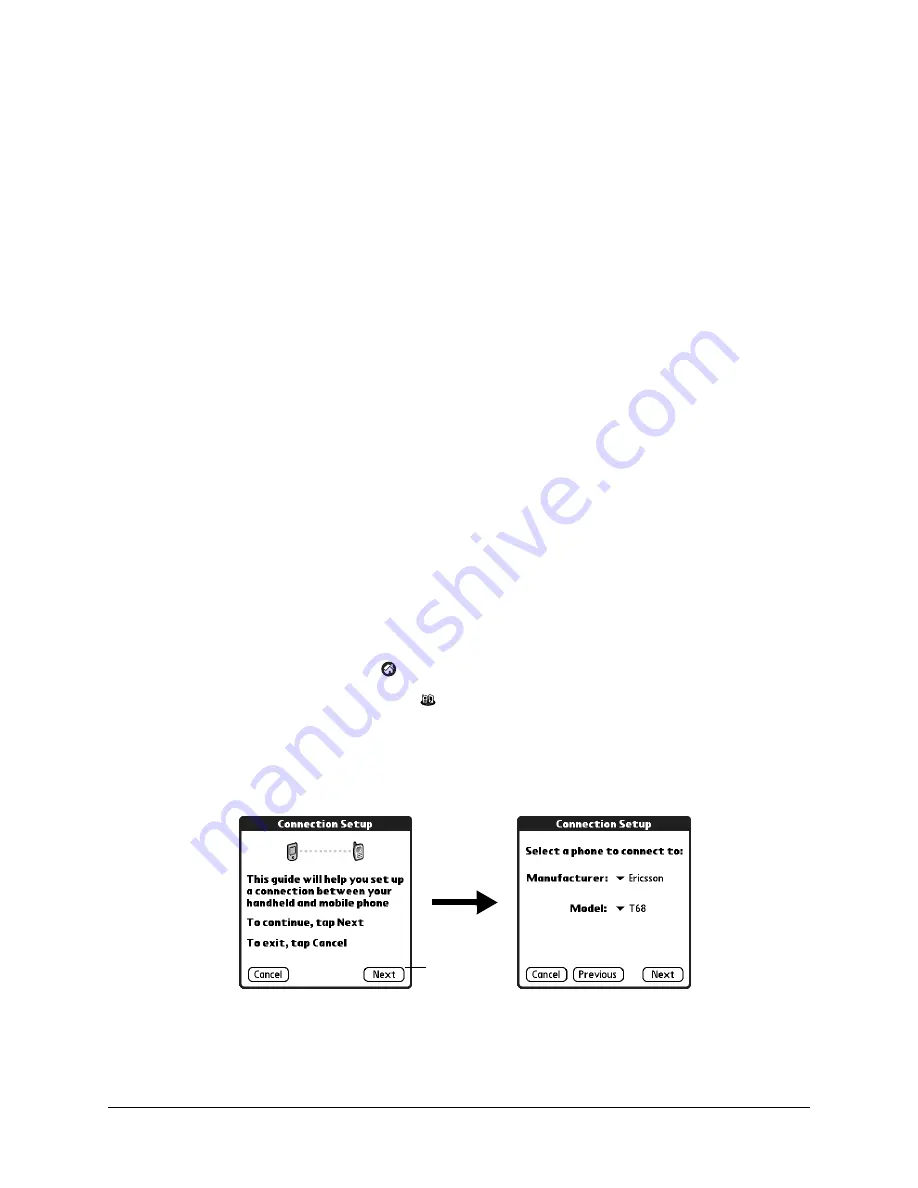
5
CHAPTER 2
Setting Up a Phone Connection
To set up a phone connection, you must configure connection information on your
handheld. If you want to connect to the Internet or send and receive e-mail, you
must also configure the network service settings. If both Phone Link and Phone
Link Updater are included on your Software Essentials CD-ROM, these
applications guide you through this process. Alternately, see the electronic
handbook that came with your handheld for information on how to enter or
modify these settings manually.
The instructions in this section assume that you already installed the Palm™
Desktop software that came with your handheld and performed at least one
HotSync
®
operation.
NOTE
For Bluetooth™ technology option only: To configure a phone connection,
you must first turn on Bluetooth communication, and then turn on the Discoverable
setting on your handheld. See the Bluetooth accessory documentation for more
information. This connection option may not be available for all handhelds.
To configure a phone connection on your handheld:
1.
Tap the Home icon
.
2.
Tap the Phone Link icon
.
3.
Tap the Phone Connection box.
The Connection Setup screen appears.
4.
Tap Next.
5.
Tap the Manufacturer pick list and select your phone’s manufacturer.
Tap Next
Summary of Contents for Phone Link Handbook
Page 1: ...Phone Link Handbook...
Page 4: ...Contents iv...
Page 8: ...Chapter 1 Using Phone Link 4...








































