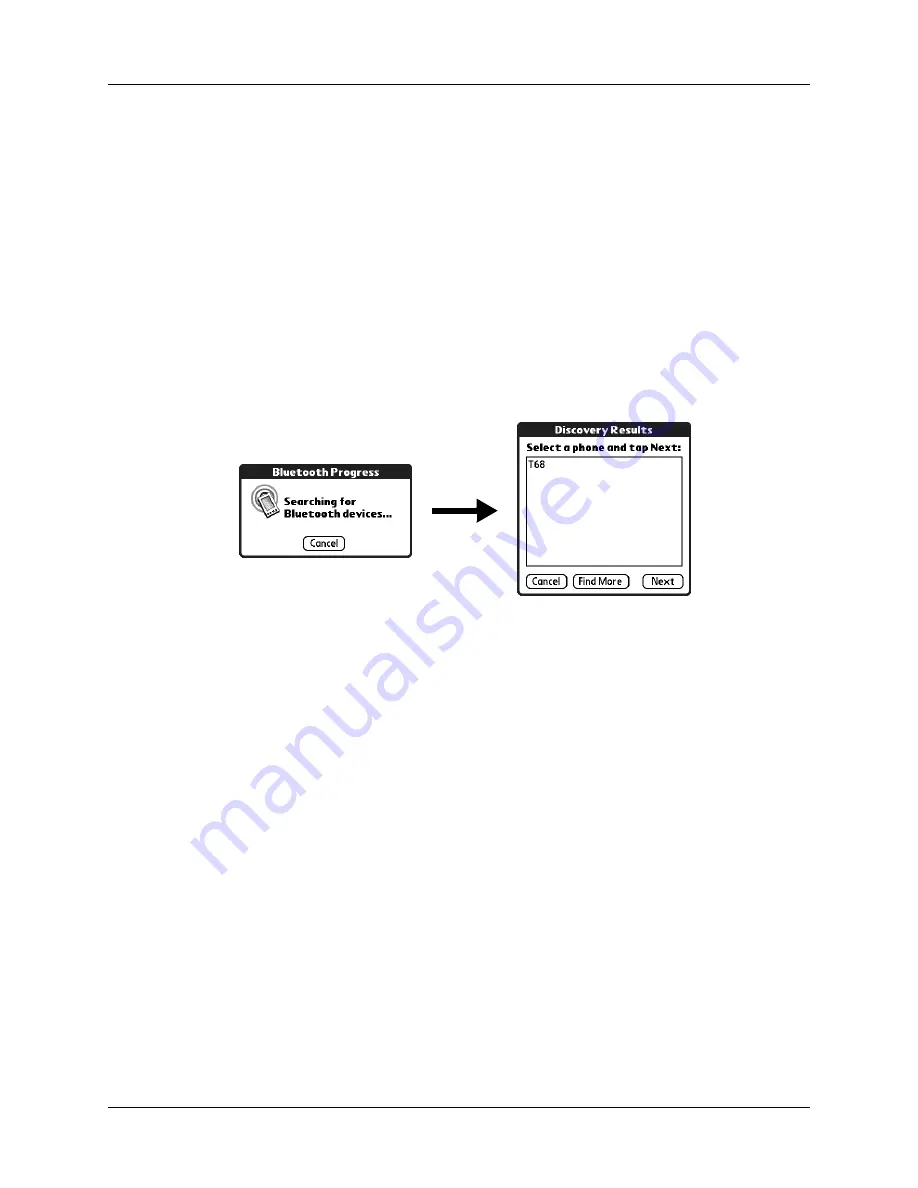
7
12.
Tap Yes, and then follow the instructions in the next section to set up network
services for your phone.
13.
If you selected Infrared or Cable in step 8, skip to
later in this chapter. If you selected Bluetooth in step 8,
complete the steps in the procedure that follows.
To configure Bluetooth settings for your phone connection (if Bluetooth technology is available for your
handheld):
1.
Place your phone into the mode where it can accept Bluetooth pairing from
another device. See the documentation that came with your phone for details.
2.
Wait for your handheld to discover your phone.
When your handheld discovers a Bluetooth phone, it displays a screen similar
to the screen that follows.
3.
Select your phone from the list.
If your phone doesn’t appear on the list, tap Find More, and select your phone’s
name when it appears on the list.
4.
Tap Next.
Your handheld connects to your phone.
5.
When prompted to create a trusted connection, tap Next.
Summary of Contents for Phone Link Handbook
Page 1: ...Phone Link Handbook...
Page 4: ...Contents iv...
Page 8: ...Chapter 1 Using Phone Link 4...








































