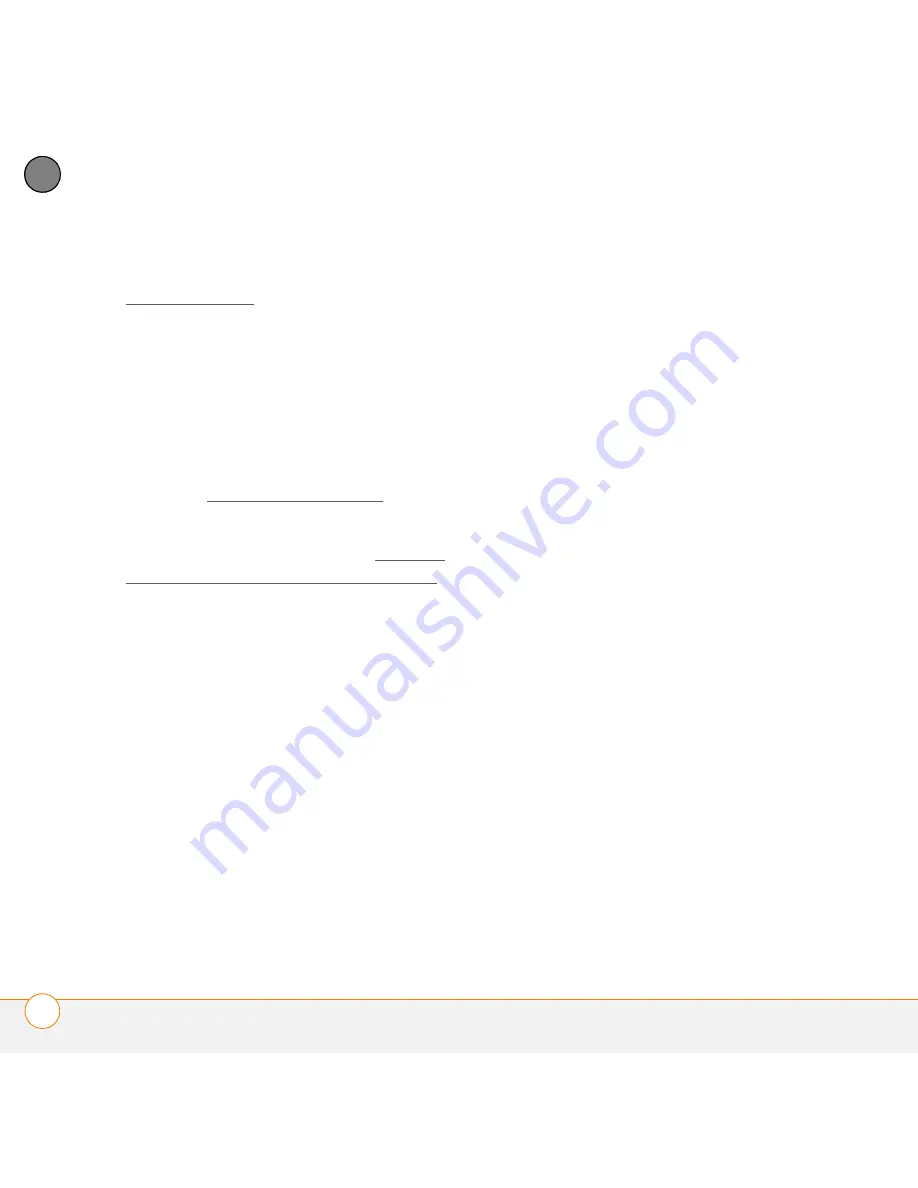
S E T T I N G U P
S Y N C H R O N I Z I N G I N F O R M A T I O N — T H E B A S I C S
32
2
CH
AP
T
E
R
Problems synchronizing? See
Synchronization for troubleshooting
suggestions.
If you’re finishing your initial setup, you
now have the option to install bonus
software. If you choose to install some of
the bonus software, you need to sync
again to install the software on your
Centro. You can also install bonus software
later; see Installing applications.
For info on locating your pictures and
videos on your computer, see Viewing
pictures and videos on your computer.
Where’s my info stored?
When you synchronize your Centro, your
info is stored on your computer in one of
these locations:
Windows XP and earlier:
Program Files >
Palm > HotSync
Username
Windows Vista:
Username
> Documents
> Palm > HotSync
Username
Summary of Contents for PDA CentroTM Smart Device
Page 1: ...User Guide Your Palm Centro Smart Device...
Page 8: ...In this chapter What s in the box 9 What do I need to get started 10 Where to learn more 11...
Page 34: ...In this chapter Moving around the screen 35 Using the keyboard 39 Opening applications 43...
Page 170: ...In this chapter Camera and Camcorder 171 Pictures Videos 175 Pocket Tunes Deluxe 180...
Page 188: ...In this chapter Calendar 189 World Clock 196 Tasks 198...
Page 202: ...Y O U R P E R S O N A L I N F O R M A T I O N O R G A N I Z E R T A S K S 202 9 C H A P T E R...
Page 204: ...In this chapter Documents To Go Professional 205 Memos 206 Voice Memo 207...
Page 254: ...Y O U R P E R S O N A L S E T T I N G S C O N N E C T I N G T O A V P N 254 12 C H A P T E R...
Page 284: ...C O M M O N Q U E S T I O N S E R R O R M E S S A G E S 284 13 C H A P T E R...
Page 292: ...I M P O R T A N T S A F E T Y A N D L E G A L I N F O R M A T I O N 292...
Page 326: ...Palm Inc 950 W Maude Ave Sunnyvale CA 94085 2801 United States of America PN 406 11188 00...

































