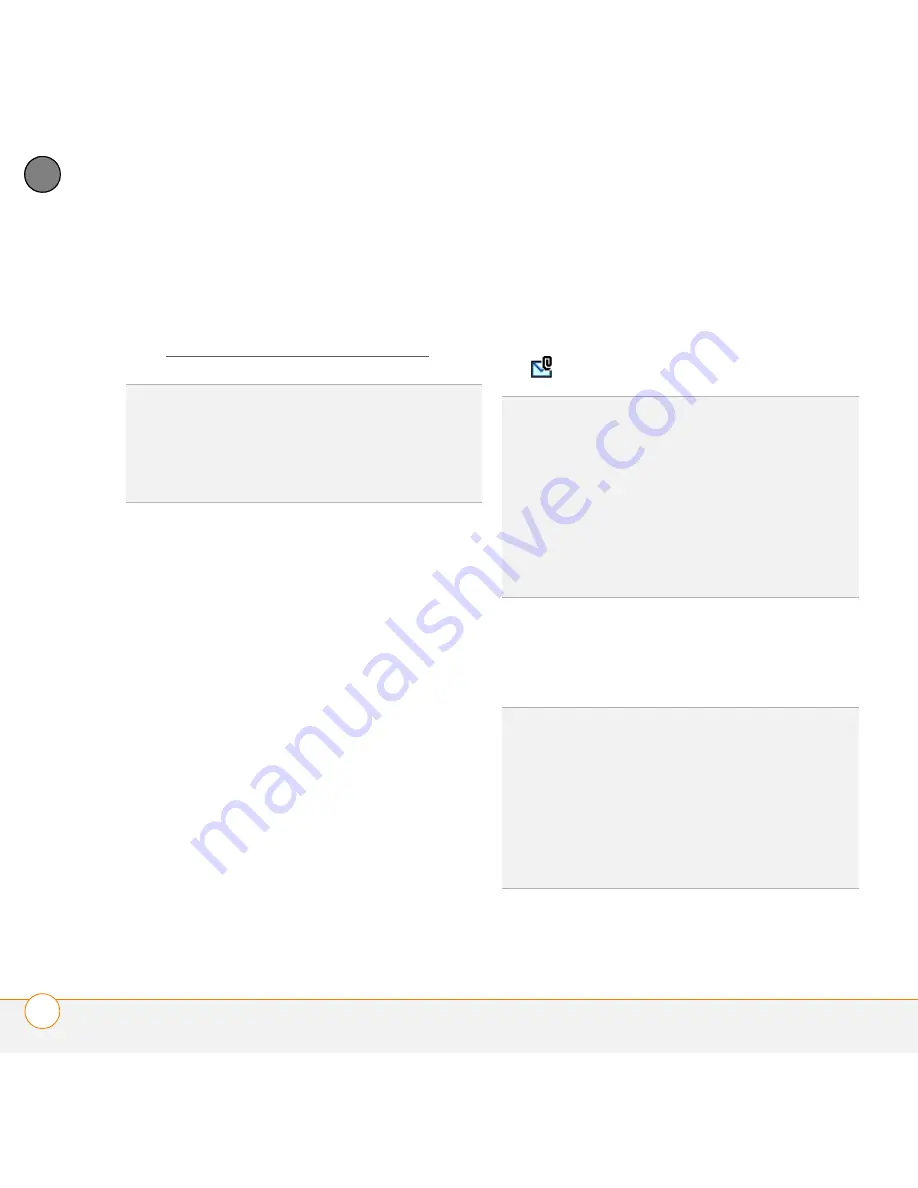
Y O U R E M A I L A N D O T H E R M E S S A G E S
T H E V E R S A M A I L
®
A P P L I C A T I O N
100
5
CH
AP
T
E
R
Replying to or forwarding messages
When you respond to messages, you can
select whether to include the original text
(see Customizing your email settings).
1
From the Inbox or another folder, open
the message you want to respond to.
2
In Message View, select
Reply
. Select
whether to reply to just the sender or to
reply to both the sender and all
addressees on the message.
3
Enter your reply.
4
Select
Send
.
Viewing attachments
There are a number of attachment types
you can open with the built-in software
on your Centro (for example, Microsoft
Word, Excel, PowerPoint, and PDF files;
ringtones; and photos).
1
From any folder, open the message with
the attachment you want to view.
Messages with downloaded
attachments appear with a
paper clip
icon to the left of the message icon.
2
Select the attachment name at the
bottom of the message screen to view
it in the default viewer on your Centro.
DID
YOU
KNOW
?
The VersaMail application
sends all messages as plain text only, with all
HTML tags stripped, even if you are
forwarding or replying to a message that was
originally received as HTML.
TIP
If an attachment is not downloaded
because it is larger than your maximum
message size, the paper clip icon does not
appear, and the attachment is not displayed at
the bottom of the message screen. Select
More
to download and display any
attachments. However, if the attachment is
larger than the limit set by IT or by the email
provider, the attachment is not downloaded.
TIP
You can also select the folder icon to the
left of the attachment name to open a menu
of tasks you can do with the attachment,
including View, Install, or Unzip, depending on
the attachment file type; Save to card to save
the attachment to an expansion card; or select
Viewer
to select the application you want to
use to view the attachment.
Summary of Contents for PDA CentroTM Smart Device
Page 1: ...User Guide Your Palm Centro Smart Device...
Page 8: ...In this chapter What s in the box 9 What do I need to get started 10 Where to learn more 11...
Page 34: ...In this chapter Moving around the screen 35 Using the keyboard 39 Opening applications 43...
Page 170: ...In this chapter Camera and Camcorder 171 Pictures Videos 175 Pocket Tunes Deluxe 180...
Page 188: ...In this chapter Calendar 189 World Clock 196 Tasks 198...
Page 202: ...Y O U R P E R S O N A L I N F O R M A T I O N O R G A N I Z E R T A S K S 202 9 C H A P T E R...
Page 204: ...In this chapter Documents To Go Professional 205 Memos 206 Voice Memo 207...
Page 254: ...Y O U R P E R S O N A L S E T T I N G S C O N N E C T I N G T O A V P N 254 12 C H A P T E R...
Page 284: ...C O M M O N Q U E S T I O N S E R R O R M E S S A G E S 284 13 C H A P T E R...
Page 292: ...I M P O R T A N T S A F E T Y A N D L E G A L I N F O R M A T I O N 292...
Page 326: ...Palm Inc 950 W Maude Ave Sunnyvale CA 94085 2801 United States of America PN 406 11188 00...






























