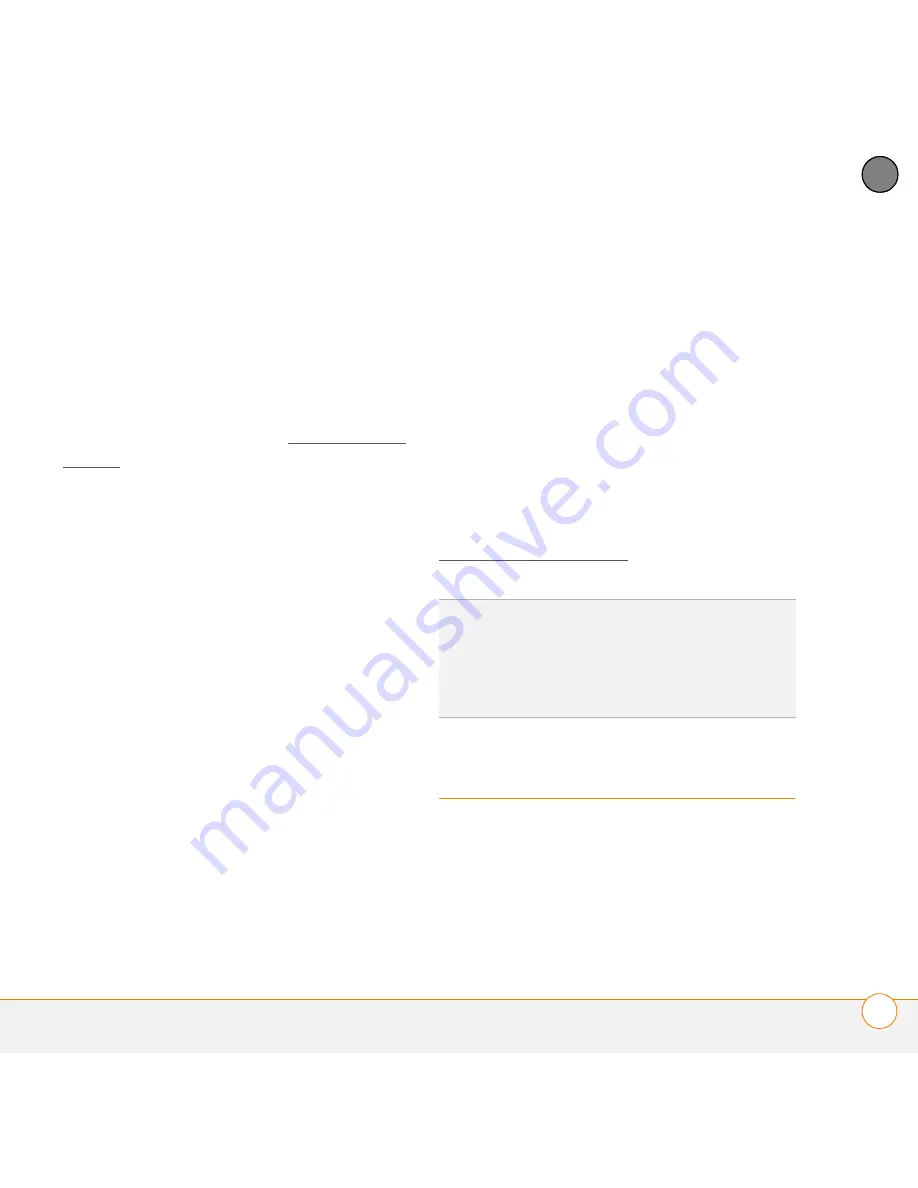
S E T T I N G U P
C H A R G I N G T H E B A T T E R Y
19
2
CH
AP
T
E
R
IMPORTANT
Use the battery that came
with your Centro. Do
not
use a battery
from another Centro model in your Centro.
Similarly, do
not
use the Centro battery in
another Centro model. Using a battery that
is designed for another Centro model can
damage your Centro. For info on
replacement batteries, see Replacing the
battery.
NOTE
Unauthorized batteries will not
power your Centro. Only a Palm approved
battery will wake up and power your
Centro. If your Centro does not turn on,
check to see whether an unauthorized
battery has been inserted in your Centro.
8
Slide the battery door onto the back of
the Centro until it clicks into place.
9
Your Centro screen wakes up and
begins the setup process. When the
language selection screen appears,
select the language you want to use,
and then follow the onscreen
instructions to set up your Centro.
IMPORTANT
Always use the same
language for your Centro, your computer
operating system, and your desktop
synchronization software. Otherwise, you
may lose information or have difficulty with
synchronization. Support is not provided for
mismatched language setups.
NOTE
If the correct battery is inserted and
your Centro still does not turn on, you need
to connect it to the AC charger. Make sure
the AC charger is plugged in to a wall
outlet. If your Centro still does not turn on
after being connected to the AC charger for
five minutes, do a soft reset. See
Performing a soft reset.
Charging the battery
The battery comes with a sufficient charge
to complete the setup process and activate
your phone. After activation, we
recommend charging your Centro for three
hours (or until the indicator light is solid
TIP
The power-saving feature turns off the
Centro screen after a period of inactivity. To
wake up the screen, press and release
Power/End,
and then press
Center
on the
5-way to turn off
Keyguard
.
Summary of Contents for PDA CentroTM Smart Device
Page 1: ...User Guide Your Palm Centro Smart Device...
Page 8: ...In this chapter What s in the box 9 What do I need to get started 10 Where to learn more 11...
Page 34: ...In this chapter Moving around the screen 35 Using the keyboard 39 Opening applications 43...
Page 170: ...In this chapter Camera and Camcorder 171 Pictures Videos 175 Pocket Tunes Deluxe 180...
Page 188: ...In this chapter Calendar 189 World Clock 196 Tasks 198...
Page 202: ...Y O U R P E R S O N A L I N F O R M A T I O N O R G A N I Z E R T A S K S 202 9 C H A P T E R...
Page 204: ...In this chapter Documents To Go Professional 205 Memos 206 Voice Memo 207...
Page 254: ...Y O U R P E R S O N A L S E T T I N G S C O N N E C T I N G T O A V P N 254 12 C H A P T E R...
Page 284: ...C O M M O N Q U E S T I O N S E R R O R M E S S A G E S 284 13 C H A P T E R...
Page 292: ...I M P O R T A N T S A F E T Y A N D L E G A L I N F O R M A T I O N 292...
Page 326: ...Palm Inc 950 W Maude Ave Sunnyvale CA 94085 2801 United States of America PN 406 11188 00...






























