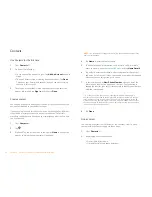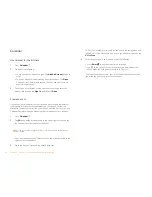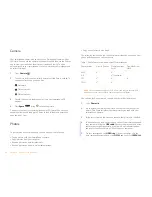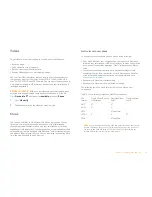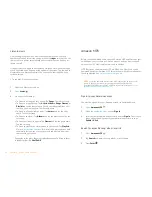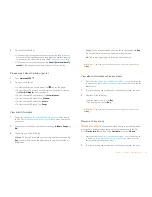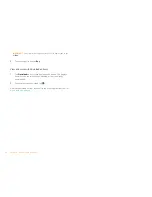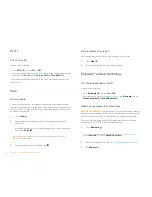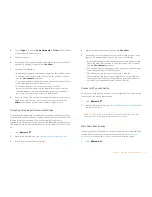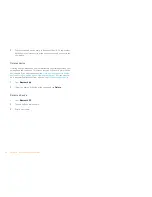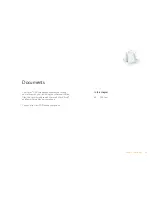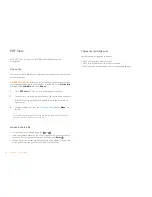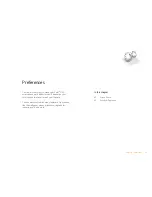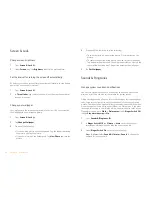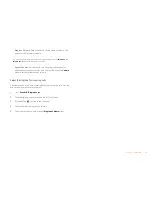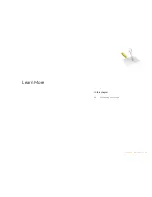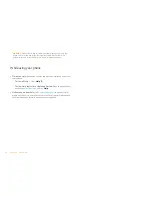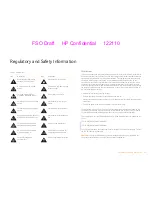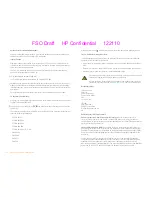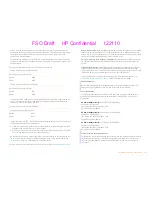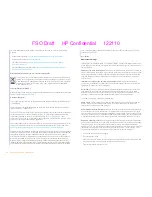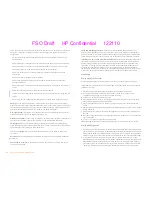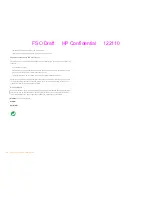40
Chapter 7 : Documents
PDF View
With PDF View, you can view PDF (Adobe Acrobat) files on your
smartphone.
Open a file
You can view a PDF file that you copy from your computer or receive as an
email attachment.
BEFORE YOU BEGIN
Before you put a file on your phone, make sure you
have enough storage space on your phone to fit the file.
Open
Device Info
and look at the
Available
field under
Phone
.
1
Open
PDF View
. The list of your files appears onscreen.
2
To search for a file, begin typing the name. Tap the file when it appears.
If the PDF file was created with a password, enter the password to
open the file.
3
To open another file: Open the
application menu
and tap
Open
. Tap
the file.
Move around in a file
•
Go to the next or preceding page: Tap
or
.
•
Jump to a different page: Tap the current page number at the bottom of
the screen. Enter the page number you want and press
Enter
.
•
Move a part of the current page to the center of the display: Tap and hold
on the part of the page you want, and drag it to the center.
Change the text display size
For information on zooming in and out.
•
Pinch out to enlarge items onscreen.
•
Pinch in to decrease the size of items onscreen.
•
Double-tap the screen to zoom in or out a specified amount.
TIP
To move between open PDFs, tap the center of the gesture area to go to Card
view. Tap the card of the PDF you want to read.