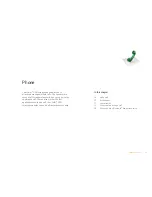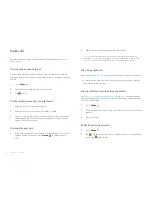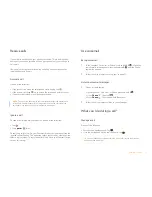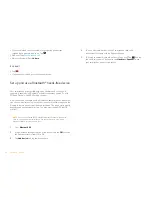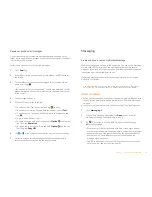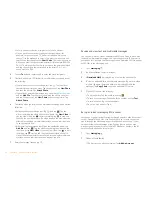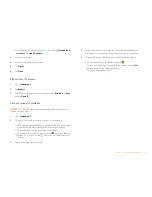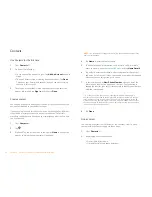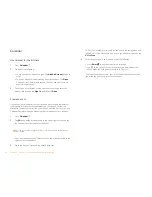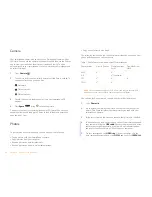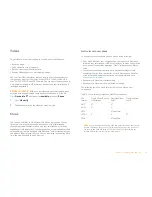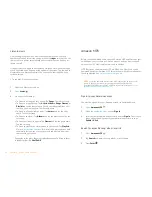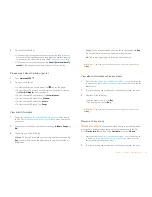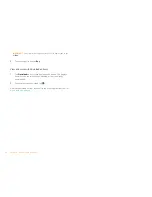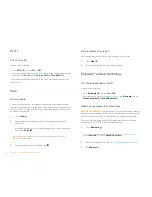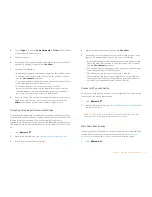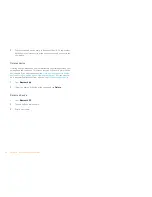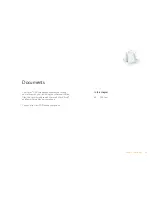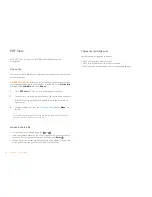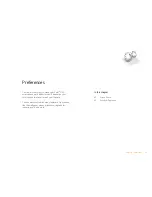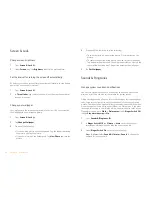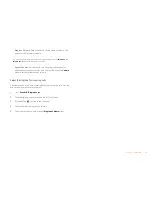28
Chapter 4 : Contacts, Calendar, and other personal information
Calendar
Use Calendar for the first time
1
Open
Calendar
.
2
Do one of the following:
•
To set up an online account to sync: Tap
Add An Account
and go to
step 3.
•
To open Calendar without creating an online account: Tap
Done
.
This opens your Palm profile account, and you can start creating
events in this account.
3
To set up an account that is listed, tap the account type, enter the
account information, tap
Sign in
, and then tap
Done
.
Create an event
If you are using Calendar for the first time, you go through a few different
steps to add or access the calendar events on your phone . Follow this
procedure to add events directly on your phone after the first time you use
Calendar. For information on managing your smartphone’s time settings.
1
Open
Calendar
.
2
Tap
All
or an online account name in the upper-right corner, and tap
the calendar you want to use for this event.
NOTE
If an account doesn’t appear in the list, you can’t add data to that account
from your phone.
If you create an event in All Calendars view, the event is created in the
calendar set as the default.
3
Go to the day you want and tap a blank time slot.
In Day view, available time slots between events are compressed and
labeled X Hrs Free. To expand free time so you can enter an event, tap
X Hrs Free
.
4
Enter the event name, and then do one of the following:
•
Press
Enter
to add the event to the calendar.
•
Tap
to the right of the name to enter more details about the
event. Make the back gesture to return to Day view.
Don’t look for a save button—your info is automatically saved when
you make the back gesture to close the event.