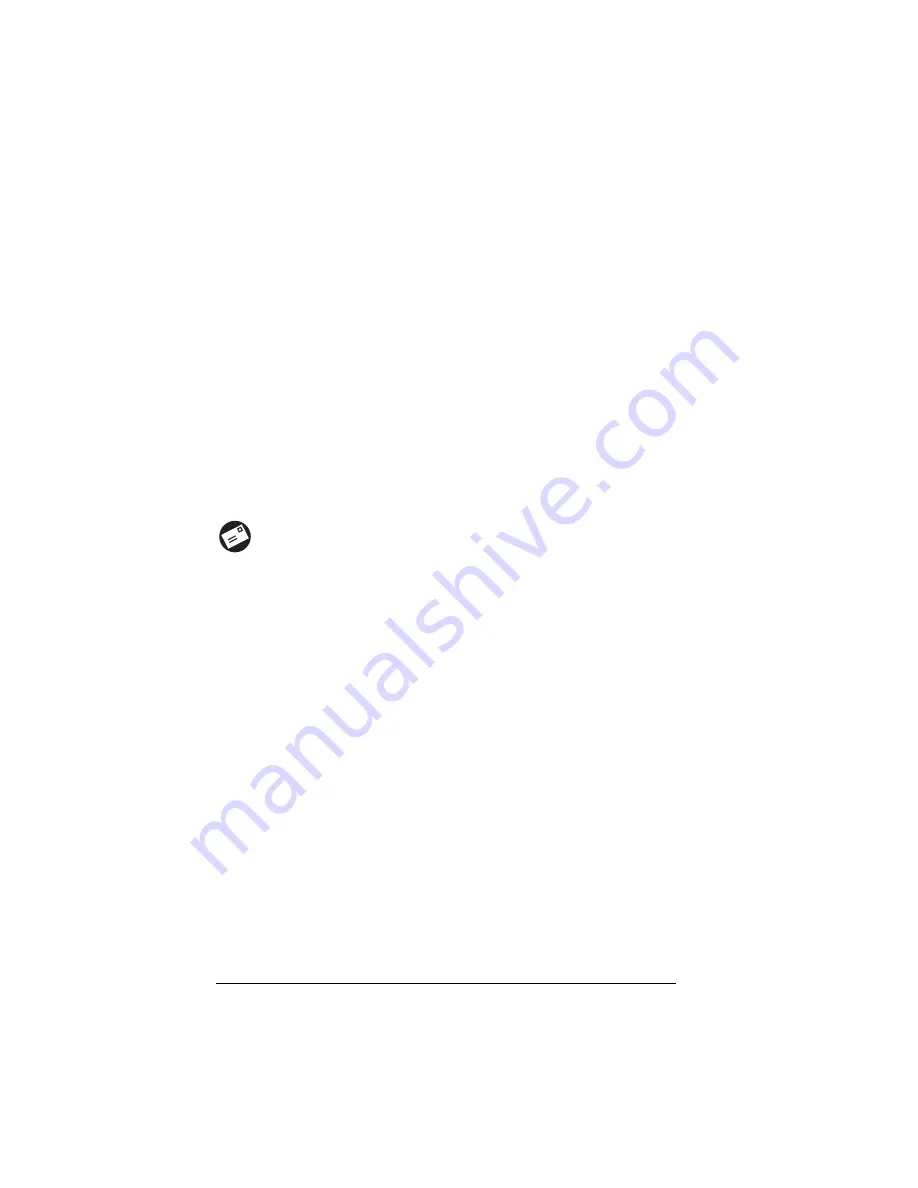
Page 1
Introduction
Chapter 1
Introduction
Welcome to Palm HotSync
®
Mail. You can use the Mail application on
your handheld to read, reply to, compose, and delete e-mail from your
desktop E-Mail application while you’re away from your desk.
This handbook guides you through setting up and using the Mail
application. For information on how to use the other applications on
your handheld, see the handbook that came with your handheld.
Managing desktop E-Mail
away from your desk
Mail lets you manage the e-mail that you send and receive
through the E-Mail application on your desktop computer. You
can read, reply to, compose, and delete e-mail on your
handheld; but to send or receive e-mail, you must perform a
HotSync
®
operation either directly or indirectly. Direct methods
include placing your handheld in the cradle attached to your
computer, or using infrared communications. Indirect methods
include using an add-on modem.
The key to Mail is that it truly synchronizes the mail in the Inbox of
your desktop E-Mail application with the mail on your handheld. For
example, if you delete e-mail items from Mail, your next HotSync
operation also deletes the e-mail items from your desktop E-Mail
application, so you never have to delete e-mail items twice. Similarly,
if you read an e-mail item on your handheld and leave it in your
Inbox, your next HotSync operation marks it as read in your desktop
E-Mail application.





































