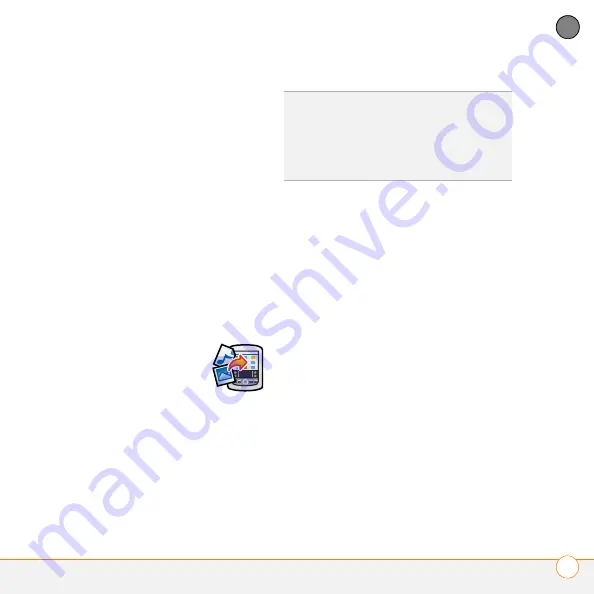
Y O U R P I C T U R E S , M U S I C , A N D F A C E B O O K
® f o r P a l m
P O C K E T T U N E S
™
81
6
CH
AP
T
E
R
3
If you are transferring MP3 files from a
Mac, insert a microSD expansion card
into your smartphone. This step is
optional for Windows users.
4
Do one of the following:
WINDOWS ONLY
Open Windows
Media Player on your computer. Select
the
Sync
tab, and then select
Palm
Handheld
from the drop-down list.
Select
Start Sync
. The files are
transferred to your smartphone.
NOTE
Do not press the sync button on
your cable. Windows Media Player
transfers the files, so there’s no need to do
anything.
MAC ONLY
Drag and
drop the MP3 files onto
the
Send To Handheld
droplet in the
Palm
folder.
Select your device name, the file name,
and the destination (card). Click
OK
.
Synchronize your smartphone with your
computer. Be patient; transferring music
to a microSD expansion card can take
several minutes.
Transferring music from a CD to your
smartphone
If your songs are on a CD, you need to
convert them to MP3 format before you
transfer the files to your smartphone.
WINDOWS ONLY
1
On your computer, open Windows
Media Player.
2
Insert the music CD into your
computer’s CD drive.
3
Select the
Rip
tab.
4
Select the tracks you want to convert to
MP3.
5
Select
Rip Music
.
6
Transfer the MP3 files to your
smartphone as described in
“Transferring MP3 files from your
computer” on page 80.
DID
YOU
KNOW
?
You can also use a card reader
accessory (sold separately) to transfer MP3
files from your computer to your microSD
expansion card. Create a Music_Audio folder
in the root directory of the card, and store
your MP3 files in this folder.
Summary of Contents for Centro
Page 1: ...Quick Reference R f rence Rapide...
Page 2: ......
Page 3: ...Contents English 5 Fran ais 97...
Page 4: ......
Page 5: ...Quick Reference...
Page 88: ...I M P O R T A N T S A F E T Y A N D L E G A L I N F O R M A T I O N 88...
Page 97: ...R f rence rapide...
Page 199: ......






























