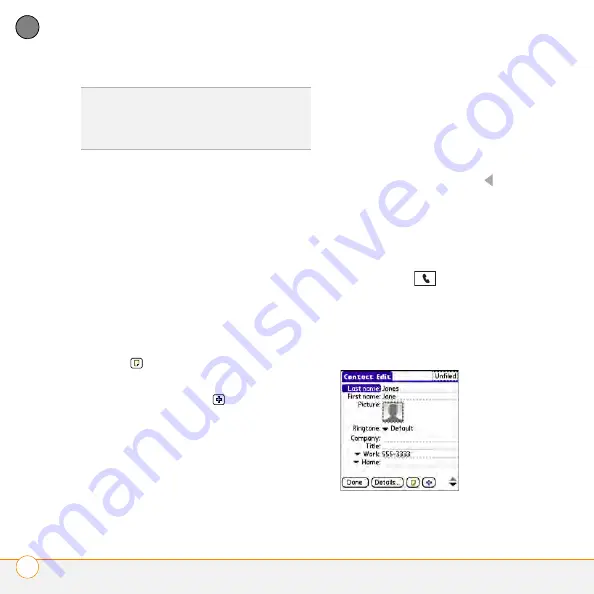
Y O U R C O N T A C T S , C A L E N D A R , A N D D O C U M E N T S
C O N T A C T S
68
5
CH
AP
T
E
R
5
Do any of the following:
Add a caller ID photo:
Select the
Picture box. (See “Assigning a caller ID
photo” on page 68 for more info.)
Add a caller ID ringtone
: Select the
Ringtone
caller ID ringtone” on page 69 for more
info.)
Place the entry in a category or mark
it private:
Select
Details
.
Add a note to an entry:
Select
Note
.
Display additional fields for this
contact:
Select
Plus
.
6
(Optional) Many fields on the Contact
Edit screen have arrows next to their
names, indicating pick lists from which
you can select a different name. For
example, if you want to list a person's
home phone number in the first field,
highlight
Work
, press
Left
, and
select
Home
.
7
After you enter all the information,
select
Done
.
Assigning a caller ID photo
1
Press
Phone
.
2
Select the
Contacts
favorite button.
3
Open the contact to whom you want to
give a caller ID photo.
4
Select
Edit
.
DID
YOU
KNOW
?
If you add a symbol at the
beginning of a contact’s last name, such as
#Smith, the contact appears at the top of your
contact list.
Summary of Contents for Centro
Page 1: ...Quick Reference R f rence Rapide...
Page 2: ......
Page 3: ...Contents English 5 Fran ais 97...
Page 4: ......
Page 5: ...Quick Reference...
Page 88: ...I M P O R T A N T S A F E T Y A N D L E G A L I N F O R M A T I O N 88...
Page 97: ...R f rence rapide...
Page 199: ......






























