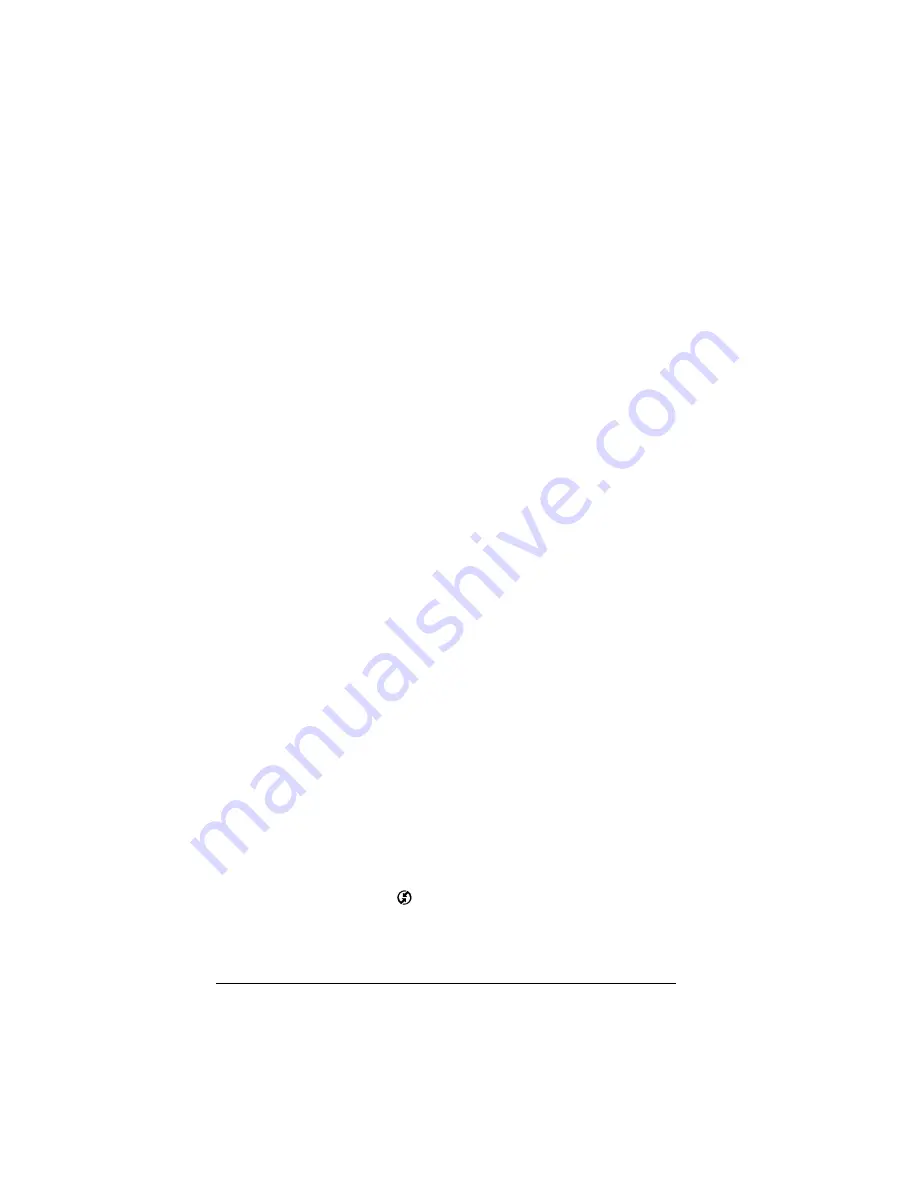
Page 244
Maintaining Your Handheld
Performing a hard reset
With a hard reset, all records stored in your handheld are erased. Never
perform a hard reset unless a soft reset does not solve your problem.
After performing a hard reset, you can transfer the data in Palm™
Desktop software to your handheld by performing a HotSync
operation.
To perform a hard reset:
1. Hold down the power button on the front panel of the handheld.
2. While holding down the power button, use the reset tip tool, or the
tip of an unfolded paper clip (or similar object
without
a sharp tip),
to gently press and release the reset button.
3. Wait for the Palm Computing
®
Platform logo to appear; then
release the power button.
4. When a message appears on the handheld screen warning that you
are about to erase all the data stored on your handheld, do one of
the following:
Press the upper half of the scroll button on the front panel of the
handheld to complete the hard reset and start Setup.
Press any other button to perform a soft reset.
Besides erasing all records, note these results of a hard reset:
■
The current date and time are retained.
■
Formats Preferences and other settings are restored to their initial
default settings.
■
Preloaded web clipping applications reappear on your handheld.
Other add-on applications, however, are deleted from your
handheld, so you need to re-install them.
■
If you use a proxy server other than the Palm.Net proxy server,
you must re-enter its IP address. See “Wireless preferences” in
Chapter 8 for details.
To restore your data after a hard reset:
Important:
Be sure to perform a HotSync operation
before
you use the
Check & Send command in the iMessenger application.
1. Click the HotSync icon
in the Windows system tray (bottom-
right corner of the taskbar).
Summary of Contents for 3C80501U - Vllx - OS 3.5 20 MHz
Page 10: ...Page 2 About This Book ...
Page 38: ...Page 30 Introduction to Your Palm VII Handheld ...
Page 62: ...Page 54 Managing Your Applications ...
Page 196: ...Page 188 Managing Desktop E Mail and Beaming Information ...
Page 244: ...Page 236 Setting Preferences for Your Handheld ...
Page 254: ...Page 246 Maintaining Your Handheld ...
Page 270: ...Page 262 Frequently Asked Questions ...
Page 282: ...Page 274 Creating a Custom Expense Report ...
Page 295: ...Palm Net Service Agreement and Other Product Information Page 287 Uwaga ...
Page 296: ...Page 288 ...






























