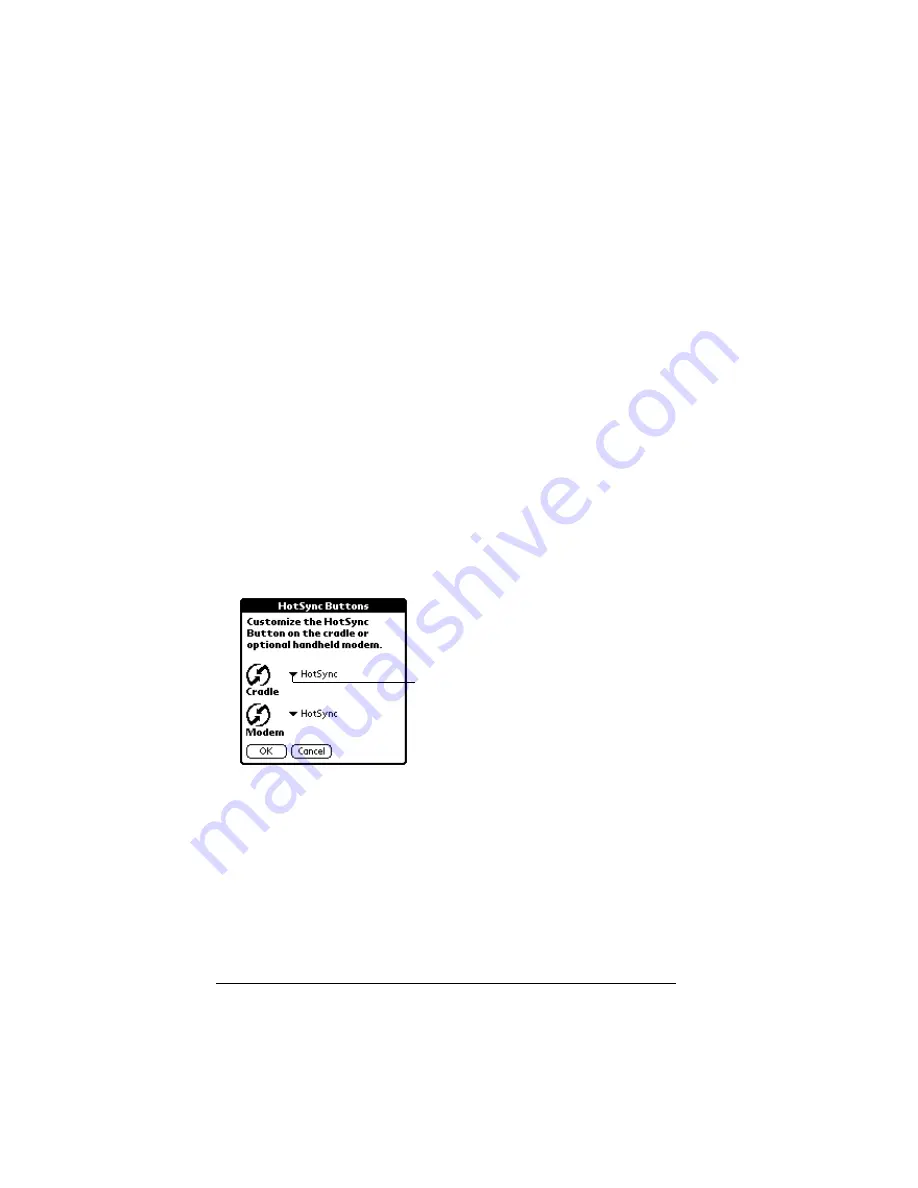
Page 212
Setting Preferences for Your Handheld
Graffiti Help
: Opens a series of screens that show the complete
Graffiti character set.
Turn Off & Lock
: Turns off and locks the handheld. You must as-
sign a password to lock the handheld. When locked, you need
to enter the password to use your handheld.
Beam Data
: Beams the current record to another Palm OS
®
hand-
held equipped with an IR port.
3. Tap OK.
HotSync buttons preferences
The Button Preferences screen also enables you to associate different
applications with the HotSync button on the cradle and the HotSync
button on the optional PalmModem
®
accessory. Any changes you
make in the HotSync Buttons dialog box become effective
immediately; you do not have to change to a different screen or
application.
To change the HotSync buttons preferences:
1. Tap HotSync.
2. Tap the pick list next to the button you want to assign.
3. Tap the application that you want to assign to each button.
The default setting for each button is the HotSync setting,
which means the cradle and optional PalmModem accessory
perform their normal HotSync functions.
4. Tap OK.
Tap arrow
to show
pick list
Summary of Contents for 3C80501U - Vllx - OS 3.5 20 MHz
Page 10: ...Page 2 About This Book ...
Page 38: ...Page 30 Introduction to Your Palm VII Handheld ...
Page 62: ...Page 54 Managing Your Applications ...
Page 196: ...Page 188 Managing Desktop E Mail and Beaming Information ...
Page 244: ...Page 236 Setting Preferences for Your Handheld ...
Page 254: ...Page 246 Maintaining Your Handheld ...
Page 270: ...Page 262 Frequently Asked Questions ...
Page 282: ...Page 274 Creating a Custom Expense Report ...
Page 295: ...Palm Net Service Agreement and Other Product Information Page 287 Uwaga ...
Page 296: ...Page 288 ...






























