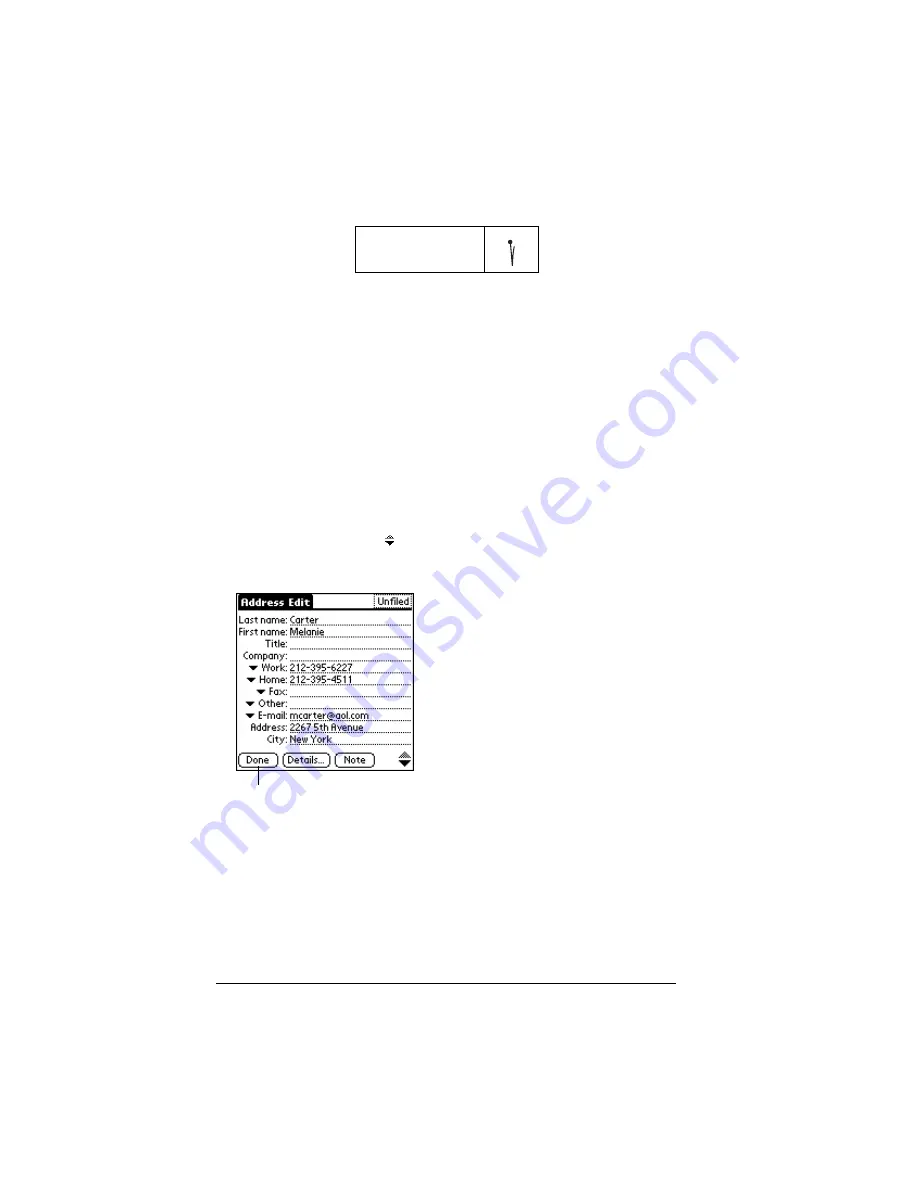
Page 96
Using Your Basic Applications
4. Use the Next Field Graffiti stroke to move to the First Name field.
Tip:
You can also move to any field by tapping it directly.
5. Enter the person's first name in the First Name field.
6. Enter the other information that you want to include in this entry.
Note:
As you enter letters in the Title, Company, City, and State
fields, text appears for the first logical match that exists in
your Address Book. As you enter more letters, a closer
match appears. For example, you may already have
Sacramento and San Francisco in your Address Book. As
you enter “S” Sacramento appears, and as you continue
entering “a” and “n” San Francisco replaces Sacramento.
As soon as the word you want appears, tap in the next
field to accept the word.
7. Tap the scroll arrows to move to the next page of information.
8. After you finish entering information, tap Done.
Tip:
To create an entry that always appears at the top of the
Address list, begin the Last name or Company field with a
symbol, as in *If Found Call*. This entry can contain contact
information in case you lose your handheld.
Next Field
Tap Done
Summary of Contents for 3C80501U - Vllx - OS 3.5 20 MHz
Page 10: ...Page 2 About This Book ...
Page 38: ...Page 30 Introduction to Your Palm VII Handheld ...
Page 62: ...Page 54 Managing Your Applications ...
Page 196: ...Page 188 Managing Desktop E Mail and Beaming Information ...
Page 244: ...Page 236 Setting Preferences for Your Handheld ...
Page 254: ...Page 246 Maintaining Your Handheld ...
Page 270: ...Page 262 Frequently Asked Questions ...
Page 282: ...Page 274 Creating a Custom Expense Report ...
Page 295: ...Palm Net Service Agreement and Other Product Information Page 287 Uwaga ...
Page 296: ...Page 288 ...






























