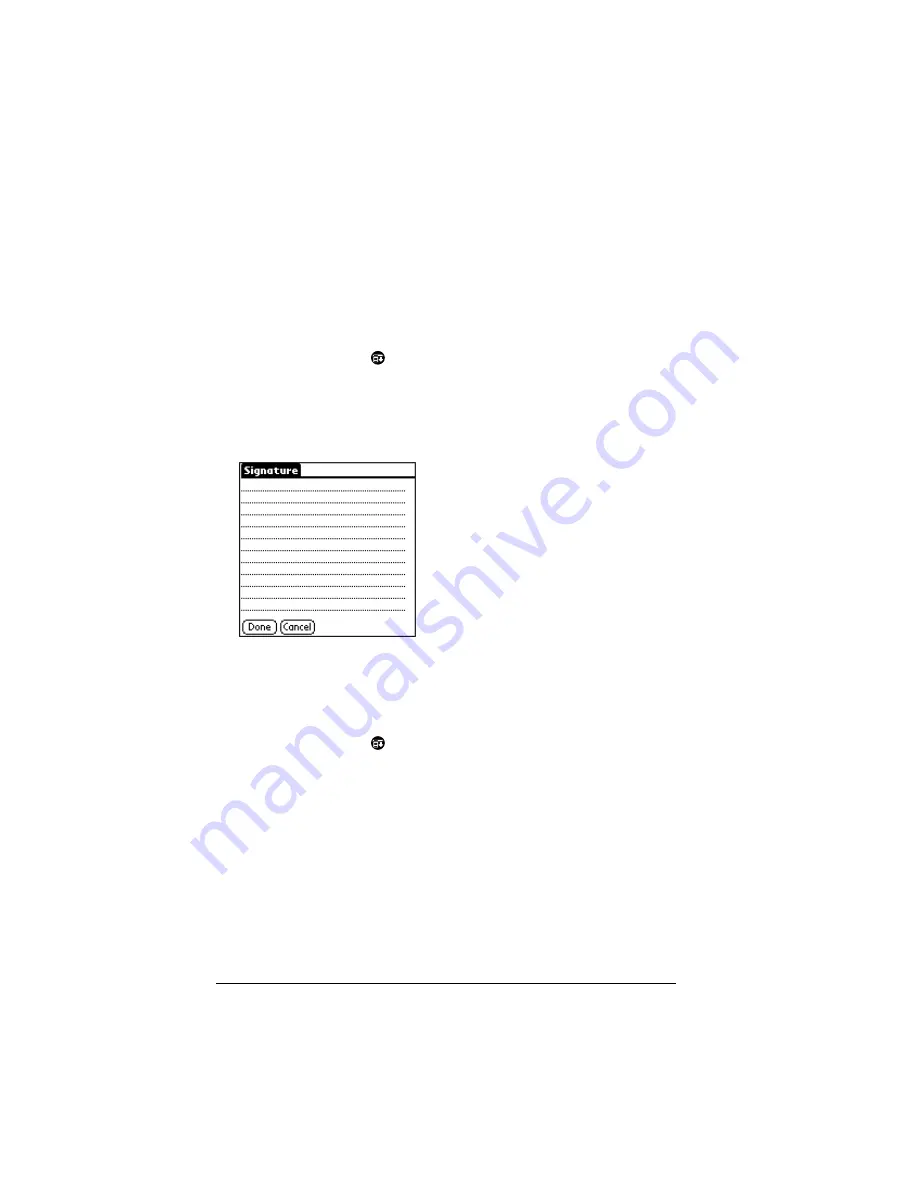
Page 150
Web Clipping Applications and the iMessenger® Application
Adding a signature to your message
Adding a signature to your message is a two-part process. First, you
create your signature. Then, every time you want to add your
signature to a message, you must tap Add Signature.
The signature for your wireless Internet messages can be different
from the signature you define in the Mail application.
To create a signature:
1. Tap the Menu icon
.
2. Tap Options, and then tap Preferences.
3. Tap Signature.
4. Enter the text of your signature.
5. Tap Done.
To add a signature to your message:
1. In the new message you’re creating, position the blinking cursor
where you want to insert your signature.
2. Tap the Menu icon
.
3. Tap Options, and then tap Add Signature.
Tip:
You can also add your signature to the message by using
the Graffiti Command stroke /Z.
The signature appears at the end of your message.
Summary of Contents for 3C80501U - Vllx - OS 3.5 20 MHz
Page 10: ...Page 2 About This Book ...
Page 38: ...Page 30 Introduction to Your Palm VII Handheld ...
Page 62: ...Page 54 Managing Your Applications ...
Page 196: ...Page 188 Managing Desktop E Mail and Beaming Information ...
Page 244: ...Page 236 Setting Preferences for Your Handheld ...
Page 254: ...Page 246 Maintaining Your Handheld ...
Page 270: ...Page 262 Frequently Asked Questions ...
Page 282: ...Page 274 Creating a Custom Expense Report ...
Page 295: ...Palm Net Service Agreement and Other Product Information Page 287 Uwaga ...
Page 296: ...Page 288 ...






























