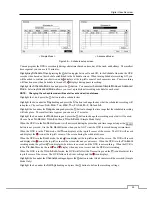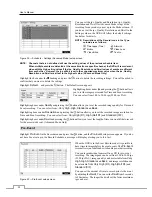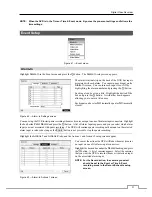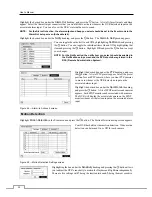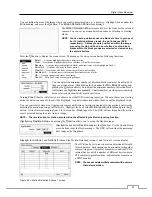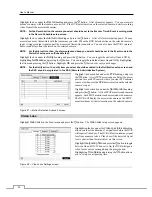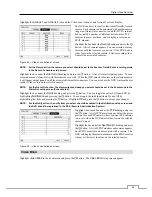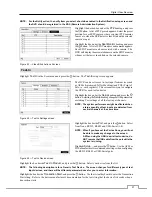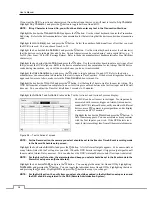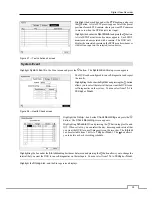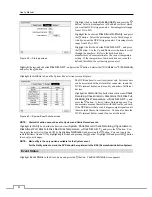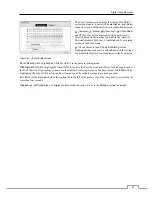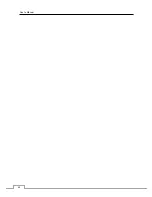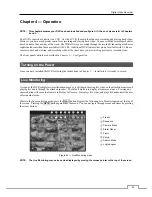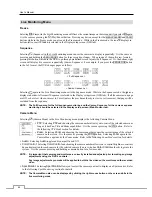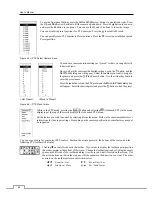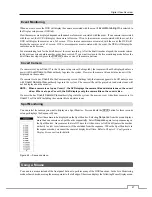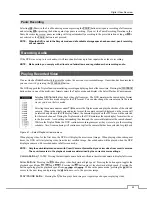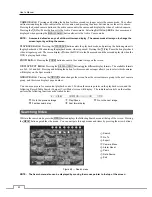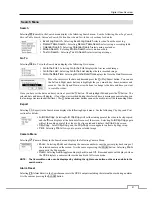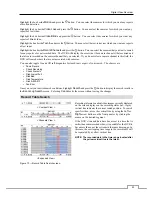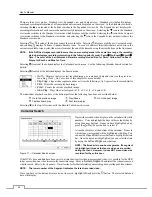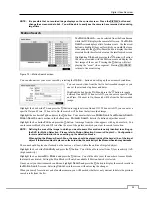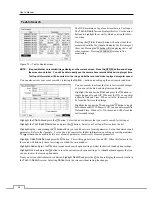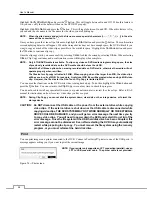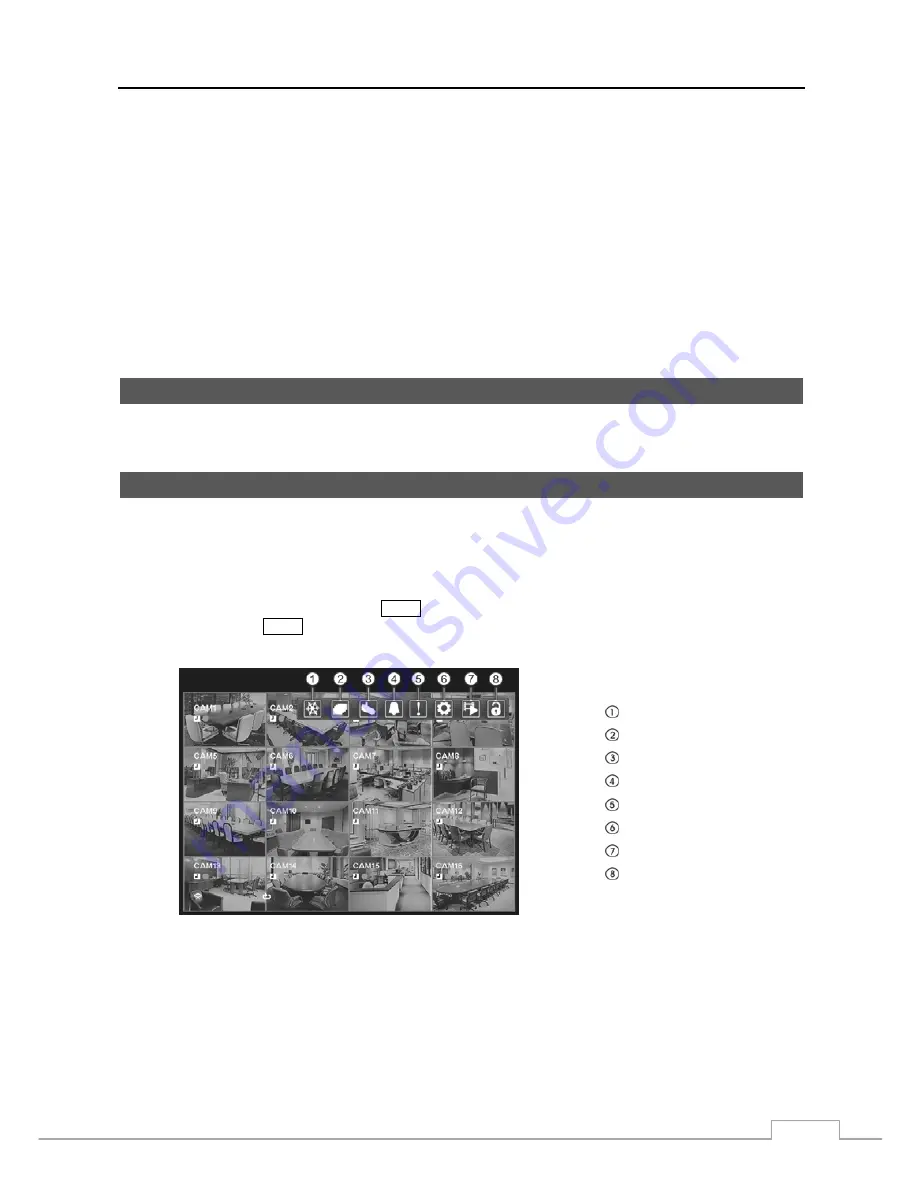
Digital Video Recorder
43
Chapter 4 — Operation
NOTE: This chapter assumes your DVR has been installed and configured. If it has not, please refer to Chapters
2 and 3.
The DVR’s controls are similar to a VCR. As with a VCR, the main functions are recording and playing back video.
However, you have much greater control over recording and playing back video. You can establish recording schedules
based on time of day and day of the week. The DVR allows you to search through the recorded video using much more
sophisticated tools than those available with VCRs. Additional DVR features that are not available with VCRs are
remote control and viewing, and recording video at the same time you are watching previously recorded video.
The front panel controls are described in
Chapter 3 — Configuration
.
Turning on the Power
Once you have installed the DVR following the instructions in
Chapter 2 — Installation
, it is ready to record.
Live Monitoring
As soon as the DVR completes its initialization process, it will begin showing live video on the attached monitor and
playing live audio through the attached speaker. The default mode is to display all cameras at once. Pressing any
camera button will cause that camera to display full screen. It displays live video and plays live audio until the user
enters another mode.
While in the live monitoring mode, press the
MENU
button displays the following Live Monitoring menu at the top of
the screen. Pressing the
MENU
button again hides the menu. You can navigate through menus and items by pressing
the arrow buttons.
Freeze
Sequence
Camera Menu
Alarm Reset
Panic
Setup
Search Mode
Login/Logout
Figure 62 — Live Monitoring menu.
NOTE: The Live Monitoring menu also can be displayed by moving the mouse pointer to the top of the screen.
Summary of Contents for PDRH-8-RT
Page 1: ......
Page 2: ......
Page 14: ...User s Manual 6...
Page 50: ...User s Manual 42...