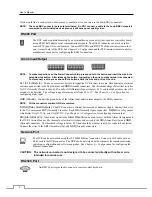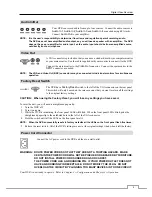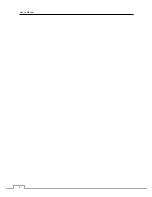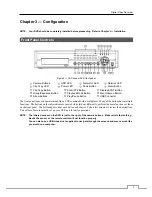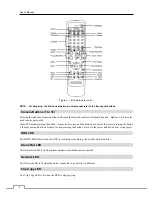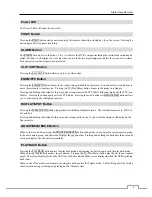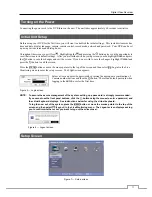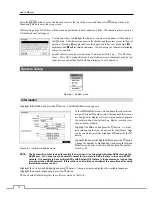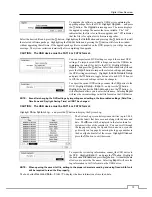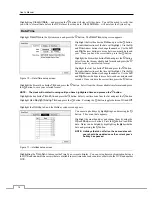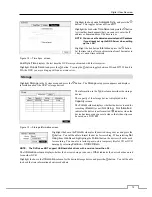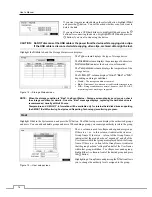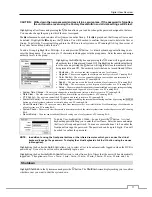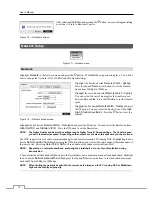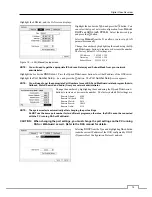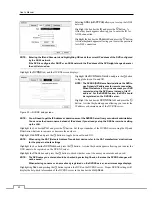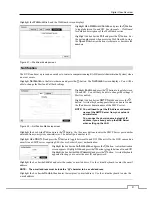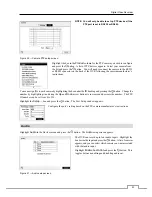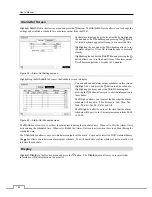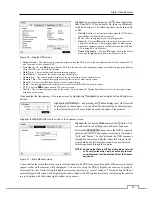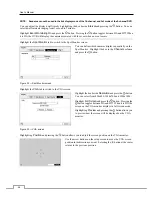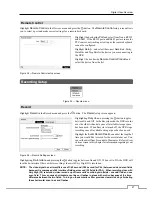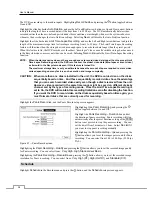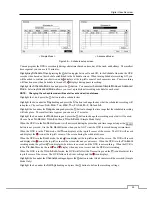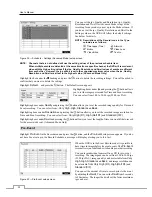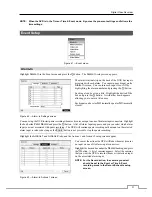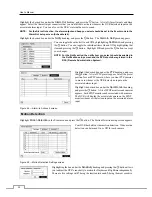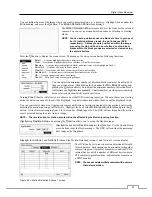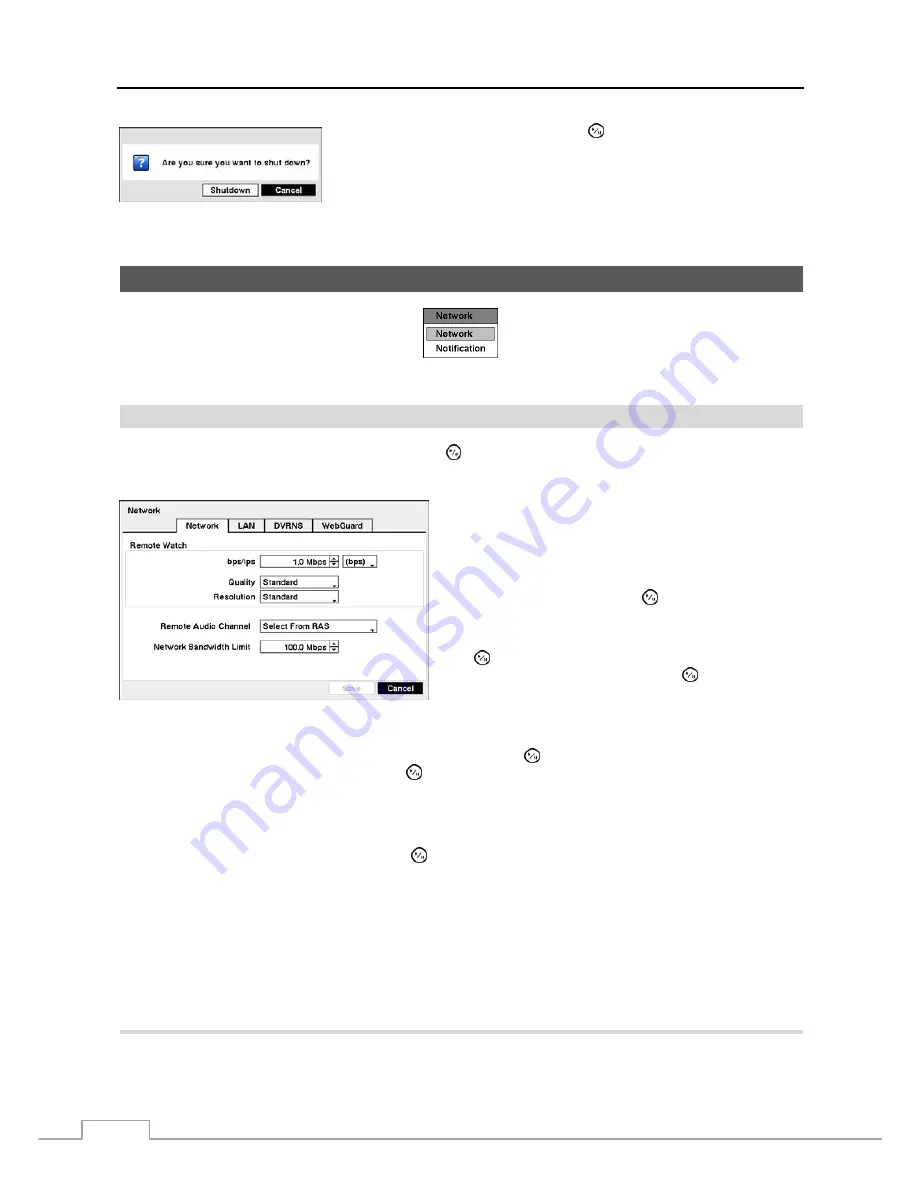
User’s Manual
18
After selecting
Shutdown
and pressing the button, a screen will appear telling
you when it is safe to disconnect power.
Figure 16 — Shutdown screen.
Network Setup
Figure 17 — Network menu.
Network
Highlight
Network
in the Network menu and press the button. The
Network
setup screen displays. You will be
able to change the Network, LAN, DVRNS and WebGuard settings.
Highlight the first box beside
Remote Watch
–
bps/ips
.
Press the
Up
and
Down
arrow buttons to set the Transfer
Speed from 50Kbps to 100Mbps.
Highlight the second box beside
Remote Watch
–
bps/ips
.
You can select the unit of measure for the transfer speed
between:
bps
and
ips
. Press the button to set the transfer
speed.
Highlight the box beside
Remote Watch
–
Quality
and press
the button. You can select the Quality from:
Very High
,
High
,
Standard
and
Basic
. Press the button to set the
Quality.
Figure 18 — Network setup screen.
Highlight the box beside
Remote Watch
–
Resolution
and press the button. You can select the Resolution from:
High (Half D1)
and
Standard (CIF)
. Press the button to set the Resolution.
NOTE: The higher Quality and Resolution settings require higher Transfer Speed settings. The transfer speed
you set is the maximum speed. Depending on the network environment, this speed may not be achieved.
The DVR supports two-way audio communication between a local system and a PC running RAS. Highlighting the box
beside
Remote Audio Channel
and pressing the button allows you to select the audio channel that sends audio to
the remote site. Selecting
Select From RAS
will send audio of the channel selected from RAS.
NOTE: Depending on network conditions, audio might be interrupted or out of synchronization during
transmission.
You can limit the network bandwidth settings so that system does not consume too much network bandwidth. Highlight
the box beside
Network Bandwidth Limit
and press the
Up
and
Down
arrow buttons to set the desired maximum
bandwidth from 50Kbps to 100Mbps.
NOTE: When limiting the network bandwidth, the remote watch image on the PC running RAS or WebGuard
might not be displayed properly.
Summary of Contents for PDRH-8-RT
Page 1: ......
Page 2: ......
Page 14: ...User s Manual 6...
Page 50: ...User s Manual 42...