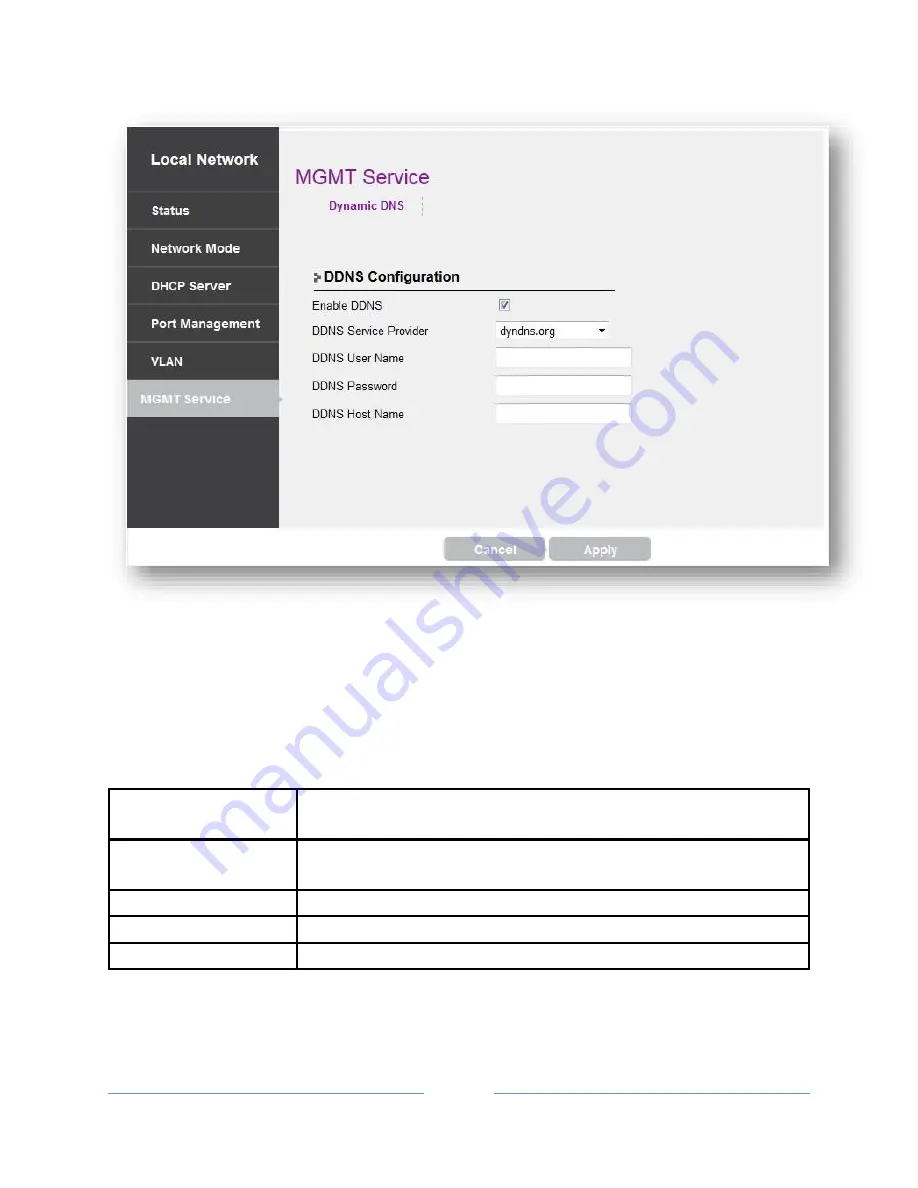
DX-825 End-User Manual
______________________________________________________________________________
34
Dynamic DNS
Dynamic DNS is a feature which allows you to assign a host name on a domain of
certain DDNS Service Provider to the modem’s dynamic public IP address.
Set all the fields according to the below description. Press “Apply” button to save
the settings and then reboot the modem.
Enable DDNS
Check button to enable the DDNS feature.
Uncheck button to disable the DDNS feature.
DDNS Service
Provider
Selection list of DDNS Service Providers.
DDNS User Name
Enter the User Name registered with the Service Provider.
DDNS Password
Enter the Password registered with the Service Provider.
DDNS Hostname
Enter the Hostname registered with the Service Provider.















































