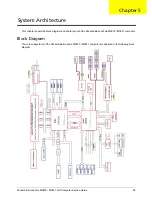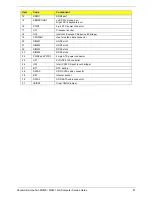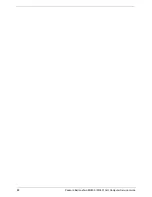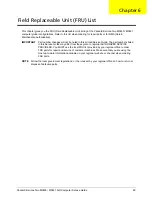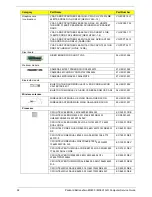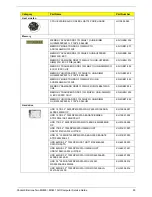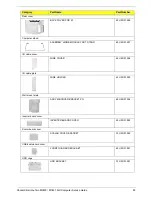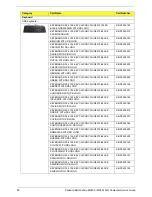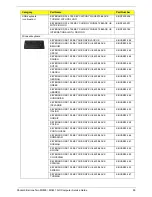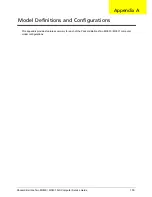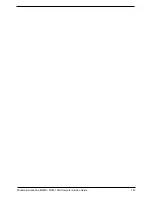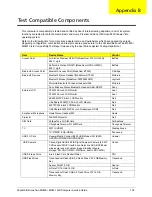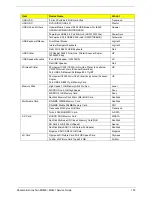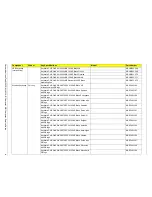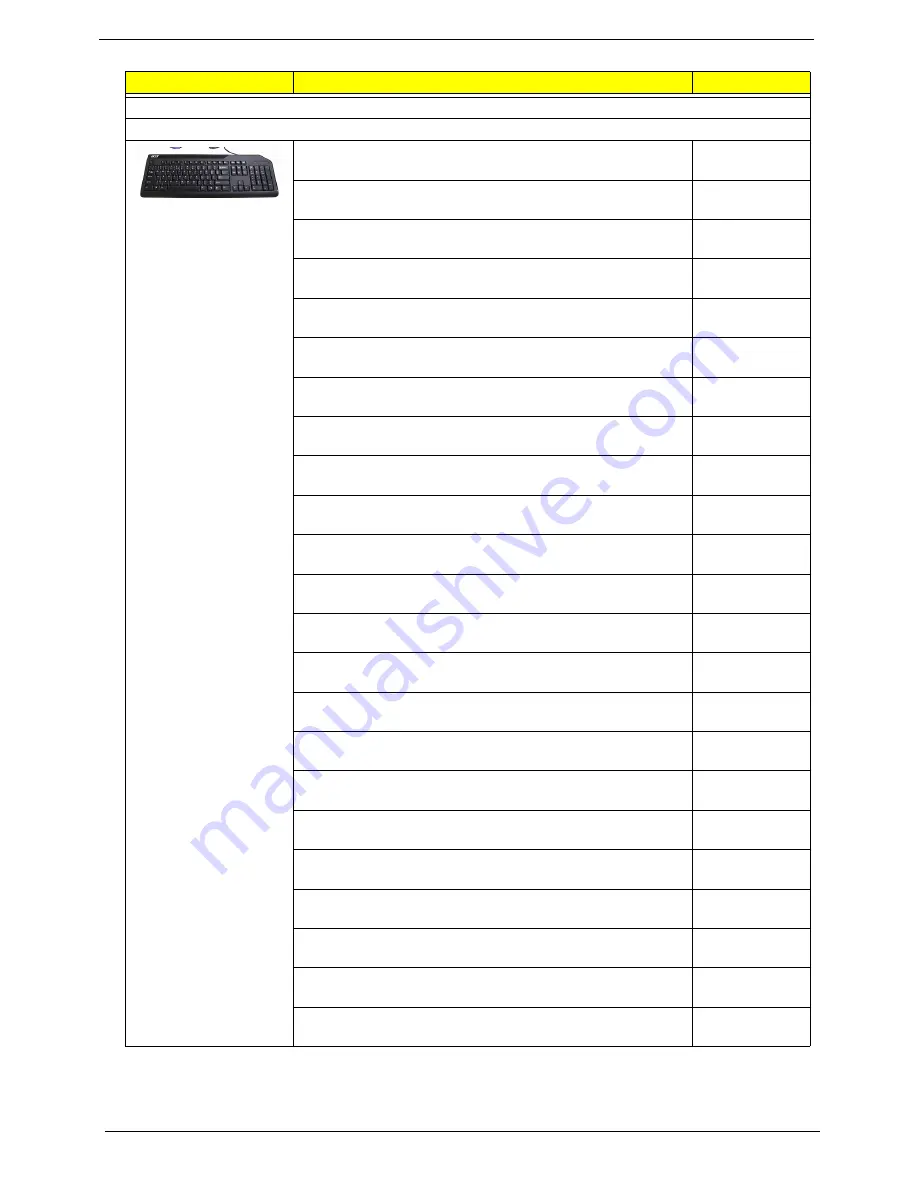
98
Packard Bell oneTwo M3830 / M3831 AIO Computer Service Guide
Category
Part Name
Part Number
Keyboard
USB keyboard
KEYBOARD RF2.4 105 KEY CHICONY WUG0570 105KS
BLACK NORWEGIAN WITH PB LOGO
KB.RF403.195
KEYBOARD RF2.4 105 KEY CHICONY WUG0570 BLACK
ARABIC/ENGLISH
KB.RF403.212
KEYBOARD RF2.4 105 KEY CHICONY WUG0570 BLACK
BELGIUM WITH PB LOGO
KB.RF403.193
KEYBOARD RF2.4 105 KEY CHICONY WUG0570 BLACK
CZECH WITH PB LOGO
KB.RF403.204
KEYBOARD RF2.4 105 KEY CHICONY WUG0570 BLACK
DANISH WITH PB LOGO
KB.RF403.203
KEYBOARD RF2.4 105 KEY CHICONY WUG0570 BLACK
DUTCH WITH PB LOGO
KB.RF403.191
KEYBOARD RF2.4 105 KEY CHICONY WUG0570 BLACK
FRENCH WITH PB LOGO
KB.RF403.208
KEYBOARD RF2.4 105 KEY CHICONY WUG0570 BLACK
GERMAN WITH PB LOGO
KB.RF403.209
KEYBOARD RF2.4 105 KEY CHICONY WUG0570 BLACK
GREEK WITH PB LOGO
KB.RF403.202
KEYBOARD RF2.4 105 KEY CHICONY WUG0570 BLACK
HEBREW WITH PB LOGO
KB.RF403.196
KEYBOARD RF2.4 105 KEY CHICONY WUG0570 BLACK
HUNGARIAN WITH PB LOGO
KB.RF403.201
KEYBOARD RF2.4 105 KEY CHICONY WUG0570 BLACK
ICELANDIC WITH PB LOGO
KB.RF403.194
KEYBOARD RF2.4 105 KEY CHICONY WUG0570 BLACK
ITALIAN WITH PB LOGO
KB.RF403.189
KEYBOARD RF2.4 105 KEY CHICONY WUG0570 BLACK
NORDIC WITH PB LOGO
KB.RF403.210
KEYBOARD RF2.4 105 KEY CHICONY WUG0570 BLACK
POLISH WITH PB LOGO
KB.RF403.197
KEYBOARD RF2.4 105 KEY CHICONY WUG0570 BLACK
PORTUGUESE WITH PB LOGO
KB.RF403.188
KEYBOARD RF2.4 105 KEY CHICONY WUG0570 BLACK
ROMANIAN WITH PB LOGO
KB.RF403.205
KEYBOARD RF2.4 105 KEY CHICONY WUG0570 BLACK
RUSSIAN WITH PB LOGO
KB.RF403.200
KEYBOARD RF2.4 105 KEY CHICONY WUG0570 BLACK
SLOVAK WITH PB LOGO
KB.RF403.199
KEYBOARD RF2.4 105 KEY CHICONY WUG0570 BLACK
SLOVENIAN WITH PB LOGO
KB.RF403.198
KEYBOARD RF2.4 105 KEY CHICONY WUG0570 BLACK
SPANISH WITH PB LOGO
KB.RF403.187
KEYBOARD RF2.4 105 KEY CHICONY WUG0570 BLACK
SWEDISH WITH PB LOGO
KB.RF403.190
KEYBOARD RF2.4 105 KEY CHICONY WUG0570 BLACK
SWISS/G WITH PB LOGO
KB.RF403.192
Summary of Contents for oneTwo M3830
Page 6: ...vi Packard Bell oneTwo M3830 M3831 AIO Computer Service Guide ...
Page 34: ...26 Packard Bell oneTwo M3830 M3831 AIO Computer Service Guide ...
Page 96: ...88 Packard Bell oneTwo M3830 M3831 AIO Computer Service Guide ...
Page 112: ...Packard Bell oneTwo M3830 M3831 AIO Computer Service Guide 103 ...
Page 122: ...Packard Bell oneTwo M3830 M3831 AIO Computer Service Guide 111 ...