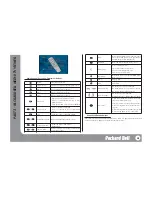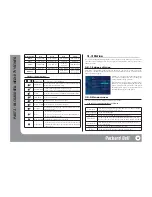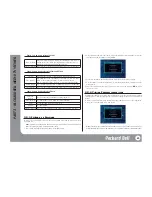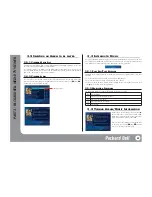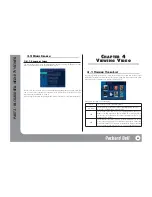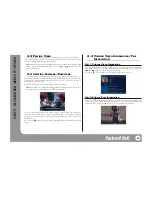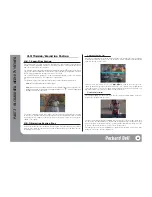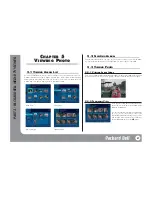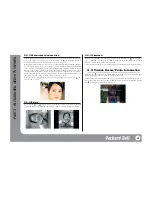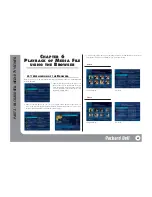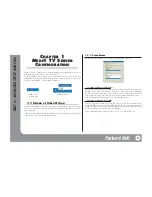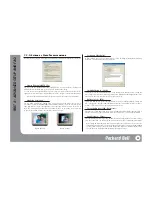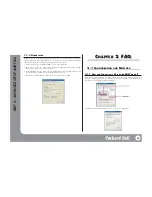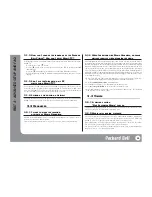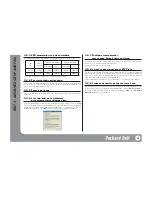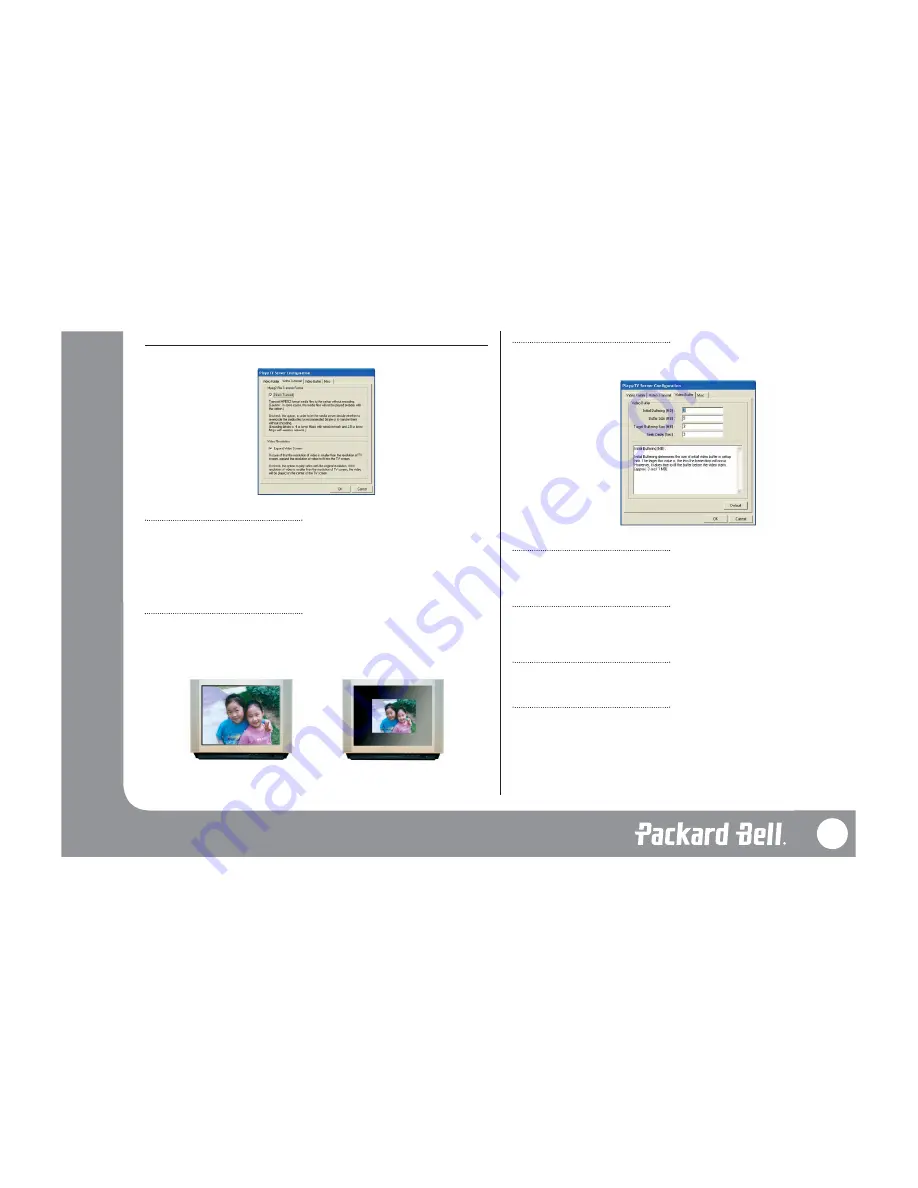
1.1.2 S
ETTING UP
V
IDEO
T
RANSFER METHOD
In [Video Transfer] setup, you can set up direct transmission of MPEG2 or modify the video resolution.
How to Transmit MPEG2 Files
You can set up the transmission method of MPEG2 files. If you select ‘Direct Transmit’, all
MPEG2 files will be transmitted to the set-top box without trans-coding.
If you do not select this option, MPEG2 files on the PC will be first decoded and encoded into the
appropriate bit rate (called trans-coding). MPEG2 files will be changed to a bit rate less than 4 Mbps.
In Direct Transmission mode, MPEG2 files with high bit rates may cause frame drops.
Modifying Resolution
You can enable or disable the ‘Expand Video Screen’ option to fit the video to the TV screen.
For example, a video file with 320*240 resolution will be enlarged to fit the TV screen. However,
some high-end TV sets have the capability to scale input video if it does not fit to the screen. In
these TVs, you may want to turn off this option and let the TV do the scaling, as it often results
in better video quality for videos that are wider than a 16:9 ratio.
Setting up Video Buffer
In [Video Buffer], you can set up options related to video buffering, including Initial Buffering,
Buffer size, Target Buffering Size, and Seek Delay.
Initial Buffering (0 ~ 5MB):
This is the size of video data buffered in the set-top box when you first play a video. Setting this
size to a large value can reduce frame drops during video playback, but buffering data takes some
time, and you have to wait for about three seconds per 1 MB.
Buffer Size (2 ~ 5MB):
This is the maximum size of video data buffered in the set-top box during playback. Setting this
size to a large value can reduce frame drops when the network is unstable. However, if the per-
formance of the server PC is not good, playback may be worse.
Target Buffer Size (1MB ~ Buffer size):
When the size of data buffered in the set-top box during playback is smaller than this value, it
asks the server for more data. This value is related to ‘Buffer Size’, so it may affect playback.
Seek Delay (2 ~ 30sec):
This is the waiting time when you jump backward/forward during playback. If the value is large,
you may see fewer frame drops after the jump, but it takes more time to start playback after jumps.
After setting up Initial Buffering and Seek Delay, press the [OK] button. These values are
automatically set with the best values after detecting the system, so it is not recommended
to change them unless it is necessary. If you change them and are unsatisifed with the results,
you can press the [Default] button to reapply the original settings.
Option Disabled.
Option Enabled.
52
PA
RT
4 – ADV
ANCED SETUP AND F
A
Q