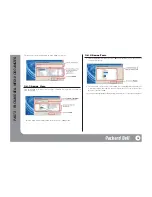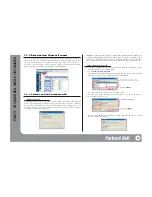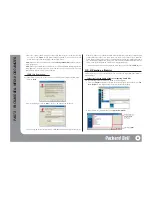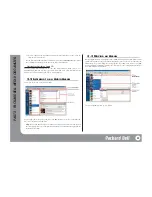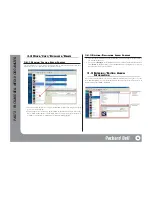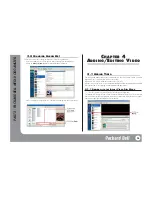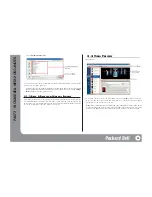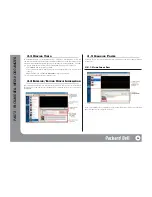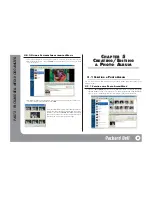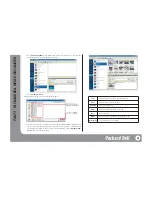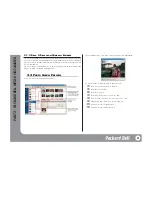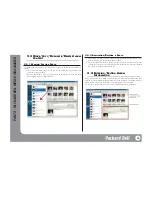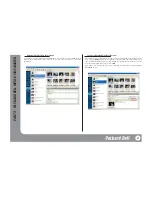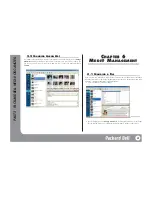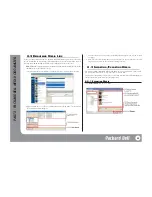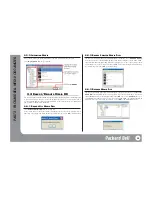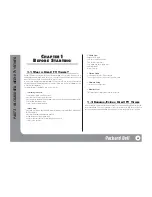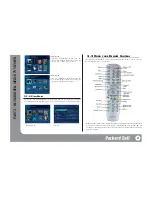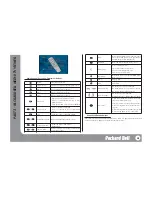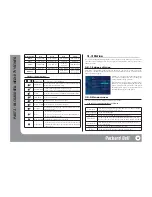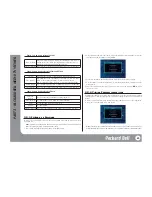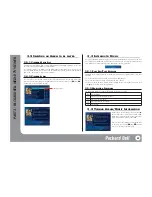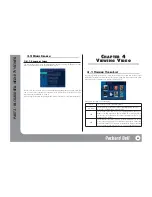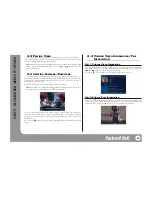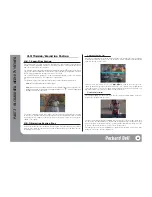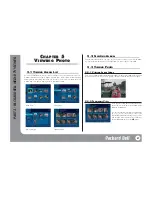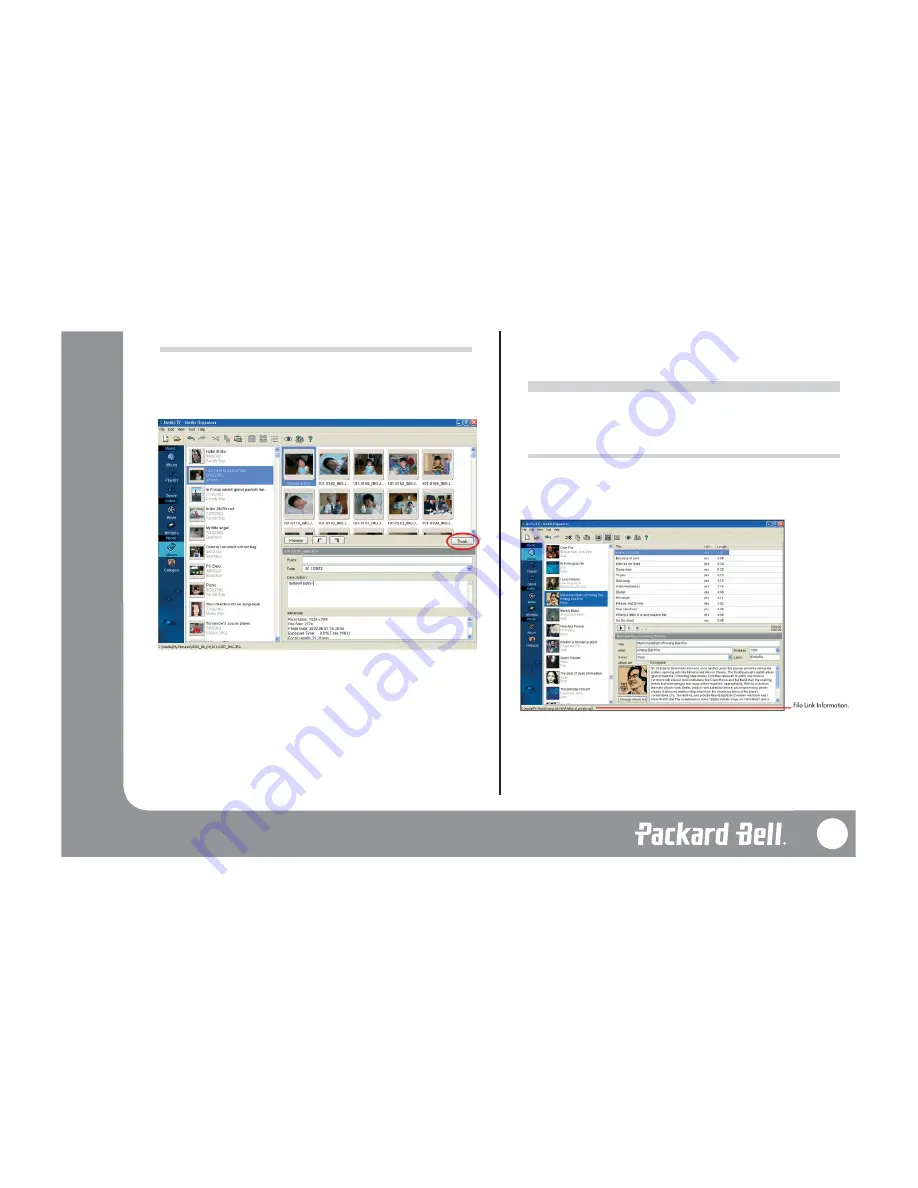
5.5 C
HANGING
A
LBUM
A
RT
If you want to change the album art(icon) on the Album List to another image, click on
Change
Album Art
. A dialogue box where you can select a file pops up so you can select a photo file.
You can also set a photo on the list as the Album Art. Select a photo you want and click on
Thumb
.
C
C
HAPTER
HAPTER
6
6
M
M
EDI
EDI
@ M
@ M
ANAGEMENT
ANAGEMENT
6.1 C
HANGING A
F
ILE
If you select a music, video album, or photo title, you will see the title and location of the linked
file on the status bar. You can change this link status to link the title to another file. Follow these
directions to change the link status in Media Organizer.
1. Select a linked file you want to change.
2. On the [Edit] menu, select
Change Media File
. If a dialogue box where you can change
the file pops up, browse to a folder with the file you want to change to and select it.
32
PA
RT
2 - P
ACKARD BELL MEDI@ ORGANIZER