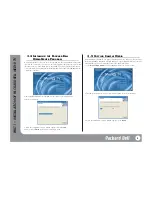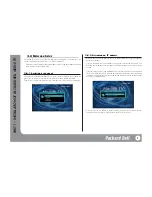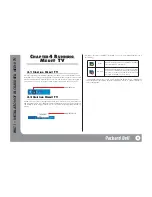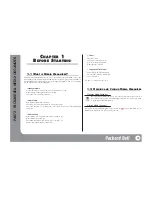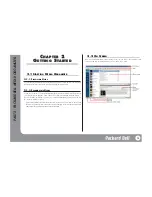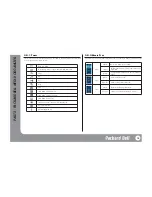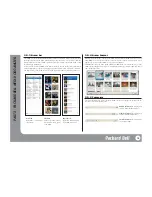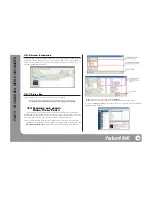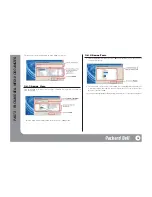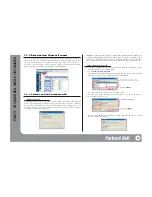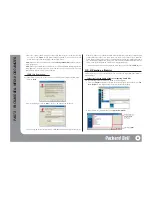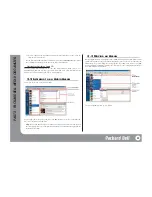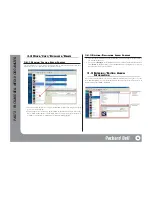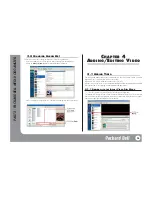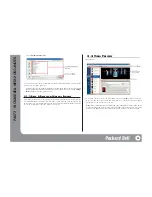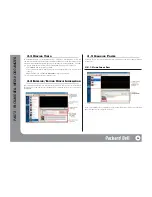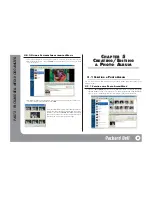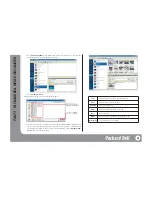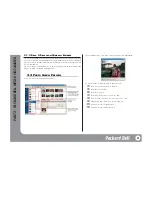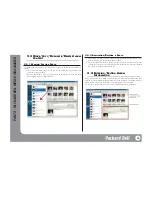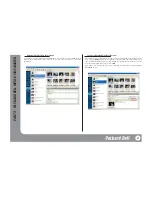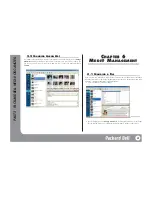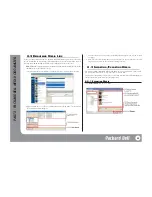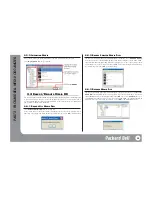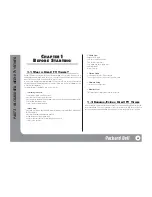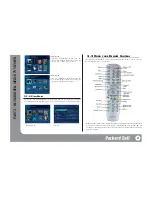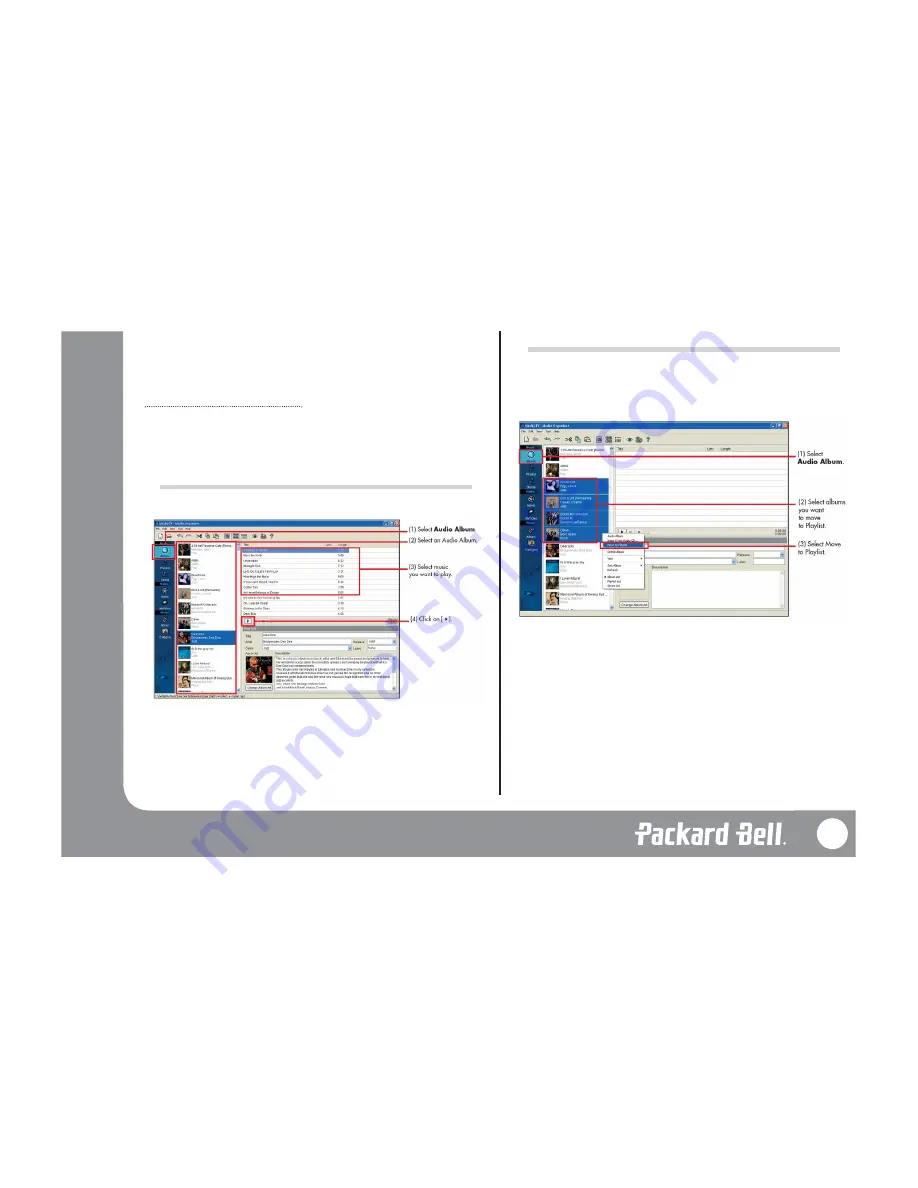
3. If you select an audio file, its information will show on the right, and you can click on [
]
to play the selected audio file.
You can also import audio files from a hard disk. If you click on
File Search
on the left bot-
tom, a dialogue box pops up so you can search and select audio files.
Creating Playlist from an Audio CD
Creating a Playlist from an Audio CD uses the same method as Audio Album (refer to 3.1.3
Creating Audio Album from CD). Once you extract music from a CD, a new Playlist will be cre-
ated, but you can not add music from CDs to existing Playlists.
3.2 L
ISTENING TO AN
A
UDIO
A
LBUM
This section shows how to play Audio Albums.
If you click [
], the music pauses, and if you click [
], the music stops. You can drag the slide
bar to move the music back and forth.
Note:
You can also double-click on the title on the Playlist. If one music file ends, the next
one starts playing. When it’s not playing, double-clicking an Audio Album will play from the
beginning of the album.
3.3 M
OVING AN
A
LBUM
In Media Organizer, music is grouped into Audio Albums and Playlists. Generally, albums extract-
ed from CDs are added to the Audio Album, and albums created by the user are added into the
Playlist. However, you can change this setting anytime. For example, you can move an album
from Audio Album to Playlist by following these directions. Use the corresponding procedure to
move from Playlist to Audio Album.
The selected album will be moved to Playlist.
22
PA
RT
2 - P
ACKARD BELL MEDI@ ORGANIZER