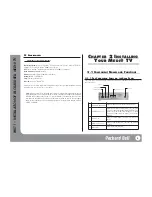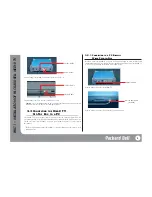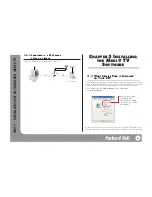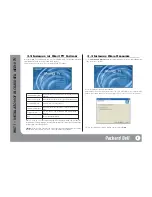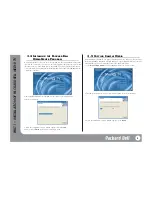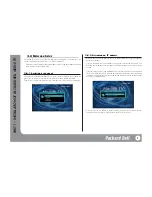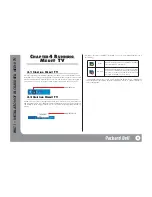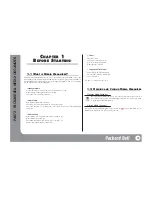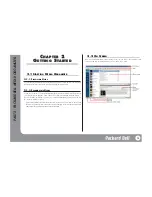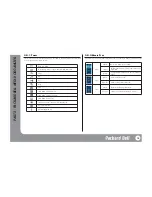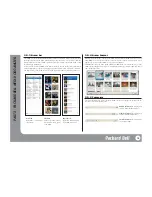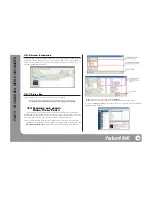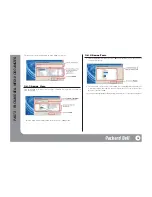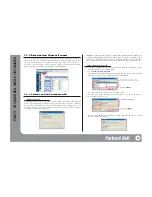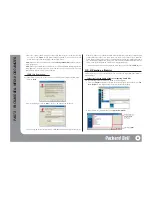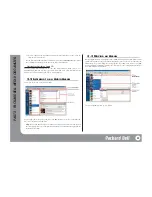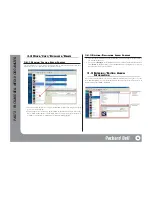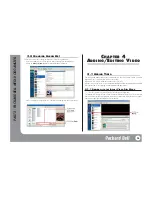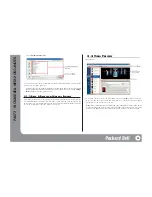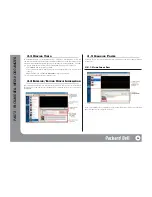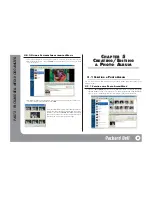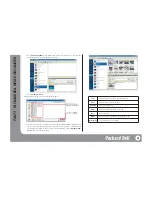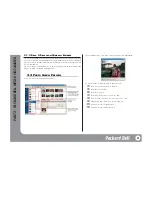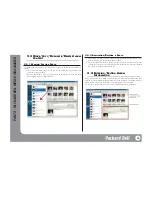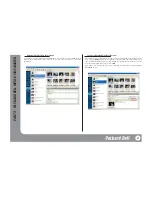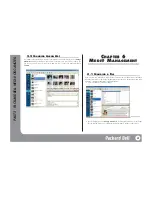2.4 U
SING
T
HE
M
EDIA
I
MPORT
W
IZARD
If you use Media Organizer after the first time, the following screen will pop up when you run
the program. You can add different media using the Media Import Wizard. Just select the media
type you want to add. You can choose between music, video and photo.
If you check the box ‘Do not show wizard on start up’, the Media Import Wizard will not start
when you run the program. If needed, you can select <Media Import Wizard> from the [File]
menu to run it.
2.4.1 A
DDING
M
USIC
A
LBUM
You can add a music folder or import music from audio CDs.
1. Select
music
from the Media Import Wizard.
2. After selecting
Audio Album
, click on
Next
.
3. Select the folder you want to add (CD-ROM when selecting Audio CD) and click on
Finish
.
The selected folder will show on the Playlist of Media Organizer, and all the music files in the
folder will be added to this album, as well. The name of the folder will be used as the name of
the audio album.
For further information on Playlists for Audio Albums, please refer to ‘3.1.4 Creating a Playlist.’
2.4.2 C
REATING A
P
LAYLIST
You can create your own Playlist from various albums.
On the Media Import Wizard, click on
Music
.
[From Folder]:
The music folder selection screen appears, and once you select the folder with
audio files, a new Playlist of the audio files will be added.
[From Audio Album]:
You can select files from audio albums that have already been added
and add them to a new Playlist.
17
PA
RT
2 - P
ACKARD BELL MEDI@ ORGANIZER