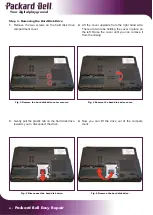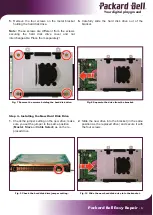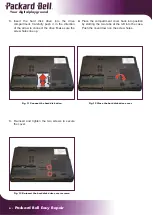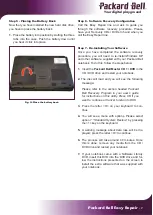2 - Packard Bell Easy Repair
Your digital playground
Packard Bell Easy Repair - 3
Your digital playground
Step 1 - Removing the Battery
Before you perform any repair on the notebook, you must remove the battery. The battery is located on the
underside of your notebook. You will also notice two tabs securing the battery.
1.
Power off the notebook and disconnect the AC adapter.
2.
Turn the notebook upside down.
Note
: Use an anti-static mat or something soft like a cotton cloth underneath the notebook to prevent dam-
age to the exterior of the notebook.
3.
Push the two locks to release the battery and,
at the same time, lift the battery upwards. There
are three tabs holding the battery in place at the
front.
4.
Take the battery out of the compartment.
Fig. 1 Release the battery.
Fig. 2 Remove the battery.
Hard Disk Drive Repair
Step 2 - Using the Anti-Static Wrist Wrap
1.
Make sure that your notebook is disconnected from the AC adapter!
2. Unwrap the wrist strap; you will fi nd a looped end (for the wrist) and a straight end (for grounding).
3. Insert your hand into the loop and tighten the loop by pulling the end of the strap gently.
4. Wrap the strap round the wrist with the fi bre side facing out. Peel off the adhesive liner to tape the end
to the looped band.
5. Peel off the adhesive liner at the straight end of the strap and attach it to an earthed appliance such as a
radiator or any grounded object near you.
6. When you are grounded through the wrist strap, locate the metal screws to the sides of the VGA con-
nector at the back of the notebook. Touch them fi rmly for a few seconds to ground the notebook. You
are now safe to proceed with the Easy Repair.