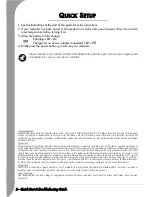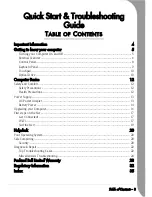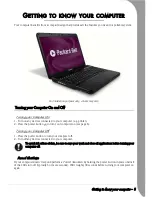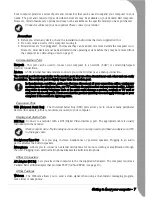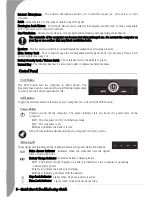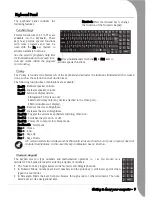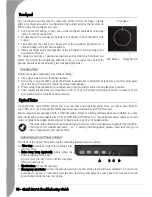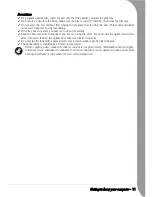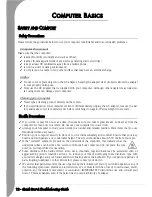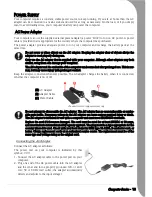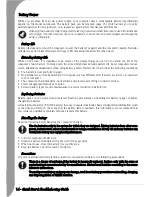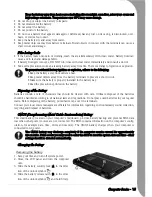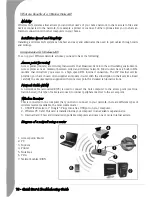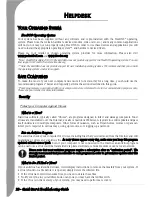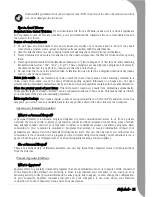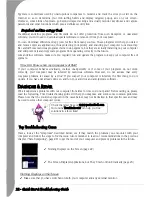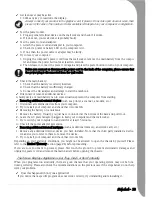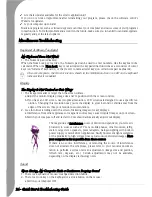Getting to know your computer -
9
Keyboard Panel
The keyboard panel includes the
following features:
Function Keys
Twelve function keys, F1 to F12, are
available on the keyboard. These
keys may provide special functions
with some programs and may be
used with the Fn key (below) to
activate hardware functions.
See the specific program's help files
for information about how each func-
tion key works within the program
you are using.
Fn key
The
Fn
key is found at the bottom left of the keyboard and activates the functions illustrated with coloured
icons, such as those found on the Function keys.
The following function key combinations are available:
Fn+F3 - Reduces speaker volume.
Fn+F4 - Increases speaker volume.
Fn+F5 - Switches display modes:
•Integrated LCD screen only.
•External display only (any device attached to the video port).
•Both (simultaneous display).
Fn+F6 - Reduces the screen brightness.
Fn+F7 - Increases the screen brightness.
Fn+F10 - Toggles the system beep (battery warning) off and on.
Fn+F11 - Switches the screen on or off.
Fn+F12 - Places the computer into Sleep mode.
Fn+NumLk - Scroll Lock.
Fn+
Í
- Home.
Fn+
Î
- End.
Fn+
Ï
- Page Up.
Fn+
Ð
- Page Down.
On certain models the wireless and/or Bluetooth icons are shown even if your computer does not
include these features. In this case this key combination has no function.
Numeric Keypad
The keypad lets you type numbers and mathematical operands (+, -) as you would on a
calculator. The keypad is ideal for entering long lists of numbers.
• The Num Lock key toggles between the Numeric and Paragraph mode.
• In Numeric Mode, number keys insert numbers and the point key (.) will insert a point when
typed in a text editor.
• In Paragraph Mode the keys help you browse through a text or other document. The num-
bered keys act like navigational keys.
Numlock: Press the
NumLk
key to change
the function of the Numeric Keypad
Fn: Use simultaneously with the F1 to F12 keys to
activate special functions
Summary of Contents for EasyNote F10
Page 1: ......