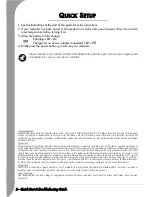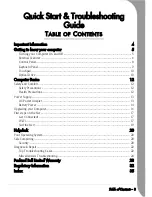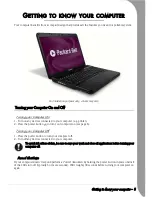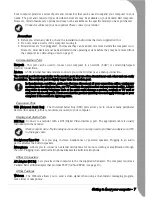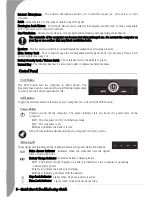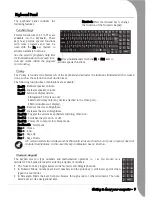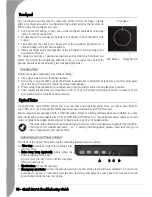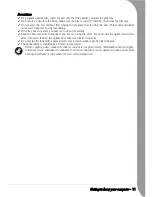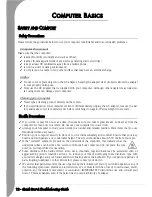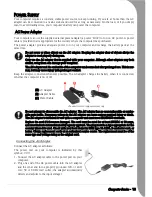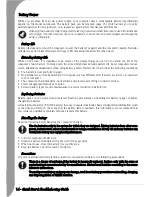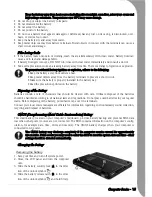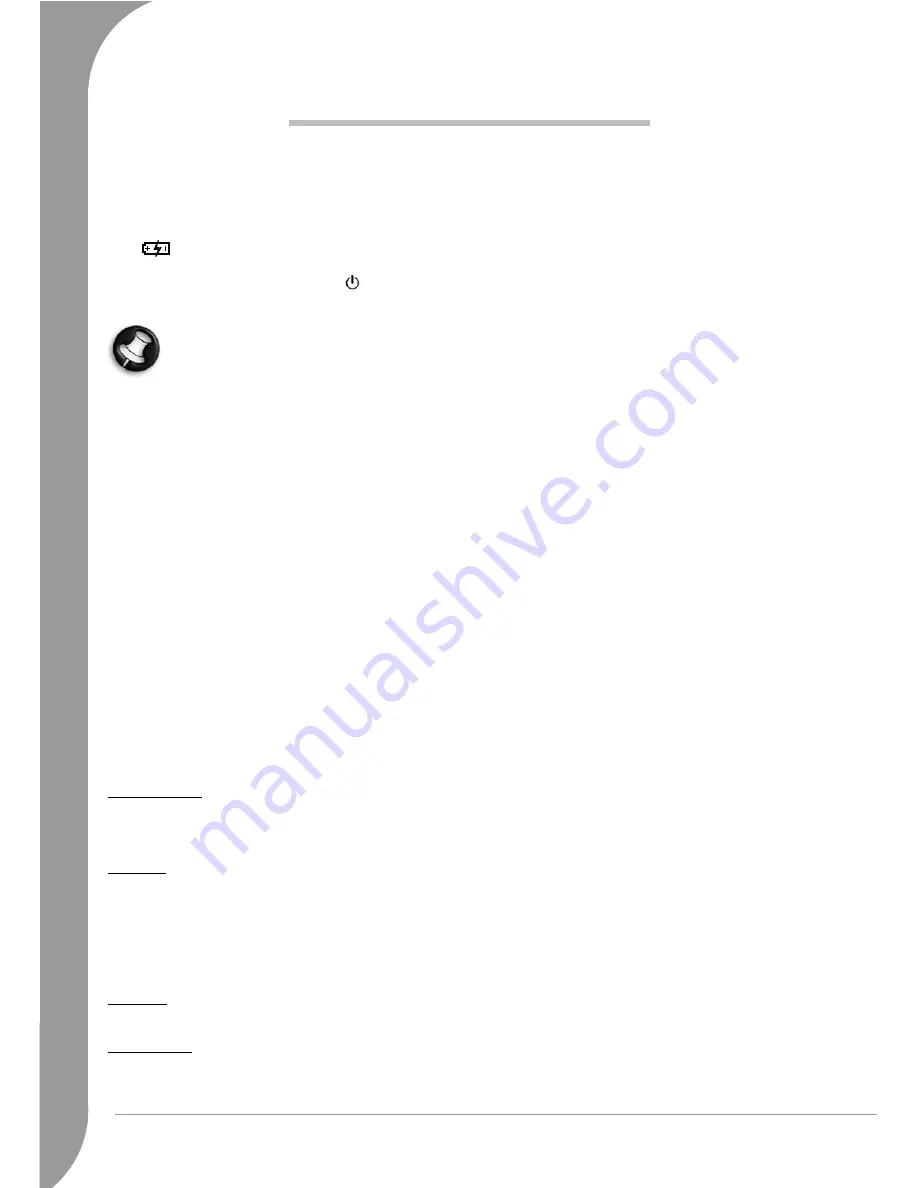
2 -
Quick Start & Troubleshooting Guide
Q
UICK
S
ETUP
1. See the illustrations at the start of this guide for setup instructions.
2. If your computer has been stored or transported in a cold or damp environment, allow it to warm to
room temperature before turning it on.
3. Allow the battery to fully charge:
Charging: LED = On
Charged (or no power adapter connected): LED = Off
4. Briefly press the power button
to turn on your computer.
Please read the rest of this Quick Start & Troubleshooting Guide to get to know your computer and
troubleshoot in case you encounter a problem.
Copyright Notic
e
Packard Bell
Quick Start & Troubleshooting Guide.
Copyright © 2007 Packard Bell B.V. All Rights Reserved. No part of this manual
may be reproduced or transmitted, in any form or by any means, whether electronic, chemical, manual or otherwise, including but
not limited to photocopying, recording, or information storage and retrieval systems, for any purpose without prior written permission
of Packard Bell B.V.
Disclaimer
Packard Bell B.V. specifically disclaims all warranties, either express or implied, including, but not limited to, implied warranties of
merchantability and fitness for a particular purpose with respect to this product and documentation. Updates to software and hardware
components are made regularly. Therefore some of the instructions, specifications and pictures in this documentation may differ
slightly from your particular situation. All items described in this guide are for illustration purposes only and may not apply to your
particular situation. No legal rights or entitlements may be obtained from descriptions made in this manual. Packard Bell B.V. reserves
the right to revise or make changes or improvements to this product or documentation at any time without obligation to notify any
person of such revisions or improvements. In no event shall Packard Bell B.V. be liable for any consequential or incidental damages,
including but not limited to loss of business profits or any other commercial damages, arising out of the use of this product.
Trademark
FireWire is a trademark of Apple Computer, Inc. Packard Bell is a registered trademark of Packard Bell B.V. All other company or
product names are trademarks, registered trademarks or service marks of their respective owners.
Piracy Warning
The illegal transfer, use and storage of copyrighted media on personal computers could result in piracy convictions, fines or prison
sentences.
Summary of Contents for EasyNote F10
Page 1: ......