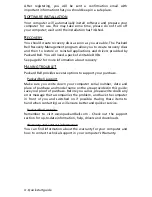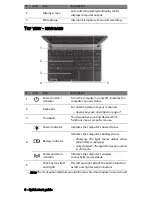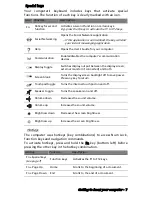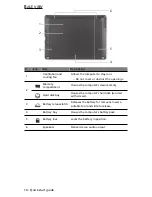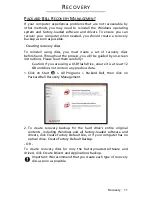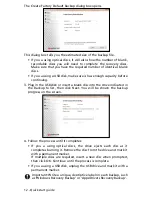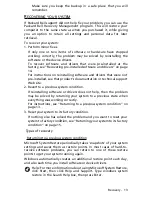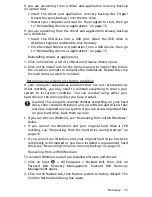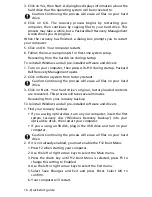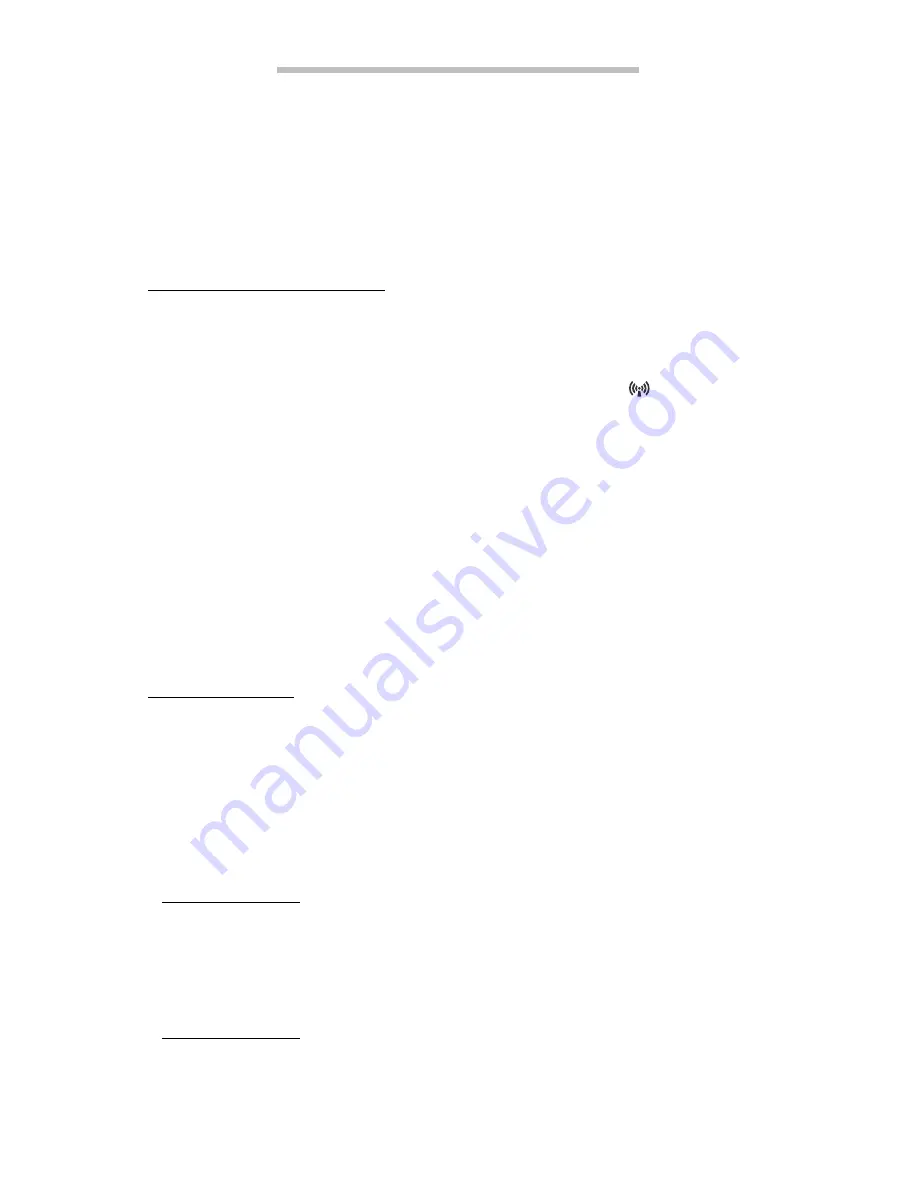
Starting your computer - 3
S
T A R T I N G Y O U R C O M P U T E R
Thank you for purchasing this Packard Bell computer!
This guide has been designed to introduce you to the features of your
computer and assist in your computing experience.
After setting up and starting your computer, as shown in the setup
instructions, it will ask you questions that will help you connect to the
Internet. Your computer will then configure installed software.
W
IRELESS CONNECTION
To connect to a wireless network, first check the wireless features of
your computer are on, and that the router or modem you want to
connect to is also correctly configured.
• If wireless is not on, press the communication key ( ) to open the
Launch Manager and make sure Wi-Fi is On.
• Your computer will detect and display any available networks, select
your network and enter the password, if required.
• After a short delay, your computer should connect to the Internet.
If your network is not detected, or your computer does not connect to
the Internet, please refer to your ISP or router’s documentation. After
your computer starts and you can use it, open Internet Explorer and
follow the instructions.
Alternatively, use a network cable to connect directly to a network
port on your router. Please refer to your ISP or router’s guide.
R
EGISTRATION
When using your computer for the first time, it is recommended that
you register it. This gives you access to some useful benefits, such as:
• Faster service from our trained representatives.
• Membership in the Packard Bell community: receive promotions and
participate in customer surveys.
• The latest news from Packard Bell.
How to register
During the initial startup of your computer, a window will invite you
to register. Please fill in the information and click Next. The second
window you'll see contains optional fields that will help us to provide
you with a more personable customer service experience.
Another option
Another way to register your Packard Bell product is to visit our
website at registration.packardbell.com. Choose your country and
follow the simple instructions.