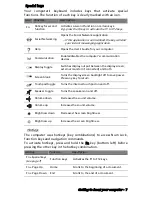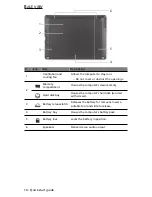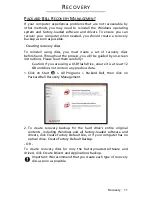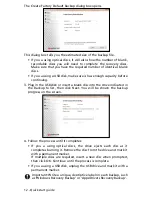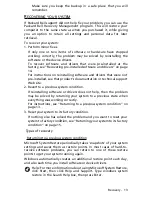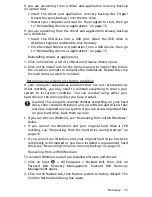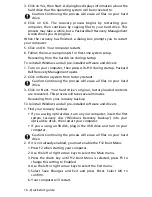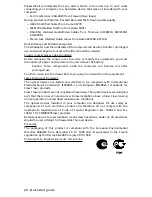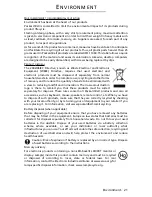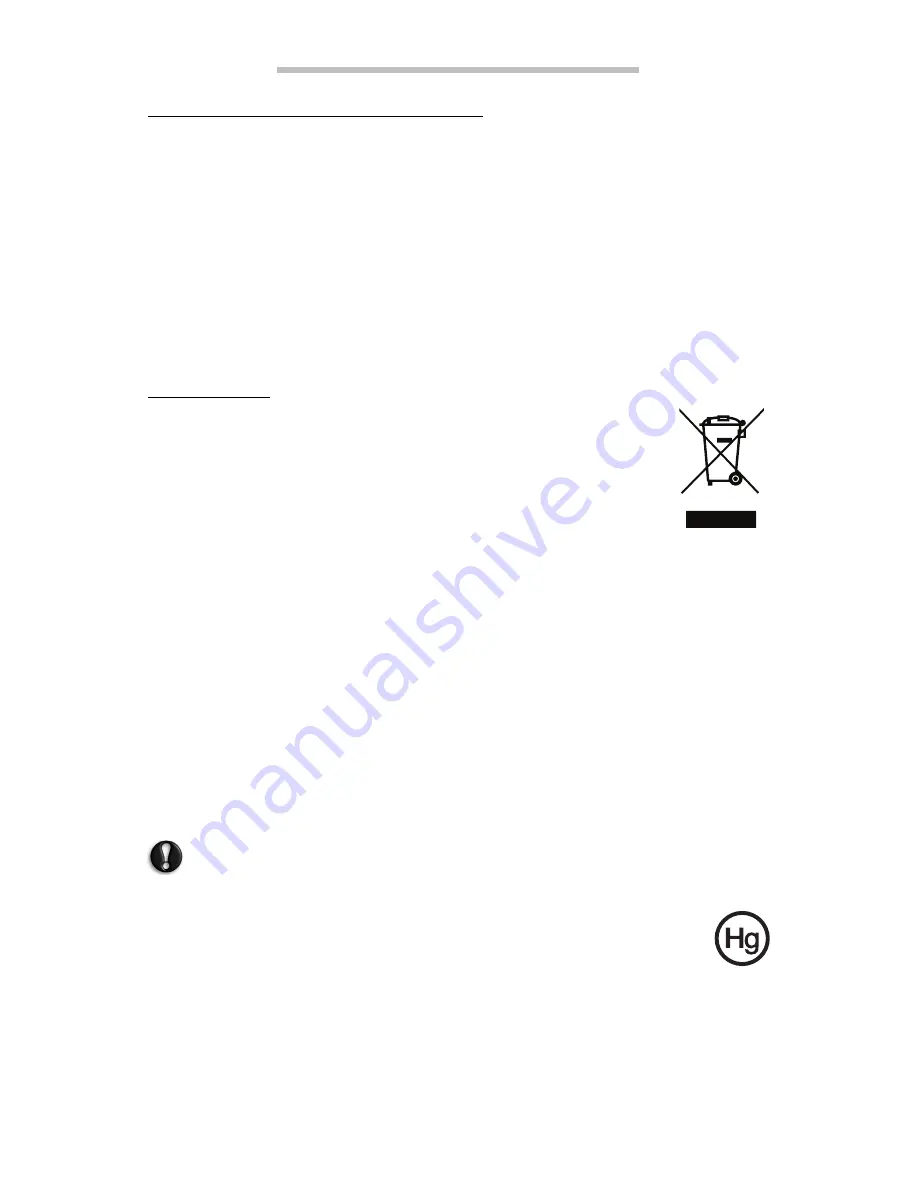
Environment - 21
E
N V I R O N M E N T
O
UR COMMITMENT TO ENVIRONMENTAL PROTECTION
Environment has been at the heart of our products.
Packard Bell is committed to limit the environmental impact of its products during
product lifecycle.
Starting at design phase, with a very strict procurement policy, maximum attention
is given to electronic components in order to limit their weight in heavy metals such
as lead, cadmium, chromium, mercury, etc. Suppliers are asked, for each part of any
product, to respect all regulations.
As far as end-of-life products are concerned, measures have been taken to anticipate
and facilitate the recycling of all our products. Thus, all plastic parts heavier than 25
grams used in Packard Bell products are labelled ISO 11469. This label allows a quick
recognition of the material and eases its valorisation. Likewise, desktop computers
are designed to be easily dismantled, with screws being replaced by clips.
P
RODUCT DISPOSAL
The 2002/96/EC Directive, known as Waste Electrical and Electronic
Equipment (WEEE) Directive, requires that used electrical and
electronic products must be disposed of separately from normal
household waste in order to promote reuse, recycling and other forms
of recovery and to reduce the quantity of waste to be eliminated with
a view to reducing landfill and incineration. The crossed-out dustbin
logo is there to remind you that these products must be sorted
separately for disposal. These rules concern all Packard Bell products and also all
accessories, such as keyboard, mouse, speakers, remote control, etc. When you have
to dispose of such products, make sure that they are correctly recycled by checking
with your local authority, or by returning your old equipment to your retailer if you
are replacing it. For information, visit www.packardbell.com/recycling.
Battery disposal (when applicable)
Before disposing of your equipment ensure that you have removed any batteries
that may be fitted in the equipment. European law states that batteries must be
collected for disposal separately from household waste. Do not throw your used
batteries in the dustbin. Dispose of your used batteries via a battery collection
scheme where available, or ask your distributor or local authority what
infrastructures you can use. Your efforts will enable the safe collection, recycling and
destruction of used batteries and will help protect the environment and reduce
health hazards.
Caution: Risk of explosion if battery is replaced by an incorrect type. Dispose
of used batteries according to the instructions.
Mercury advisory
For electronic products containing a non-LED-backlit LCD/CRT monitor or
display: Lamp(s) inside this product contain mercury and must be recycled
or disposed of according to local, state or federal laws. For mor
information, contact the Electronic Industries Alliance at www.eiae.org. for
lamp-specific disposal information, check www.lamprecycle.org.