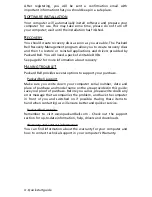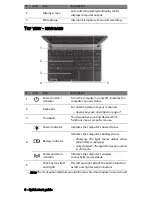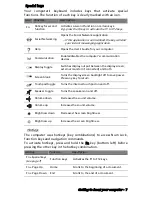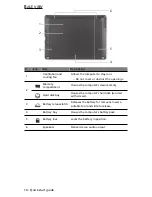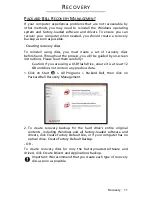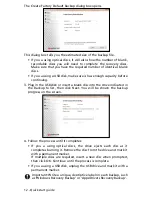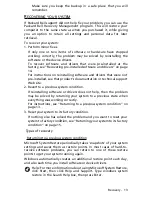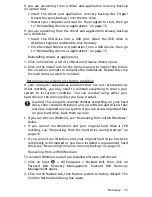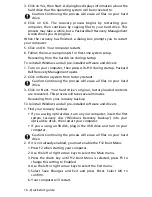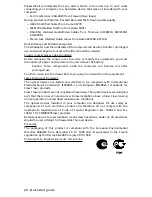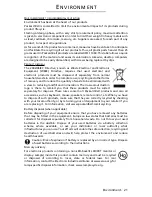Recovery - 15
If you are recovering from a driver and application recovery backup
on optical discs:
• Insert the driver and application recovery backup disc (’Apps/
Drivers Recovery Backup’) into the disc drive.
• Restart you computer and wait for the program to start, then go
to "Reinstalling drivers or applications" on page 15.
If you are recovering from the driver and application recovery backup
on a USB drive:
• Insert the USB drive into a USB port. Open the USB drive in
Windows Explorer and double-click Recovery.
• Click Reinstall Drivers or Application from a USB device, then go
to "Reinstalling drivers or applications" on page 15.
Reinstalling drivers or applications
1. Click on Contents. A list of software and device drivers opens.
2. Click on the install icon for the item you want to install, then follow
the on-screen prompts to complete the installation. Repeat this step
for each item you want to reinstall.
Returning your system to its factory condition
If your computer experiences problems that are not recoverable by
other methods, you may need to reinstall everything to return your
system to its factory condition. You can reinstall using either your
hard drive or the recovery discs you have created.
Caution: This complete recovery deletes everything on your hard
drive, then reinstalls Windows and all software and drivers that
were pre-installed on your system. If you can access important files
on your hard drive, back them up now.
• If you can still run Windows, see “Recovering from within Windows”
below.
• If you cannot run Windows and your original hard drive is still
working, see “Recovering from the hard drive during startup” on
page 16.
• If you cannot run Windows and your original hard drive has been
completely re-formatted or you have installed a replacement hard
drive, see “Recovering from your recovery backup” on page 16.
Recovering from within Windows
To reinstall Windows and all pre-installed software and drivers:
1. Click on Start
> All Programs > Packard Bell, then click on
Packard Bell Recovery Management. Packard Bell Recovery
Management opens.
2. Click on the Restore tab, then Restore system to factory default. The
Confirm Restoration dialog box opens.