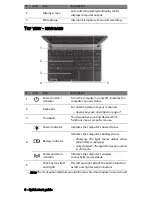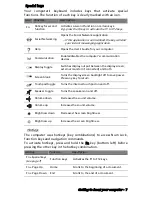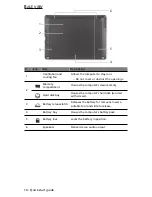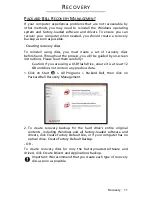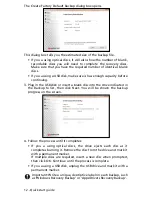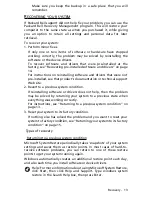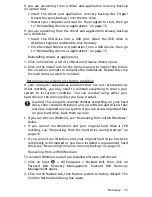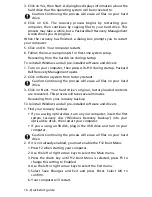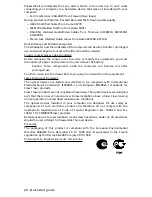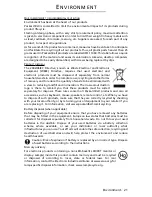Regulatory information - 19
C
ONNECTIONS AND REMOTE EARTHS
PELV (Protected Extra Low Voltage)
To ensure the extra-low voltage integrity of the equipment, only connect equipment
with mains-protected electrically-compatible circuits to the external ports.
SELV (Safety Extra Low Voltage)
Every input and output of this product is classified as Safety Extra Low Voltage.
Remote earths
To prevent electrical shock, connect all local (individual office) computers and
computer support equipment to the same electrical circuit of the building wiring. If
you are unsure, check the building wiring to avoid remote earth conditions.
Building supply
Only connect the equipment to a building supply that is in accordance with current
wiring regulations in your country. In the U.K., these are the IEE regulations.
P
OWER SUPPLY AND CABLES
Power supply
The power supply socket-inlet and socket-outlet (if equipped) are classified as
Hazardous Voltage.
You must unplug the power supply cord and remove the battery to disconnect the
equipment from the power supply. In that aim, the socket-outlet should be installed
near to the equipment and should be easily accessible.
Input rating: Refer to the rating label on the bottom of the computer and ensure
that your power adapter complies with the specified rating.
Under no circumstances should the user attempt to disassemble the power supply.
The power supply has no user-replaceable parts. Inside the power supply are
hazardous voltages that can cause serious personal injury.
A defective power supply must be returned to your dealer.
Power cables and plug
This Product requires a three-wire grounded power cord and plug. The plug only fits
in a grounded power outlet. Make sure the power outlet is properly grounded
before inserting the plug. Do not insert the plug into a non-grounded power outlet.
Contact your electrician for details.
The cord length must not exceed 2.5 metres. To prevent electrical hazards, do not
remove or disable the ground contact on the power cord. Replace the power cord if
it gets damaged. Contact your dealer for an exact replacement. In Europe, the plug
must be rated for 250 VAC, 10 amp minimum. The plug must display an international
agency approval marking. The cord must be suitable for use in the end-user country.
Consult your dealer or the local electrical authorities if you are unsure of the type of
power cord to use in your country.
Cables
For cables which are not delivered with the Product in the computer's packaging:
The EMC performance of the system is guaranteed only if the cable and interface use
efficient shielding.
The use of shielded interface cable is required for USB, IEEE1394, serial, printer,
game, analog or digital audio/ video, PS2, TV or FM antennas, and generally all high-
speed cable interfaces.
Use only UL Listed No. 26AWG or larger telecommunication cords.
Only Ethernet LAN or RTC modem cable can have length exceeding 3 metres.