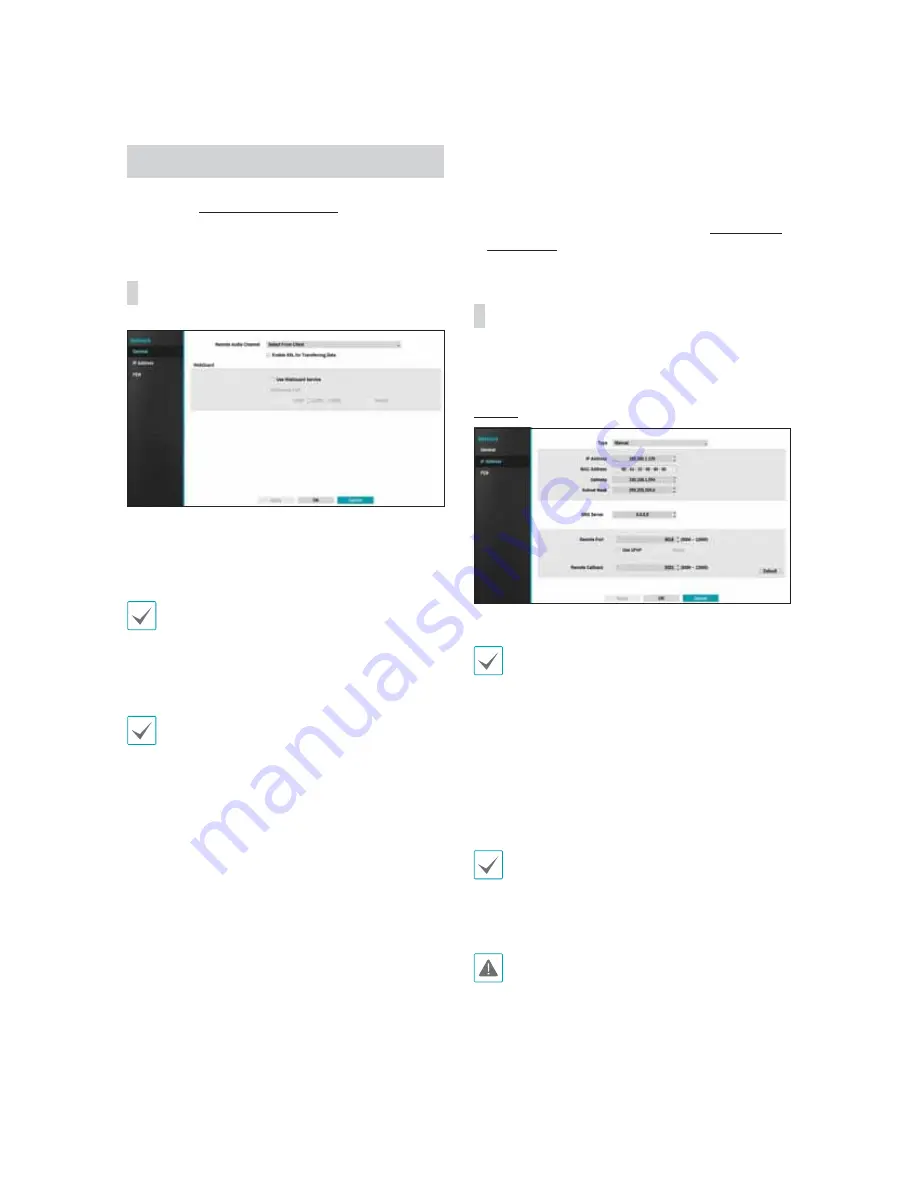
Part 3 - Configuration
57
Network Setup
Refer to the
Menu Use on page 35
for basic
information on using the Setup menus.
General
Ř
Remote Audio Channel
: Transmits the selected
channel's audio to the remote program. Select
Remote Setup
to stream audio of the channel
selected on the remote program.
Audio skipping and sync issues can occur under
poor network conditions.
Ř
Enable SSL for Transferring Data
: Applies
SSL (Secure Sockets Layer) protection on remote
viewing and recording data transmissions.
Ř
If using the SSL feature, it will not be possible to
connect to the NVR from a remote program or a
network keyboard that does not support SSL.
Ř
Changing the SSL setting temporarily severs all
remote connections to the NVR in order to apply
the change.
Ř
This product contains content developed by
OpenSSL Project for use in Open SSL Toolkit
(http://www.openssl.org/).
Ř
WebGuard
: If you wish to use WebGuard, select
WebGuard - Use WebGuard Service
. Select
WebGuard - WebGuard Port and choose a port
number between 12001 and 14000. For more
information on WebGuard, refer to the
WebGuard
on page 73
.
IP Address
Designate the IP address type as Manual or
DHCP
.
Manual
Ř
Set
Type
to Manual.
Manual
lets you configure related settings manually.
Configure
IP Address
,
Gateway
, and
Subnet
Mask
settings manually using the remote control's
arrow buttons.
Ř
DNS Server
: Enter the DNS server's IP address.
Ř
Remote Port
: The port used by the remote
program to connect to the NVR. Choose a value
between 8000 and 12000.
Ř
Remote Callback
: Set the port number using for
remote callback.
Ř
If using a firewall, select Change Port to change
the port number to one that is permitted by the
firewall.
Ř
Changing the port temporarily severs the NVR's
remote connection.
Remote point IP and port settings on the remote
program must also be changed in order for it to
connect to the NVR.






























