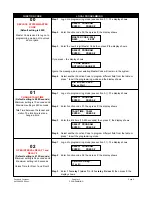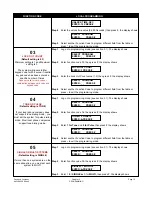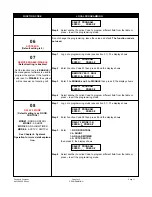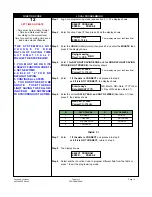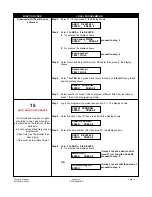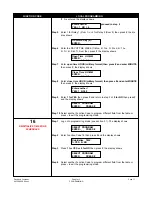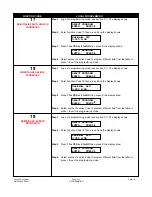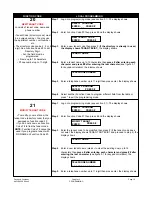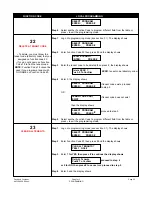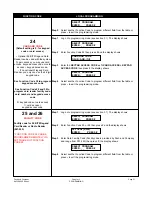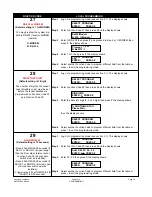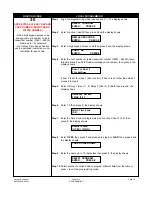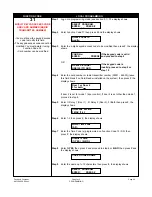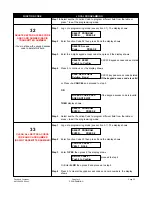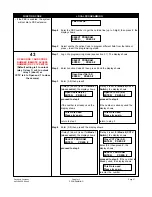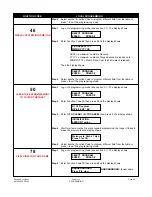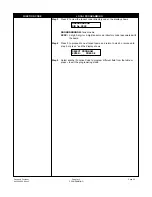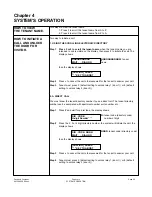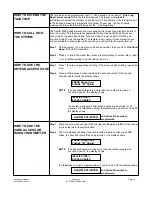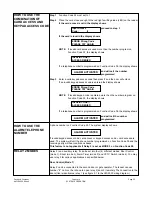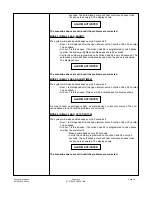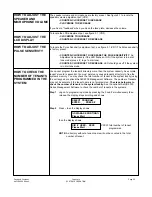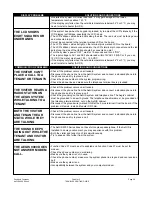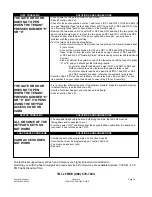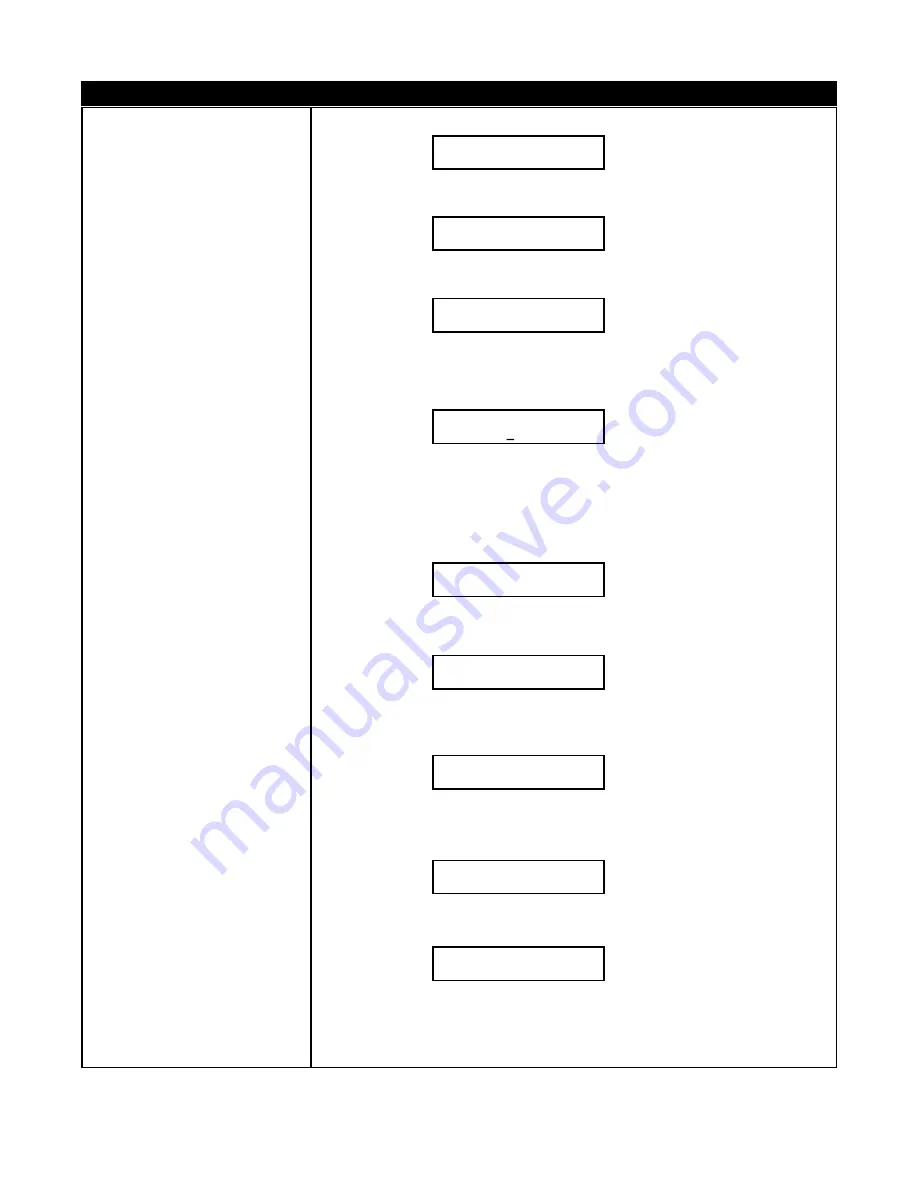
Pach and Company
Chapter 3
Page 23
AeGIS 9000 Series
PROGRAMMING
FUNCTION CODE
LOCAL PROGRAMMING
30
ADD KEYPAD ACCESS CODE AND
CARD NUMBER (RADIO TRANS-
MITTER NUMBER)
• Add 4-digit keypad access code
and optional card number or radio
transmitter number (00001 - 65535).
• Name up to 16 characters.
• Up to three Time Zones Section
can be assigned (restricted or non-
restricted) for each code.
Step 1
Log on to programming mode (see section 3.1). The display shows
Step 2
Enter Function Code 30 then press # and the display shows
Step 3
Enter 4-digit keypad access code then press # and the display shows
Step 4
Enter the card number or radio transmitter number (00001 - 65535) (leave
this field blank if no Card Reader installed on the system) then press #, the
display shows
if door 2 is set for mode 1 (door control). If door 2 is set other than mode 1,
proceed to step 6.
Step 5
Enter 1=Relay 1 (Door 1) , 2=Relay 2 (Door 2), 3=Both then press #, the
display shows
Step 6
Enter 1-3 then press #, the display shows
Step 7
Enter the Time Zone (s) programmed on Function Code 13 (0-9) then
press #, the display shows
Step 8
Enter
1=YES
then press # and proceed to step 6 or
0=NO
then press # and
the display shows
Step 9
Enter the name up to 12 characters then press #, the display shows
Step 10
Select another Function Code to program different field from the table or
press
*
to exit the programming mode.
SELECT PROGRAM
ENTER: _ _ PRESS #
NEW ACCESS CODE
ENTER: _ _ _ _ PRESS #
CARD No
ENTER: _ _ _ _ _ PRESS#
Door 1 or Door 2
3 for both: _
TimeZone section
3 MAX [1-3]: _
Which Time Zone
[0-9] : _
Another sction
(1=YES) (0=NO): _
CODE HOLDER NAME
_ _ _ _ _ _ _ _ _ _ _ _
SELECT PROGRAM
ENTER: _ _ PRESS #