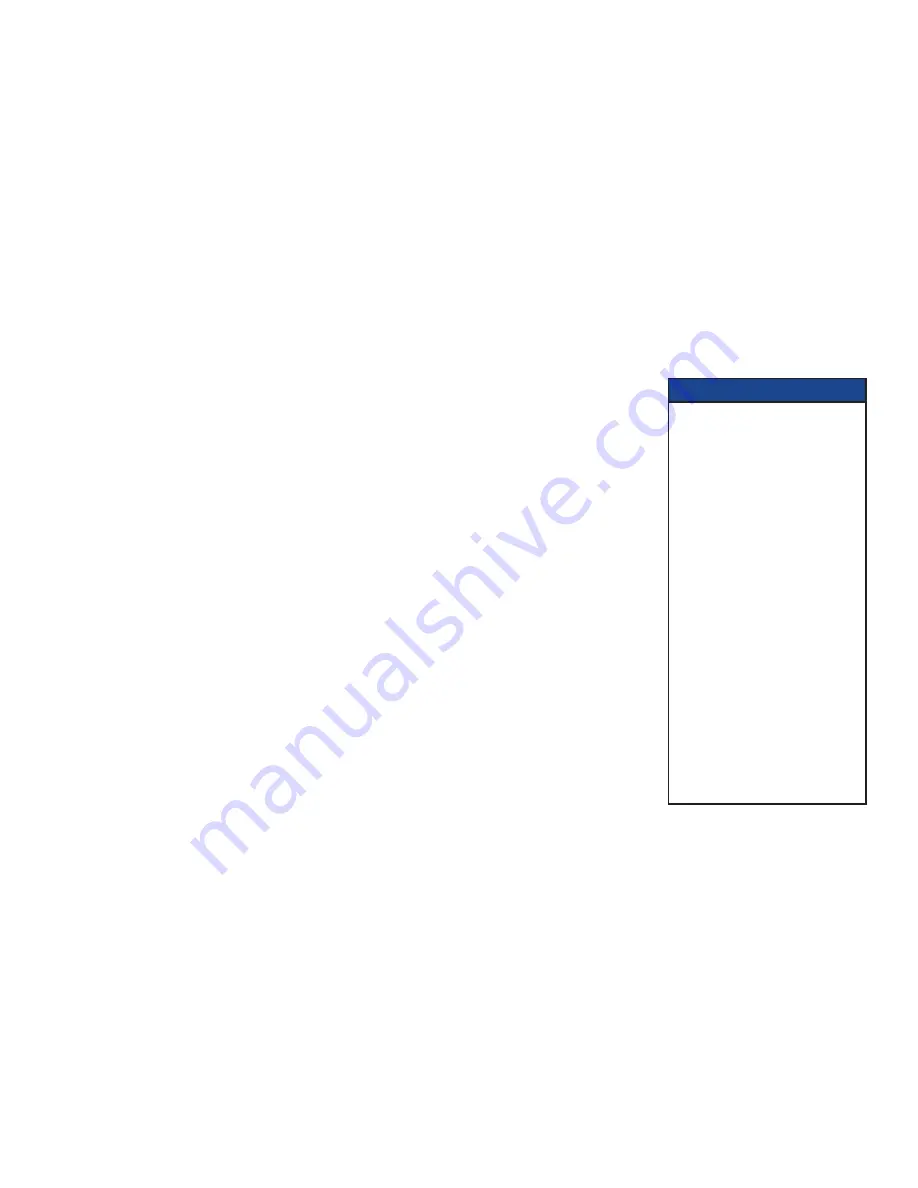
10
CONNECTING THE EQUIPMENT
In order for you to view programs broadcast in high-definition, your set-top box must be connected to a suitable
HDTV or computer monitor.
Your equipment should have been connected up by your installer. However, if you need to disconnect and
reconnect your equipment, read pages 10 through 14.
On pages 12 and 13, there are two typical connection setups for an HDTV, DVD player, and home theater receiver.
These setups make efficient use of the connectors on your set-top box. However, depending on your other
equipment and the connectors on it, the person who installed your system may have chosen to connect things
differently.
Both setups allow play-back of DVDs. You hear stereo sound from the home theater’s loudspeakers.
You can take advantage of the digital audio output from your set-top box by connecting a suitable cable between
your home theater receiver and the Digital Audio connector (as shown in the diagram).
WARNINGS
Do not connect your set-top box
(or any other equipment such as
a TV or VCR) to the power supply
until you have properly connected
all the other cables.
Disconnect your set-top box’s
power supply unit from the
AC power supply before you
disconnect any other equipment
from its rear panel.
The only way to disconnect your
set-top box from the AC power
supply is to remove the power
supply unit from the wall AC outlet
(or switch the wall AC outlet switch,
if present, to its OFF position).
Your set-top box must therefore be
installed near to the wall AC outlet,
The cable input is designed for
connection to a cable network
only. You must not connect any
other equipment, such as a VCR,
to this input.








































