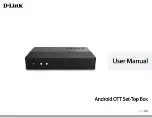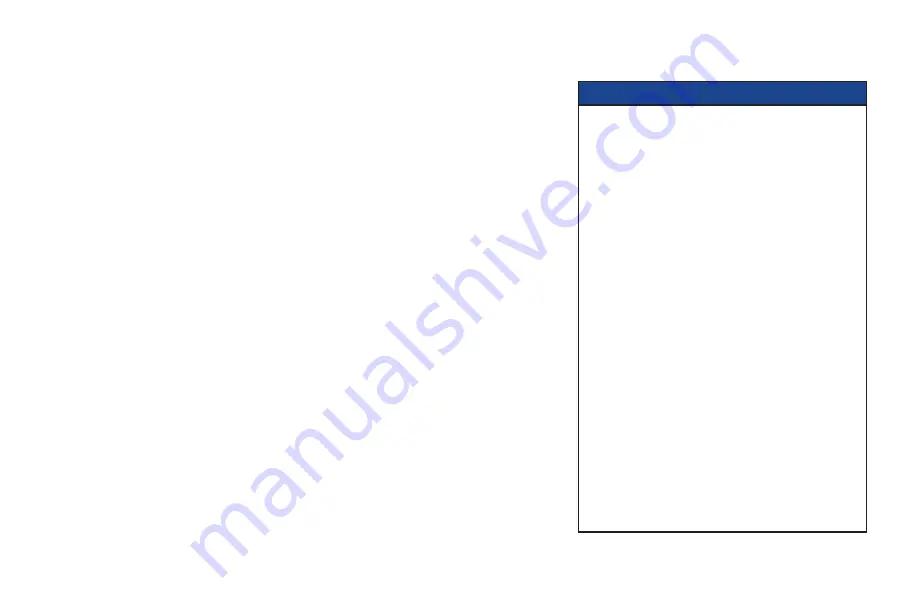
10
CONNECTING THE EQUIPMENT
In order for you to view programs broadcast in high-definition, your set-top must be connected
to a suitable HDTV or computer monitor. Your set-top is also compatible with standard-definition
TVs and VCRs.
Your equipment should have been connected up by your installer. However, if you need to
disconnect and reconnect your equipment, read pages 10 through 14.
On pages 12 and 13, there are two typical connection setups for an HDTV, VCR, DVD player, and
home theater receiver.
These setups make efficient use of the connectors on your set-top. However, depending on
your other equipment and the connectors on it, the person who installed your system may have
chosen to connect things differently.
Both setups allow stereo recording and play-back of video tapes. You hear stereo sound from the
home theater’s loudspeakers.
Although the RF cables (shown by dashed lines in the diagrams) are not absolutely necessary,
we recommend that you connect them as a back-up and to use the RF Bypass feature. If you use
the RF cables, you must tune your TV (and VCR) to your set-top’s VHF output channel (3 or 4:
consult your cable service-provider to find which channel it is for your location).
Consult the manuals supplied with your TV and VCR for information on how to tune.
You can take advantage of the digital audio output from your set-top by connecting a suitable
cable between your home theater receiver and the DIGITAL AUDIO OUT (OPTICAL) connector (as
shown in the diagrams) or the DIGITAL AUDIO OUT connector.
WARNINGS
Do not connect your set-top (or any other
equipment such as a TV or VCR) to the AC power
supply until you have properly connected all the
other cables.
Disconnect your set-top from the AC power supply
before you disconnect any other equipment from its
rear panel.
The only way to disconnect your set-top from the
AC power supply is to remove the AC power cord
(or switch the wall AC outlet switch, if present, to
its OFF position). Your set-top must therefore be
installed near the wall AC outlet, which should be
easily accessible.
The power outlet is designed only for connection to
the AC power cord for a TV. The maximum power
it can supply is 500 watts. Do not connect any
equipment that uses more than 500 watts, or any
non-TV equipment such as a toaster or hair dryer.
The cable input is designed for connection to a
cable network only. You must not connect any other
equipment, such as a VCR, to this input.
Any cable connected to DIGITAL AUDIO OUT must
be 75 ohm coaxial cable, not regular audio cable.
Summary of Contents for TDC787X
Page 1: ...BRINGING TECHNOLOGY HOME www pace com OPERATOR S MANUAL Pace TDC787X...
Page 2: ......
Page 45: ...43 NOTES...
Page 46: ...44 NOTES...
Page 47: ......
Page 48: ...502 3411703 Pace and are trademarks and or registered trademarks of Pace plc www pace com...