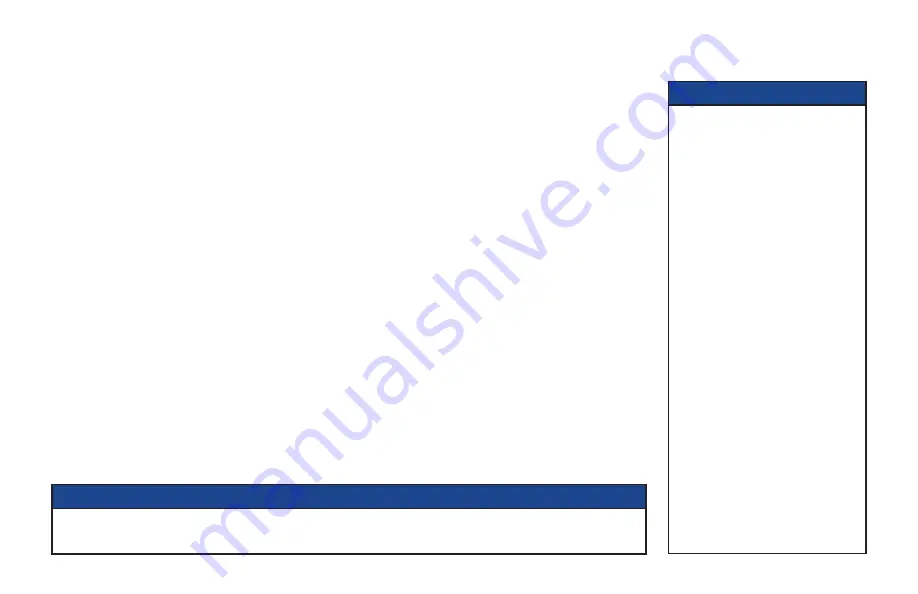
11
CONNECTING THE EQUIPMENT (cont.)
Setup A - Home theater system with HDTV
(HDMI connection)
Setup A (see page 12) uses an HDMI connector to connect to the HDTV. This displays the highest quality picture
on the HDTV and also means there will be no picture degradation on any copy-protected programs (provided the
link remains secure – see right).
Variation
S-video provides a better TV picture than composite video, therefore, if your TV and VCR have S-video
connectors, replace the composite video connection with a S-video connection to your VCR, then connect directly
via a S-video connection from your VCR to your TV (or loop through your home theater receiver if you prefer).
Setup B - Home theater system with HDTV
(Component video / YPbPr connection)
Setup B (see page 13) uses a component video connection to connect to the HDTV. This displays a high definition
picture on your TV.
NOTE
Copy protection via an HDMI
secure link
The HDMI link between your set-
top and your HDTV should be a
secure link. When your set-top is
attached via an HDMI cable to an
HDCP-compliant (High-bandwidth
Digital Content Protection) HDTV,
the HDTV and set-top negotiate
a secure link, which allows your
set-top to transmit full resolution
video (picture) to your HDTV.
Not all HDTVs support HDCP. If
your set-top is connected to an
HDTV that does not support it, the
following may be displayed:
Your HDTV does not support HDCP.
Please use the YPbPr component
connection to watch TV.
The HDMI output is then disabled,
so no picture is transmitted from
this connector. In that case, use
the component video connectors
to connect up (see Setup B).
NOTE
How you set up your equipment may depend on your home theater receiver. For example, the optical audio
input may be associated with a particular video input. Consult your home theater user guide for further details.
Summary of Contents for TDC787X
Page 1: ...BRINGING TECHNOLOGY HOME www pace com OPERATOR S MANUAL Pace TDC787X...
Page 2: ......
Page 45: ...43 NOTES...
Page 46: ...44 NOTES...
Page 47: ......
Page 48: ...502 3411703 Pace and are trademarks and or registered trademarks of Pace plc www pace com...




























