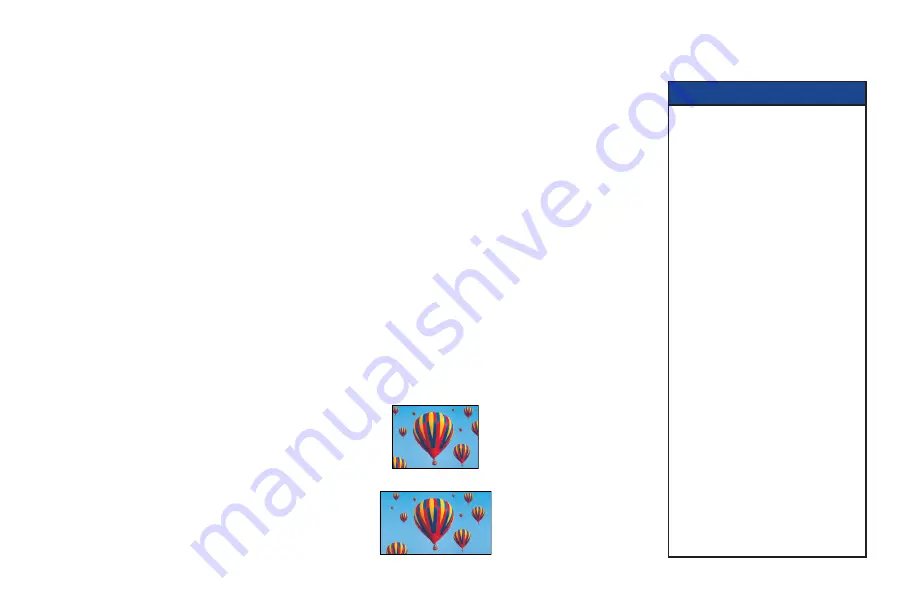
25
About TV Display Capability (resolution settings)
•
Your set-top
can transmit pictures to your TV in a range of resolutions (also called “Display Capabilities” -
see below for the settings available). Generally, higher screen resolutions give better quality pictures. However,
the quality always depends on how the program was originally transmitted.
•
Different TVs
display different screen resolutions. For example, standard TVs display “480i”, EDTVs
(Enhanced Definition TVs) display “480p”, and most HDTVs display “1080i” or “720p”. Many HDTVs will
display at more than one resolution. For more information, see the information supplied with your HDTV.
See also the note, right.
You may need to make appropriate TV Display Capability settings on your set-top, so that it is compatible with
your TV. See the next page for full instructions.
In order to display the best picture every time, you must select
every
resolution that your TV is capable of
displaying. This ensures that programs are displayed with minimum distortion.
There is a green
HDTV
light on your set-top’s front panel that lights when your set-top is handling a high-
definition signal (a live program or one you are playing back).
MAKING USER SETTINGS (cont.)
TV Display Capability settings
•
480i
is standard definition NTSC and is transmitted
in a 4:3 aspect ratio (see right).
•
480p
is enhanced digital TV and can be transmitted
in either a 4:3 or 16:9 aspect ratio.
•
720p
and
1080i
are HDTV and are transmitted in a
16:9 aspect ratio (see right).
480i transmission:
The aspect ratio is 4:3
1080i transmission:
The aspect ratio is 16:9
NOTE
When your HDTV and set-top are
connected by an HDMI
connector,
your set-top gets information
from your HDTV about the HDTV’s
display capability. Your set-top uses
this information to adjust its TV
Display Capability settings.
Your set-top also records your
HDTV’s ID (identification), so that
only one HDTV is supported at any
one time. When your HDTV has
updated your set-top’s TV Display
Capability settings, you may change
them if you wish. Your changes will
then be stored with the ID.
You can restore your set-top’s TV
Display Capability settings to their
factory values, as described on page
34. You can also restore your set-top
to the settings that your HDTV has
passed to your set-top. To do this you
must first restore the factory settings
while the HDMI cable is disconnected
from your set-top, then reconnect
your HDTV via the HDMI cable.
Summary of Contents for TDC787X
Page 1: ...BRINGING TECHNOLOGY HOME www pace com OPERATOR S MANUAL Pace TDC787X...
Page 2: ......
Page 45: ...43 NOTES...
Page 46: ...44 NOTES...
Page 47: ......
Page 48: ...502 3411703 Pace and are trademarks and or registered trademarks of Pace plc www pace com...



































