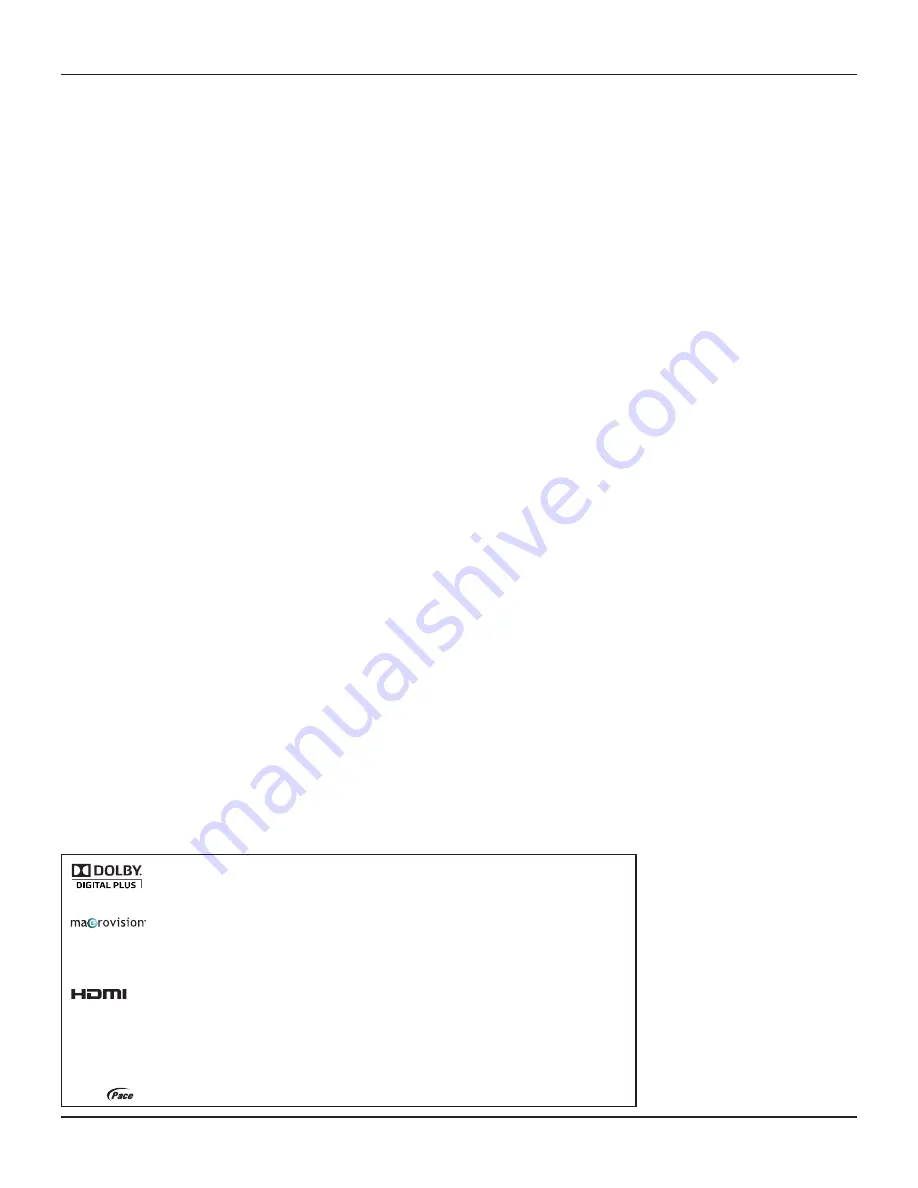
2
RNG110 OPERATOR’S MANUAL (501-3438000)
CONTENTS
This product incorporates copyright protection technology that is protected by U.S. patents and other intellectual property rights.
Use of this copyright protection technology must be authorized by Macrovision, and is intended for home and other limited
pay-per-view uses only unless otherwise authorized by Macrovision. Reverse engineering or disassembly is prohibited.
This manual describes some on-screen displays such as menus. These may change in the future, if the
set-top’s software is updated over the cable. However, the way that you use the menus will remain similar to
the way described in this manual.
Manufactured under license from Dolby Laboratories. Dolby and the double-D symbol are trademarks of Dolby Laboratories.
HDMI, the HDMI Logo and High-Definition Multimedia Interface are trademarks or registered trademarks of HDMI Licensing LLC.
Other trademarks listed herein are the property of their respective owners.
SAFETY INFORMATION ..................................................................................................3
REAR PANEL ..................................................................................................................6
CONNECTING THE EQUIPMENT.....................................................................................7
Setup A - Home theater system with HDTV (HDMI connection) ................................7
Setup B - Home theater system with HDTV (Component video / YPbPr connection) 8
Connecting the power supply unit to your set-top .....................................................8
Connecting equipment to the wall AC outlets ............................................................8
OPERATING YOUR SET-TOP ..........................................................................................9
Turning your set-top on and off .................................................................................9
Lightning storms .......................................................................................................9
Using your remote control .........................................................................................9
Displaying a picture on your HDTV screen ..............................................................10
Setting up subtitles ..................................................................................................10
MAKING USER SETTINGS ...........................................................................................11
About User Settings .................................................................................................11
About the TV Aspect Ratio .......................................................................................11
About TV Display Capability (resolution settings) ....................................................12
Setting Auto Pillarbox ..............................................................................................13
Making Closed Caption Settings ..............................................................................14
Making Front-Panel Settings....................................................................................15
Changing HDMI Settings .........................................................................................15
Removing the User Settings menus ........................................................................15
Restoring the factory default settings ......................................................................16
USING ZOOM AND THE SETUP MENUS ......................................................................17
Using Zoom to change the picture ...........................................................................17
Using the setup menus ............................................................................................17
SOLVING PROBLEMS ..................................................................................................18
TERMS AND CONDITIONS FOR USE OF SOFTWARE (“TERMS”) ................................20
Open Source Licenses .............................................................................................20
© 2009 Pace plc.
All rights reserved.
Pace and
are trademarks and/or registered trademarks of Pace plc































