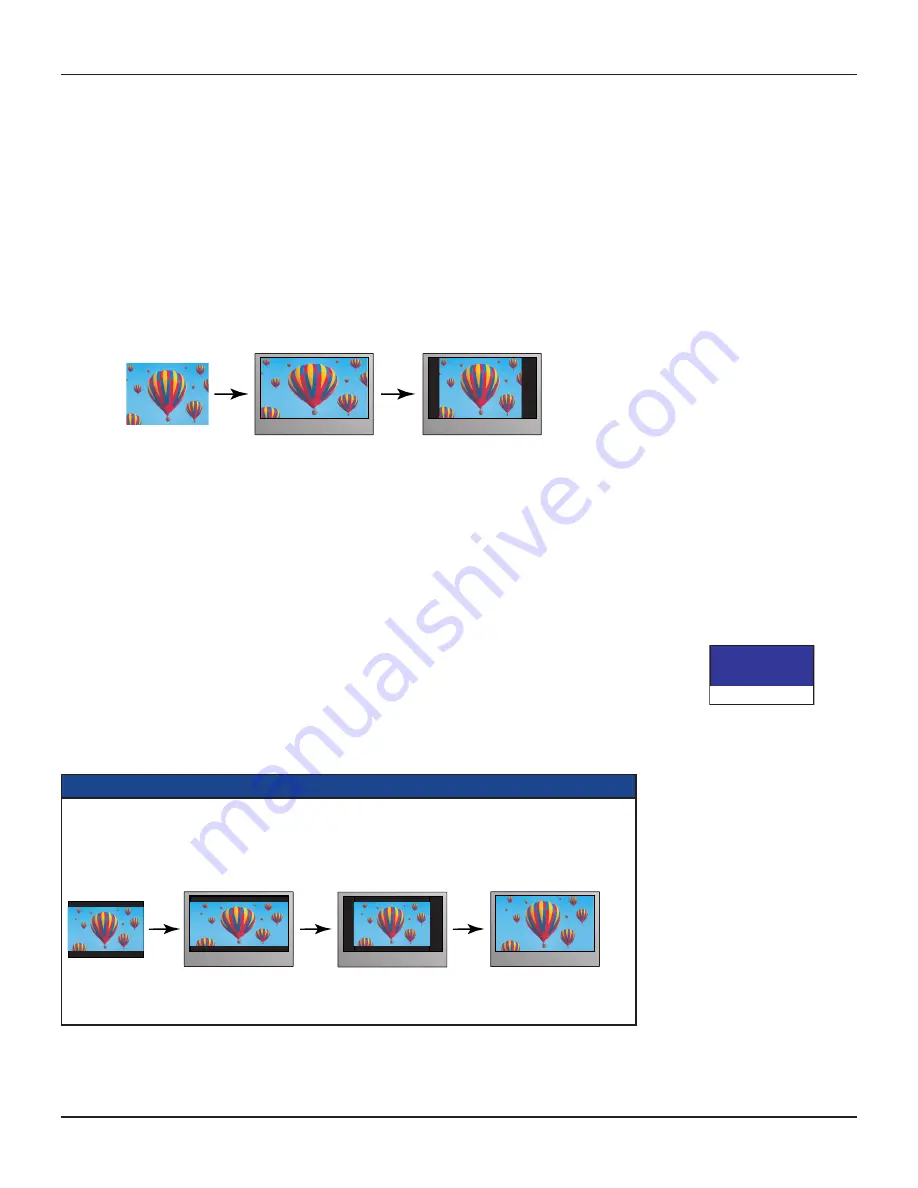
13
RNG110 OPERATOR’S MANUAL (501-3438000)
Further information about the TV Display Capability
The TV Display Capability settings relate to equipment that is connected to the HDMI and COMPONENT
VIDEO OUT connectors because the settings control the output at those connectors. If equipment is connected
via an HDMI cable, that equipment may also pass information back to your set-top, which may affect what
settings are available.
Generally, the TV Display Capability settings do not affect equipment connected to the VIDEO OUT connector,
because the output at this connector will always be the standard definition 480i.
Setting Auto Pillarbox
If your TV is a 16:9 TV that does not automatically detect 4:3 transmissions (and therefore does not add black
bars to the sides of the picture), then 4:3 transmissions
may
display “stretched” to fit the 16:9 screen. If you
do not want this effect, you can set your set-top to add black bars to the 4:3 picture, so that it is transmitted to
your TV at a 16:9 aspect ratio. See the example below.
MAKING USER SETTINGS (cont.)
4:3 transmission
16:9 TV with no automatic
detection of 4:3,
Auto-pillarbox switched off
16:9 TV with no automatic
detection of 4:3,
Auto-pillarbox switched on
Changing the Auto Pillarbox setting
If you have not done so already, put your set-top into User Settings mode, as described on page 11.
1. Press the
U
or
D
button on your remote control and highlight Auto Pillarbox on the PACE USER
SETTINGS menu.
2. Press the
R
button. The Auto Pillarbox menu appears on your TV screen.
3. If you want to change the setting, press
U
or
D
. Press the
OK/Select
button to confirm the choice and
change to the new setting.
4. Press the
L
button. The PACE USER SETTINGS menu reappears.
NOTE
16:9 picture in a 4:3 transmission
Sometimes, 4:3 transmissions may contain a 16:9 picture, with black borders at the top and bottom. On a
16:9 TV, this may display with black borders all the way around the picture. To remove these borders, you
can use the “Zoom function” button on your remote control (could be labeled ZOOM or ASPECT).
See the example below. For more information about using “Zoom”, see page 17.
4:3 transmission
16:9 TV with no automatic
detection of 4:3,
Auto-pillarbox switched off
16:9 TV with no automatic
detection of 4:3,
Auto-pillarbox switched on
Use 'Zoom' to increase the picture size.
(Note: the picture may lose some
definition due to the expansion)
Auto Pillarbox
YES
>NO
> shows current setting





















