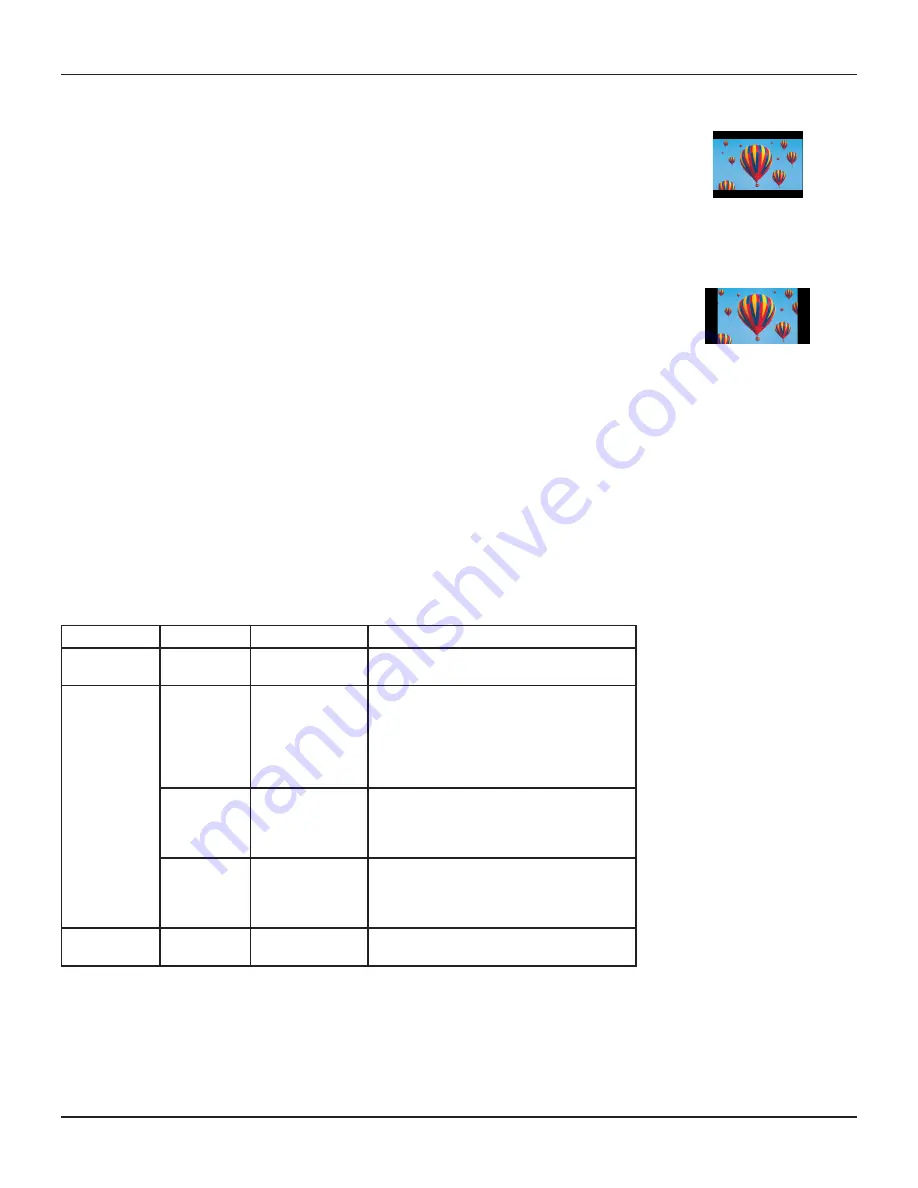
17
RNG110 OPERATOR’S MANUAL (501-3438000)
Using Zoom to change the picture
Making the appropriate TV Aspect Ratio and TV Display Capability settings (see pages 11 and 12) should
ensure that the picture on your TV screen is not distorted (stretched or squashed) and that it fills as much of
the screen as possible.
However, even if you have selected the correct settings, there may be times when a program appears with
black borders either at the top and bottom or at the sides of the picture (or sometimes even all the way round
the picture). This happens because the aspect ratio (shape) of the
transmitted program
does not match
the aspect ratio of your HDTV, or because the transmitted programme includes black borders as part of the
transmission (see right).
Your remote control should have a “zoom function” button (could be labeled ZOOM or ASPECT), which you
can use to change the TV picture until it appears as you want it to.
1. Press the “zoom function” button once to change the display.
2. Press it again to change the display again. Continue to press it in this way until the picture appears as you
want it to.
Note: The effect that this button has on transmissions depends on the transmission itself. On some
transmissions it may have no effect at all.
Using the setup menus
In addition to the user settings described on pages 11 through 15, setup menus may be available in your on-
screen guide. These should be described in the information provided by your service-provider. There may also
be on-screen information to explain these menus.
However, certain settings may affect how your set-top and TV work. See the table below for information about
typical menu items and settings (they depend on which on-screen guide is running on your set-top, so may
vary from those given below).
Item
Options
Settings
Notes
Cable Box Setup Configuration
Allows you to view the configuration of your
set-top.
Audio
Default Audio
Track
Channel Default,
English, various
other languages
Sets the language track that your set-top first
attempts to use when tuning to a channel.
“Channel Default” means your set-top uses the
default audio track for the program. Selecting
a language means it uses the corresponding
language track, if available.
Optimal
Stereo
Selecting this option enables your set-top
to regulate the volume to minimize sudden
changes in volume, for example during a
commercial break.
Audio
Output
TV Speakers,
Stereo, Advanced
If you select “Advanced”, further settings are
displayed, allowing you to set the Compression
(to None, Light, or Heavy) and the Stereo Output
(to Mono, Stereo or Matrix Stereo).
Screen position
This allows you to adjust how the picture
displays on your TV screen.
Other items and options may be available on these screens. The menus may be subject to change in the future, as your set-
top advances with new technology.
USING ZOOM AND THE SETUP MENUS
A 4:3
transmission
, with a
16:9 picture. Dark bars are
added at the top and bottom
of the transmission.
A 16:9
transmission,
with
a 4:3 picture in it. Dark bars
are added at the sides of the
transmission.



















