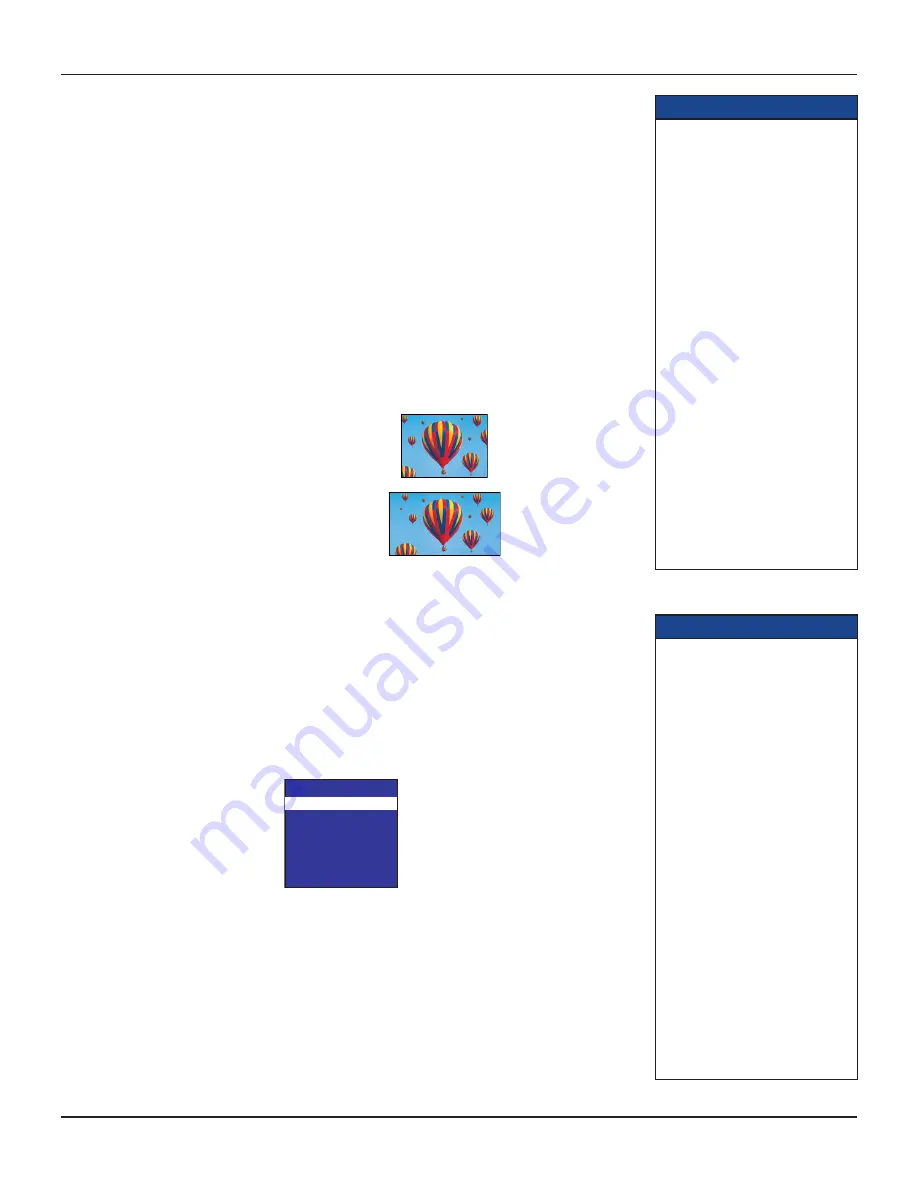
12
RNG110 OPERATOR’S MANUAL (501-3438000)
About TV Display Capability (resolution settings)
•
Your set-top
can transmit pictures to your TV in a range of resolutions (also called “Display Capabilities” -
see below for the settings available). Generally, higher screen resolutions give better quality pictures. However,
the quality always depends on how the program was originally transmitted.
•
Different TVs
display different screen resolutions. For example, standard TVs display “480i”, EDTVs
(Enhanced Definition TVs) display “480p”, and most HDTVs display “1080p”, “1080i” or “720p”. Many HDTVs
will display at more than one resolution. For more information, see the information supplied with your HDTV.
You must make the appropriate TV Display Capability settings on your set-top, so that it is compatible with
your TV. See below for full instructions.
In order to display the best picture every time, you must select
every
resolution that your TV is capable of
displaying. This ensures that programs are displayed with minimum distortion.
There is a blue
HD
light on your set-top’s front panel that lights when your set-top is receiving high-definition
content.
TV Display Capability settings
•
480i
is standard definition NTSC and is transmitted
in a 4:3 aspect ratio (see right).
•
480p
is enhanced digital TV and can be transmitted
in either a 4:3 or 16:9 aspect ratio.
•
720p
,
1080i
, and
1080p
are HDTV and are
transmitted in a 16:9 aspect ratio (see right).
480i transmission:
The aspect ratio is 4:3
1080i transmission:
The aspect ratio is 16:9
NOTE
When your HDTV is connected to
your set-top via an HDMI connector,
your set-top gets information from
your HDTV about the HDTV’s display
capability. Your set-top uses this
information to adjust its TV Display
Capability settings.
Your set-top also records your
HDTV’s ID (identification), so that
only one HDTV is supported at any
one time. When your HDTV has
updated your set-top’s TV Display
Capability settings, you may change
them if you wish. Your changes will
then be stored with the ID.
You can restore your set-top’s TV
Display Capability settings to their
factory values, as described on page
16. You can also restore your set-top
to the settings that your HDTV has
passed to your set-top. To do this you
must first restore the factory settings
while the HDMI cable is disconnected
from your set-top, then reconnect your
HDTV via the HDMI cable.
MAKING USER SETTINGS (cont.)
Changing the TV Display Capability
If you have not already done so, put your set-top into User Settings mode, as described on page 11.
1. Press the
U
or
D
button on your remote control and highlight TV Display Capability on the PACE USER
SETTINGS menu.
2. Press the
R
button.
The TV Display Capability menu appears on your TV screen. The available resolutions are: 1080p24*,
1080p30*, 1080i, 720p, 480p, and 480i.
TV Display Capability
1080i
: YES
720p
: NO
480p
: YES
480i
: YES
1080p24 Pass : NO
1080p30 Pass : NO
* NOTE
If your HDTV is 1080p-compliant and
connected by HDMI, setting “1080p24
Pass” to YES causes 1080p/24
transmissions (at 24 frames per
second) to be displayed at 1080p/24.
Likewise, setting “1080p30 Pass” to
YES causes 1080p/30 transmissions
(at 30 frames per second) to be
displayed at 1080p/30.
The HDMI-connected HDTV may
report that it is not 1080p-compliant
and set “1080p24 Pass” (or “1080p30
Pass”) to NO. In this case 1080p
transmissions will be output at one
of the other resolutions (1080i, 720p,
480p or 480i). If you override this
NO setting and set YES, you may see
nothing for 1080p transmissions.
If the HDTV is not connected by HDMI,
“HDMI Cable Required” is displayed
and you cannot set “1080p24 Pass” or
“1080p30 Pass” to either YES or NO.
Transmissions at 480i, 480p, 720p or
1080i can never be output at 1080p.
3. Press the
U
or
D
button to highlight each resolution in turn and, for each one, press the
OK/Select
button if you wish to change the setting (the setting changes between “YES” and “NO” each time you press
OK/Select
).
If, at any stage in this process, the menu disappears from the screen, immediately press
the OK/Select button to restore the menu.
4. When you are satisfied that all the TV resolutions are correct, press the
L
button. The PACE USER
SETTINGS menu reappears.





















