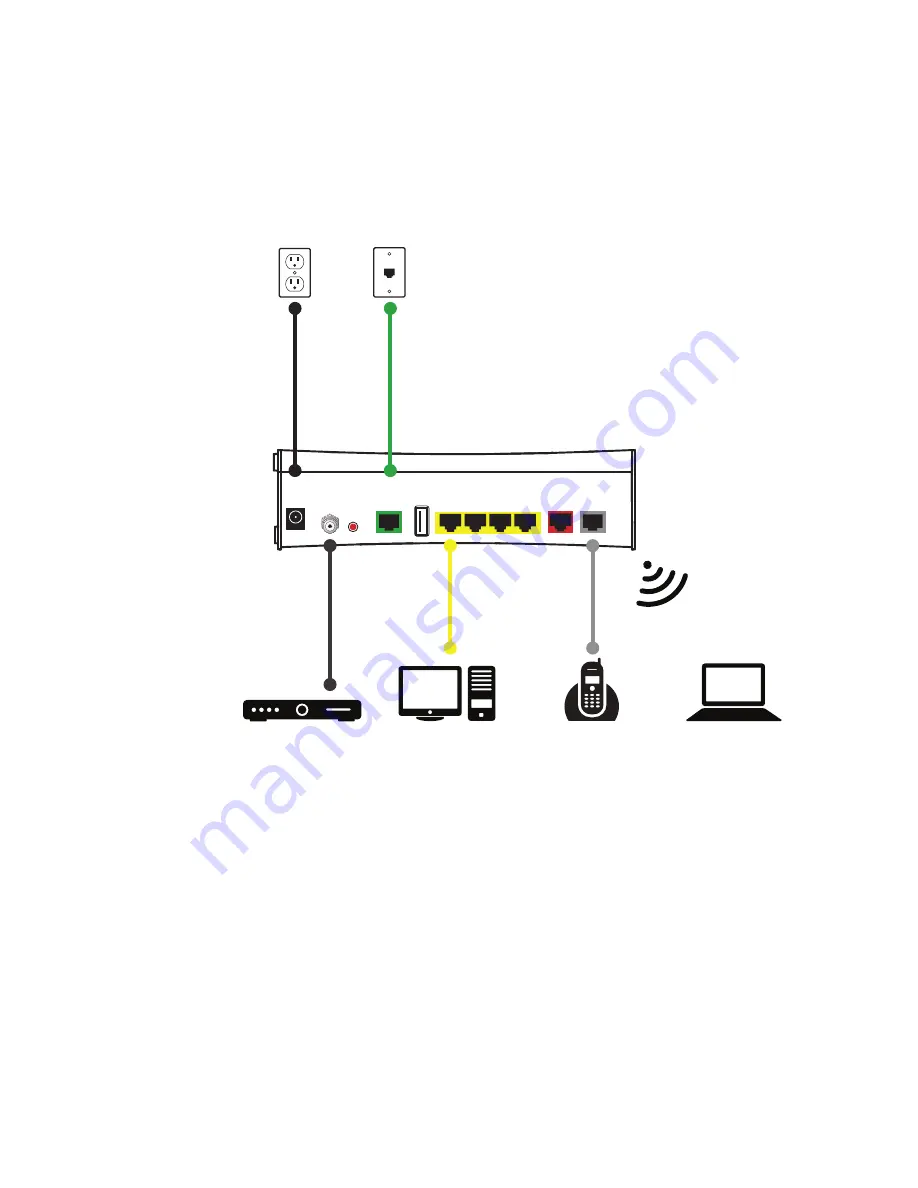
Chapter 2
Setting up the Gateway
7
Connection overview
Connect the gateway to the DSL line, and connect devices to the gateway using a
wired or wireless connection. The following illustration shows on overview of the
connections.
LOCAL ETHERNET
ETHERNET
USB
POWER
RESET
CABLE
4
3
2
1
VDSL
VOICE
1&2
Power
outlet
Portable computer
using a wireless connection
Desktop computer
using a wired connection
Telephone
Set-top box
Phone
outlet








































