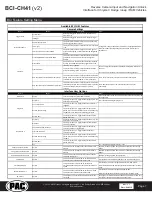Reverse Camera Input and Navigation Unlock
Interface for Chrysler / Dodge / Jeep / RAM Vehicles
BCI-CH41
(v2)
© 2018 AAMP Global. All rights reserved. PAC is a Power Brand of AAMP Global.
PAC-audio.com
Pacific Accessory Corporation
Rev: V3
Date: 040918
Page 4
Reverse Camera
If you have DIP switch 1 in the ON position, the factory screen will switch to the reverse camera whenever the vehicle is placed into reverse.
You can also force the reverse camera at anytime by pressing and holding the center button on the back left side of the steering wheel for at
least 4 seconds (Fig. D). If your vehicle does not have SWC on the back of the steering wheel, you can use the back button on the front of the
steering wheel (Fig. E) or the included on-demand activation switch.
PLEASE NOTE: The OEM reverse camera will turn off when the vehicle exceeds 5 MPH. This is a limitation of the vehicle, not the
BCI-CH41.
Fig. D
Fig. E
Fig. B
Fig. A
Fig. C
Feature Settings Menu
PLEASE NOTE:
•
DIP switch 4 must be on in order to access the BCI Feature Settings Menu through the vehicle.
•
Please see page 7 for a full list and description of each of the BCI-CH41 features.
•
These features can also be set using the BCI App. Please see page 6 for more info on the BCI App.
To Access the Feature Settings Menu
1.
Place the Multi Function Display into the mode that displays radio text.
2.
Press and hold the Lock button on the driver door for approximately 5 seconds (see Fig. A). “BCI-CH41 Menu” followed by
the product revision number will be displayed on the MFD in the gauge cluster.
3. Use the up / down buttons on either side of the back of the steering wheel to scroll through the features in the menu. Press
the center button to scroll through options within the feature (Fig. B).
a.
If the vehicle is not equipped with SWC on the back of the steering wheel, you can use the forward and back arrows on
the front of the steering wheel to navigate through the menu and use the VR button to change selections and turn features
off / on (Fig.C).
4. Once all settings have been made, scroll to Exit & Save and press the selection button. The MFD will display “Saving”.
5. You can now either flip DIP switch 4 OFF to disable access to the menu, or leave it in the ON position to access the menu later.
Operation
On-Demand
Activation
Switch
Reverse
Camera
Front
Camera