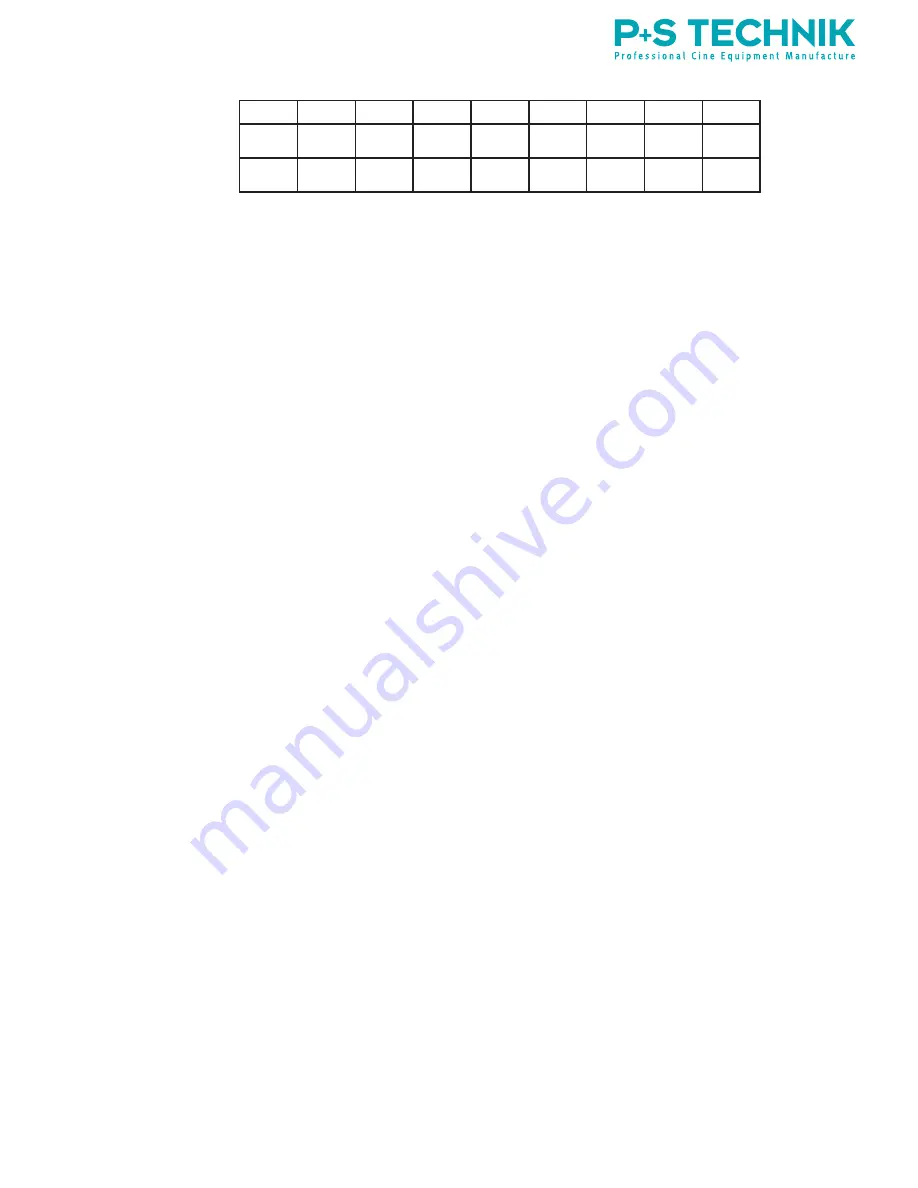
www.pstechnik.de
22
150
00:20 00:41
450
00:06 00:12
750
00:04
5.1.4.
Types of record modes
Because the quantity of data acquired at high frame rates is large, the
recording is not sent directly to a recorder, but instead is buffered in the
camera’s internal RAM. The record mode determines how the image data are
written to the camera’s RAM memory.
Various modes are available for different functions:
Sequence:
Once recording has started, data is written once into RAM until it
is full, and then the recording is stopped automatically.
Ring Buffer:
Once recording has started, the data is written into the RAM
until the recording is stopped manually. Image data that goes beyond the
possible RAM recording length, is overwritten with new image data.
Direct Recording:
Choose this mode to directly record the signal on an ex-
ternal recorder (e.g. DigiMag DM-2). In this case there is no RAM recording
limit. This is the only mode for direct recording. Recording speed is limited
by the chosen format.
Recording speed:
Trigger 70/30:
This is a combination of the Sequence and Ring Buffer
modes. When recording is stopped, the camera continues to record for 30
percent of the possible recording duration before actually stopping.
Trigger 50/50:
This is a combination of the Sequence and Ring Buffer
modes. When recording is stopped, the camera continues to record for half
of the possible recording duration before actually stopping.
Trigger 30/70:
This is a combination of the Sequence and Ring Buffer
modes. When recording is stopped, the camera continues to record for 70
percent of the possible recording duration before actually stopping.
Ramping:
It is possible to record up to 4 different ramps in the complete
RAM memory. To start, you have to go to the settings menu, set the RAM
memory in sequence mode and choose a frame rate for the project that will
be the start frame rate of the ramp. The chosen frame rate must be always a
full number (for example 24, NOT 23.98 or 29.97).
In the Ramping menu, you will have the option to choose how many ramps
you want to make. Then, you will set manually the end frame rate and the
duration of the ramp.
Once you are in the Timeline menu and start recording, a button called Ramp
will be activated. Whenever you want the ramp to start press the button. If
you want to record several ramps, the button will be activated again, after the
first ramp has finished and so on.
















































