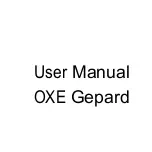2
●
Don’t use the memory card having used on other digital cameras. If
to memory card on this camera, please firstly format it with the
camera;
●
Don’t use the memory card having formatted on other camera or
card reader;
●
In case of one of the followings with the memory card, the recorded
data may be damaged:
- Improper use of the memory card;
- Disconnect power supply or take the memory card out during
recording, deleting (formatting) or reading;
Appearance (OXE Gepard)
Appearance (OXE Gepard)
Summary of Contents for Gepard
Page 1: ...User Manual OXE Gepard ...