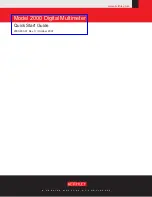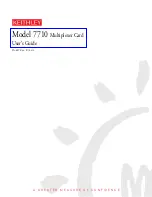General Warranty
OWON warrants that the product will be free from defects in materials and workmanship
for a period of 1 year from the date of purchase of the product by the original purchaser
from the OWON Company. This warranty only applies to the original purchaser and is not
transferable to the third party, and does not apply to fuses, disposable batteries or to any
product which has been misused, altered, neglected or damaged by accident or
abnormal conditions of operation or handling.
If the product proves defective during the warranty period, OWON either will repair the
defective product without charge for parts and labor, or will provide a replacement in
exchange for the defective product. Parts, modules and replacement products used by
OWON for warranty work may be new or reconditioned like new performance. All
replaced parts, modules and products become the property of OWON.
In order to obtain service under this warranty, Customer must notify OWON of the defect
before the expiration of the warranty period. Customer shall be responsible for
packaging and shipping the defective product to the service center designated by OWON,
and with a copy of customer proof of purchase.
This warranty shall not apply to any defect, failure or damage caused by improper use or
improper or inadequate maintenance and care. OWON shall not be obligated to furnish
service under this warranty a) to repair damage resulting from attempts by personnel
other than OWON representatives to install, repair or service the product; b) to repair
damage resulting from improper use or connection to incompatible equipment; c) to
repair any damage or malfunction caused by the use of non-OWON supplies; or d) to
service a product that has been modified or integrated with other products when the
effect of such modification or integration increases the time or difficulty of servicing the
product.
Please contact the nearest OWON's Sales and Service Offices for services or a complete
copy of the warranty statement.
For better after-sales service, please visit
www.owon.com.cn
and register the purchased
product online.
Excepting the after-sales services provided in this summary or the applicable warranty statements,
OWON will not offer any guarantee for maintenance definitely declared or hinted, including but not
limited to the implied guarantee for marketability and special-purpose acceptability. OWON should
not take any responsibilities for any indirect, special or consequent damages.