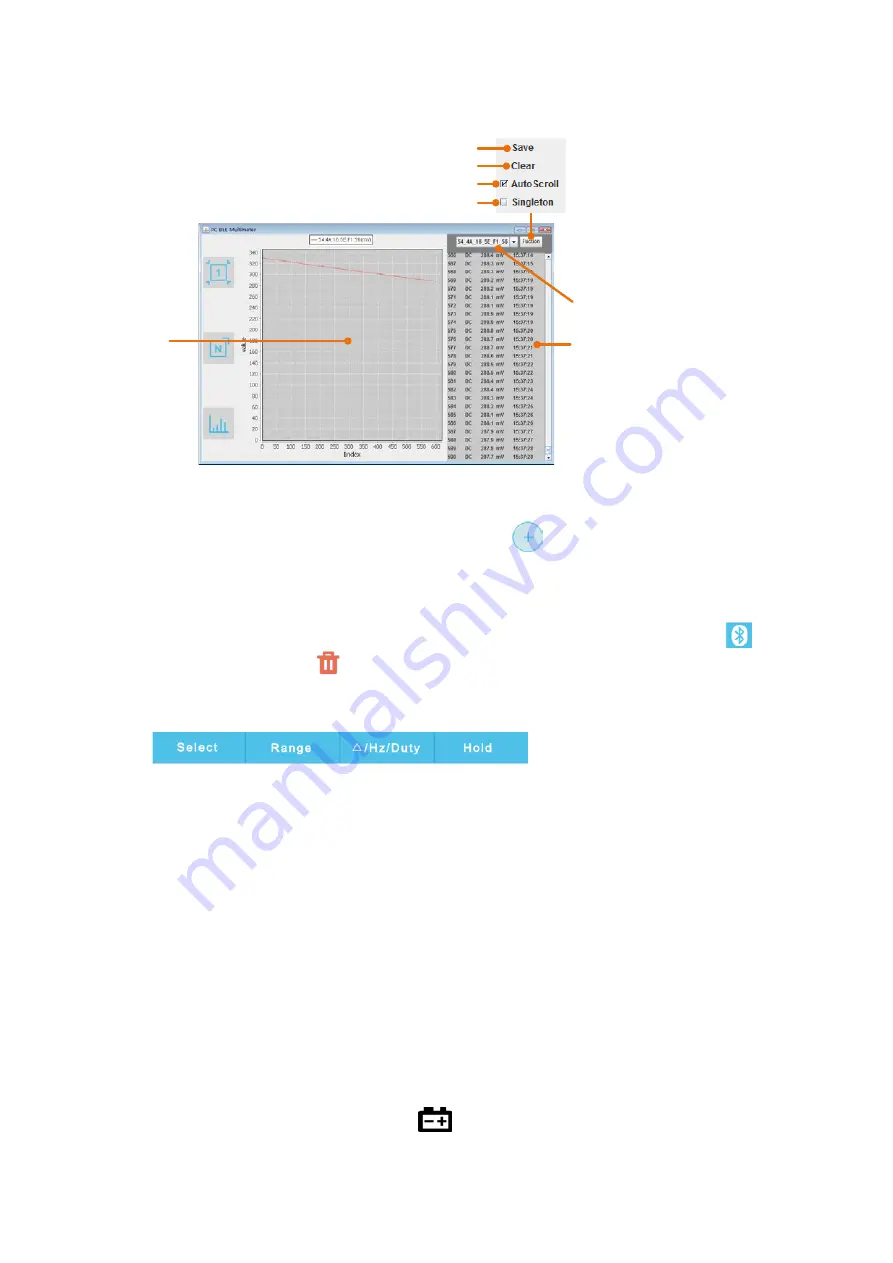
6.To Connect with Computer – Only for OW16B
Select device
Graph
Data table
Save the displayed data into .CSV file
Clear the data that is being displayed
Check to unify the unit types in data table
Graph&Table View
Check to auto scroll the data table
Operations in MultimeterBLE Software
Add meter
: In single or multi-device view, click
softkey on the right.
Select meter
: In single device view, scroll left or right to switch the meter view. In
multi-device view, click a device item to select it, the background is turned to blue.
Disconnect meter
: In single or multi-device view, move the cursor over the
icon, it will change to
, click it.
Remote Control
: In single or multi-device view, the control softkeys
can be short or long pressed to
perform control, just as press the corresponding keys of the multimeter.
Unify the unit types
: In Graph&Table view, sometimes the unit type will be
changed while recording, for example, V is changed to mV. To unify the unite types,
click "
Function
" on the top right, in the drop down menu, check "
Singleton
".
Multimeter Offline Record (PC Software)
When measuring with OW16B, you can use PC software to send a command, the
multimeter will start recording the measurements. After receiving the command, the
connection will be disconnected automatically. The multimeter will record the measuring
data in its own memory. After completion of the record, use PC software to reconnect the
multimeter, and then you can read the measuring data into the Android device as a CSV
file. You can use this function to record for a long time without staff on duty, while
reducing Bluetooth consumption to conserve the battery power of the multimeter.
Note
: When the low battery indicator
appears on the meter screen, the offline
41




















