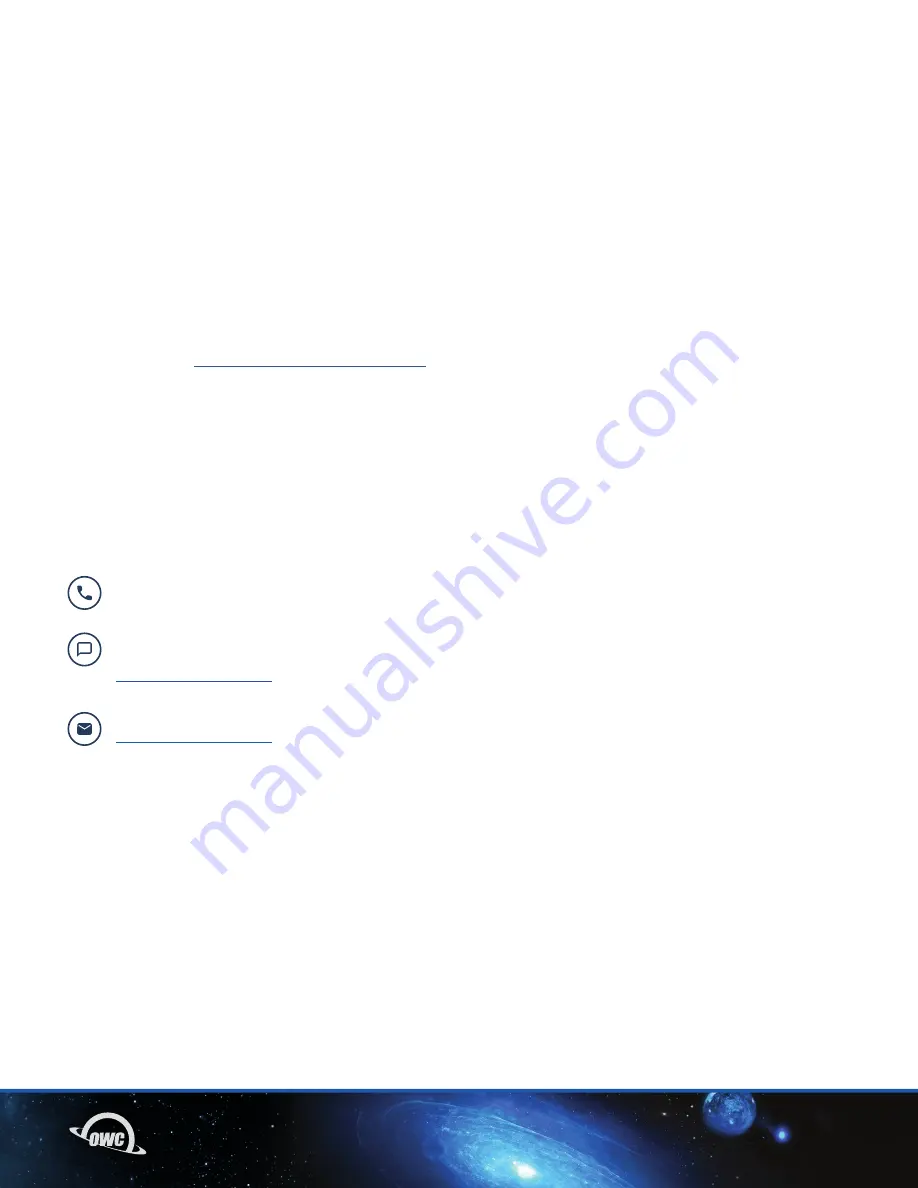
09
SUPPORT RESOURCES
3.1 TROUBLESHOOTING
Most problems with the U2 Shuttle can be traced back to one or more improperly installed M.2 drives and/
or a shuttle that is not fully connected to the host enclosure in which it is being used. Please disconnect
any host enclosure from power, remove the U2 Shuttle, then remove the cover and inspect the M.2 drive
connections. If they’re OK, re-seat and affix the cover, then re-seat the U2 Shuttle itself into the bay or drive
sled you’re using and try again. If you are still unable to see the M.2 drives in your system afterward, please
contact Technical Support.
3.2 FORMATTING
For additional formatting information, including instructions on how to format your M.2 SSDs for Mac
or Windows, go to:
www.owc.com/support/formatting
3.3 ABOUT DATA BACKUP
To ensure that your files are protected and to prevent data loss, we strongly suggest that you keep two
copies of your data: one copy on your OWC U2 Shuttle and a second copy on your internal drive or another
storage medium, such as an optical backup, or on a second external storage unit. Any data loss or
corruption while using the U2 Shuttle is the sole responsibility of the user, and under no circumstances may
OWC, its parent, partners, affiliates, officers, employees, or agents be held liable for loss of the use of data
including compensation of any kind or recovery of the data.
3.4 CONTACTING TECHNICAL SUPPORT
SUPPORT RESOURCES
Phone: M–F: 8am–6pm CT, Sat & Sun: Closed
1.866.692.7100 (N. America) | +1.815.338.4751 (Int’l)
Chat: Sun: 9am–midnight, M–Th: 12am–4am & 7am–midnight (closed from 4am–7am),
Fri: 12am–4am & 7am–10pm (closed from 4am–7am), Sat: 9am–5pm
www.owc.com/support
Email: Answered within 48 hours
www.owc.com/support




























