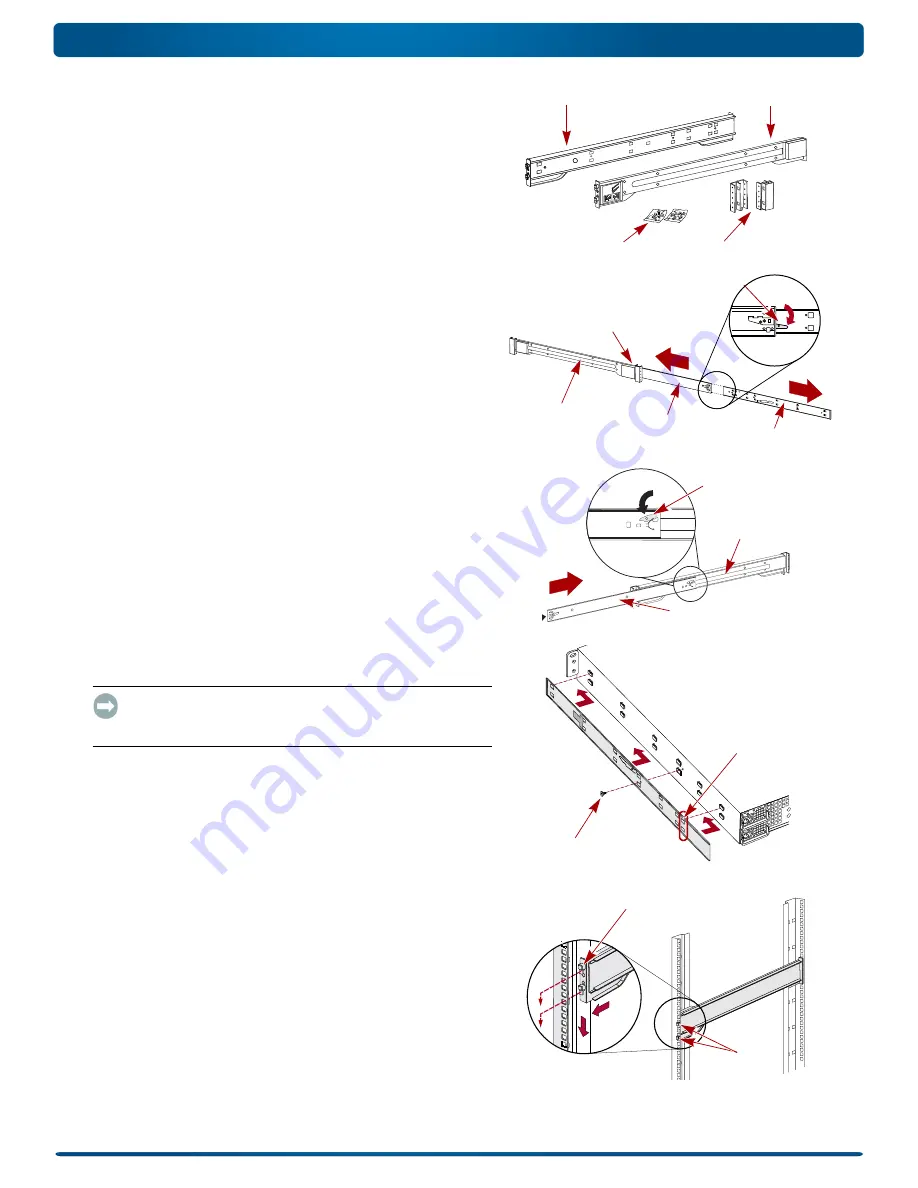
10400287-002 03/2011
©2010-11 Overland Storage, Inc.
Page 2 of 7
Quick Start Guide
The included rail kit is adaptable for installation in squared-holed
and round-holed 19-inch (EIA-310) racks.
The rails are not universal. They are stamped LH (left) and RH
(right) and must be mounted on the appropriate side (when facing
the rack front).
NOTE: While the rail length can be shortened, any two-post telco-style
or other rack that is less than 29-inches in depth will NOT support this
server. Also, for threaded-hole racks, we recommend using a shelf.
Attach Inner Rails to Chassis
This procedure is required for
all rack types
:
1.
Mark the
screw holes
on the rack where the rails will be
installed.
NOTE: Be sure rear holes are horizontally in line with the front
holes to ensure the unit remains level.
2.
Remove the
inner rail
from the rail set:
a.
Fully extend the
rail set
.
b.
Push the inner member
latch
down, and remove the
inner rail
.
c.
Release and slide the
middle member
back into the
outer member.
3.
Attach the
right inner member
:
a.
Facing the chassis, position the
rail
against the right side
of the server with the locking tabs going through the holes
on the rail.
b.
Slide the rail
toward the front
to lock it.
This may require some force as it is a tight fit.
c.
Secure the rail with its Phillips
screw
.
4.
Repeat
to install the
left inner member
.
IMPORTANT: Depending on your rack type, continue with either
the
“Square-Holed Rack Installation”
Square-Holed Rack Installation
1.
Attach the
left outer rail
to the rack:
a.
Position the
rail
against the inside of the rack front rail
with the hooks in line with the holes.
b. Insert
the bracket front into the rack rail and
press
down
so that the hooks catch.
The spring-loaded tabs will extend into the hole to prevent
the rail from unhooking.
c.
Slide the
rear segment
of the bracket rearward until the
hooks are in line with the correct holes.
d. Insert
the bracket rear into the rack rail and
press
down
so that the hooks catch and the tabs lock.
Adaptors
Screws
Left (LH) Rail
Right (RH) Rail
Inner Member Latch
Middle Member Latch
(Hidden)
Middle Member
Outer Member
Inner Member
Latch
Middle Member
Outer Member
Screw
Align Rear
Holes to Tabs
Hooks
Tab







